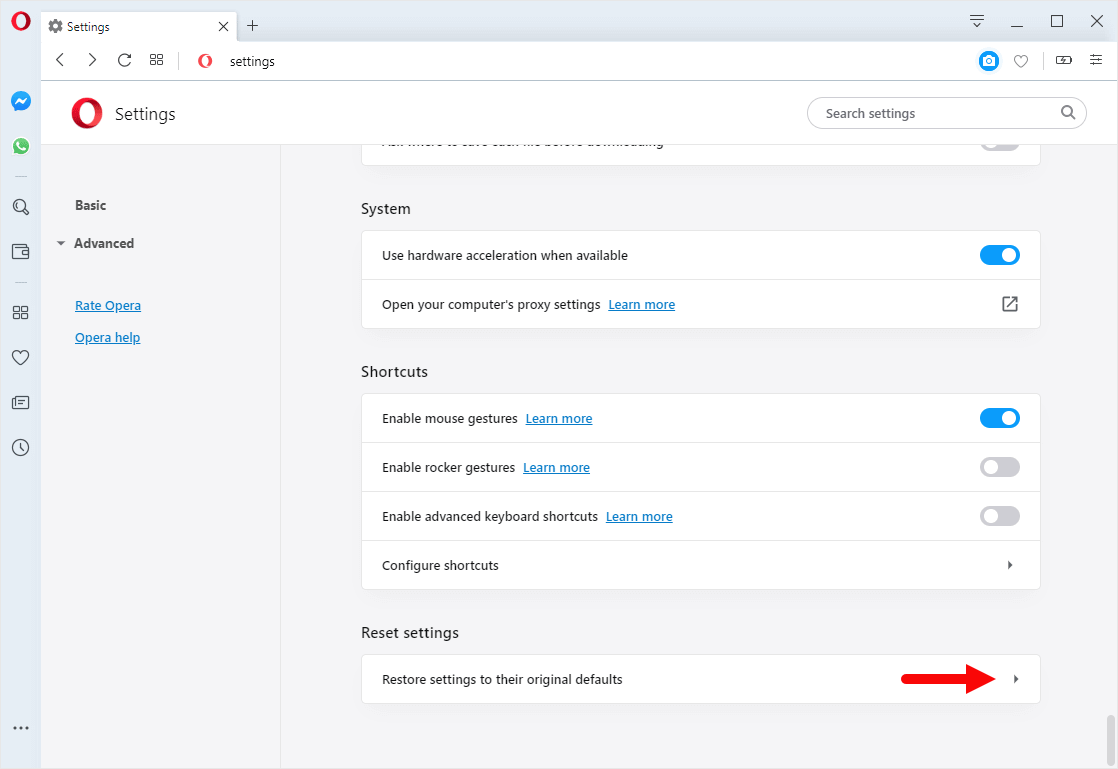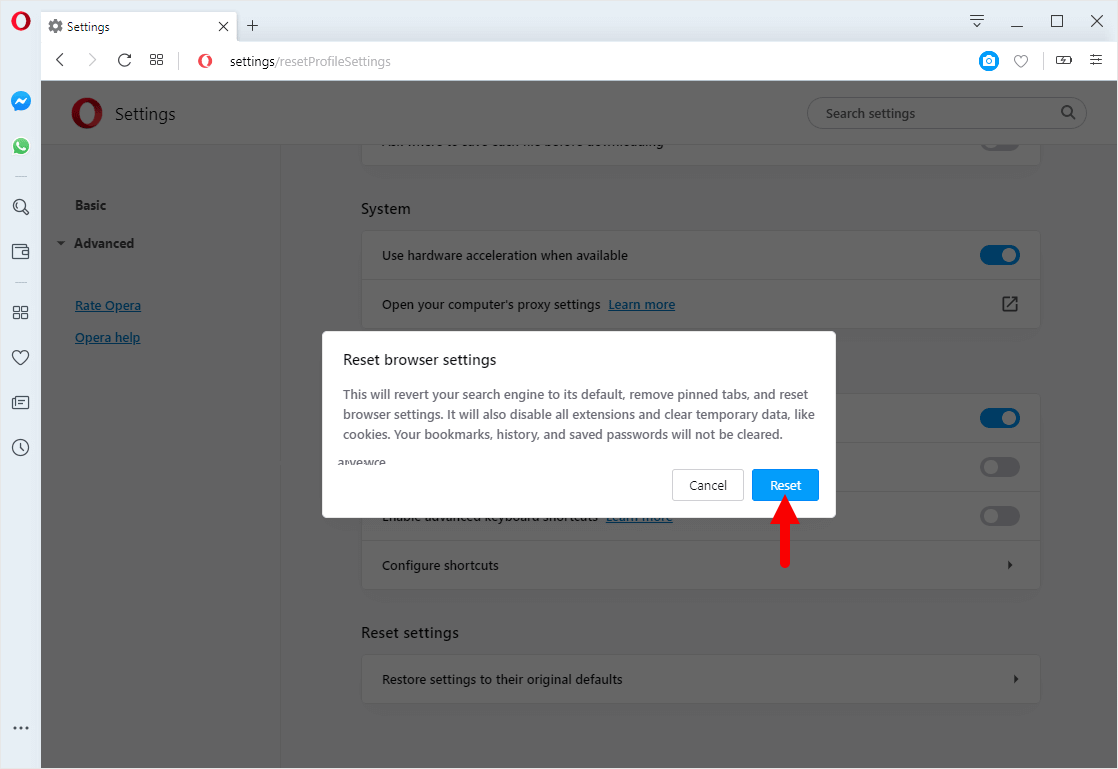These are the instructions to Reset Opera Browser (this method can be used on Windows, Mac, and Linux computers).
Warning: Resetting the Browser will reset the Startup page, New Tab page, Search Engine Settings, and Pinned Tabs. It will also disable all the extensions and clear the cookies on the Browser.