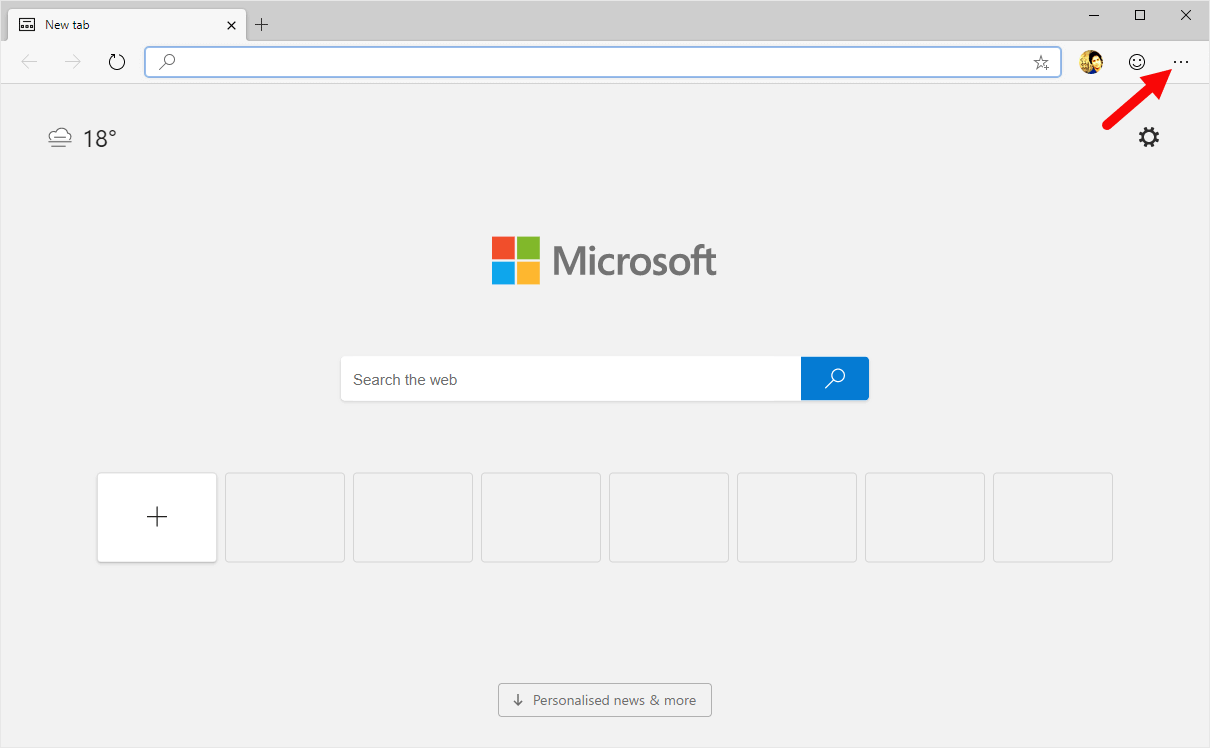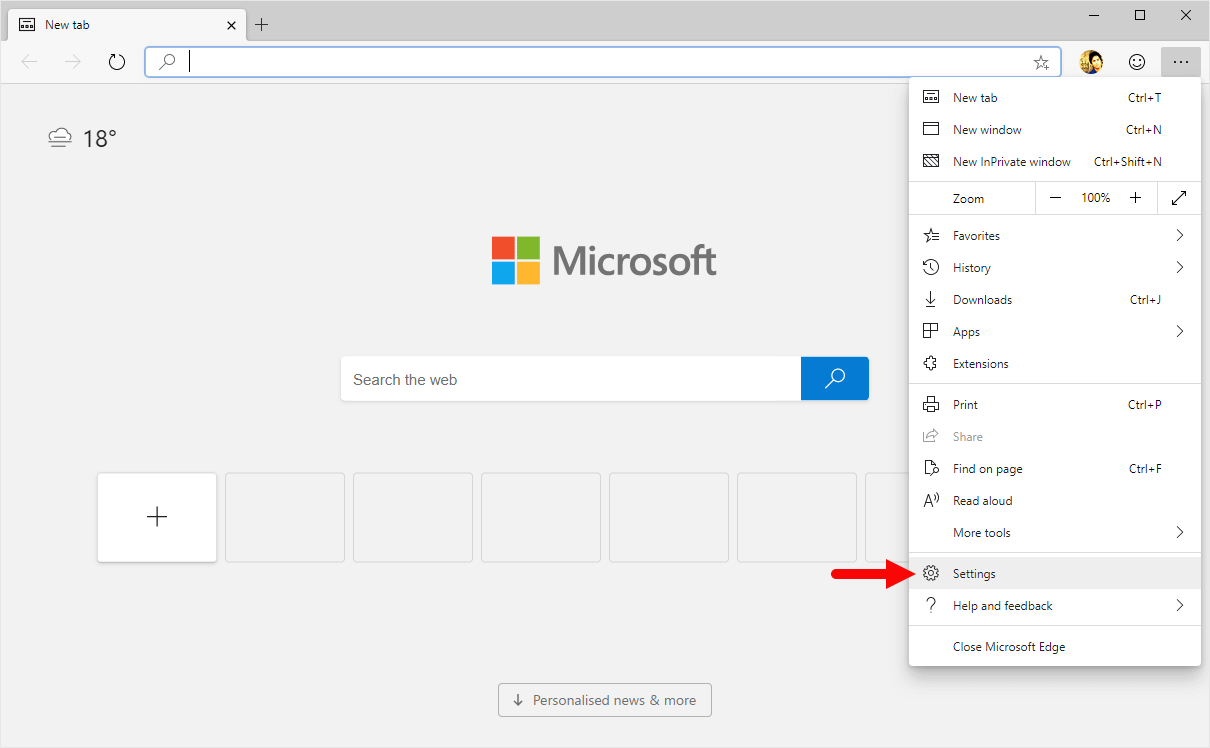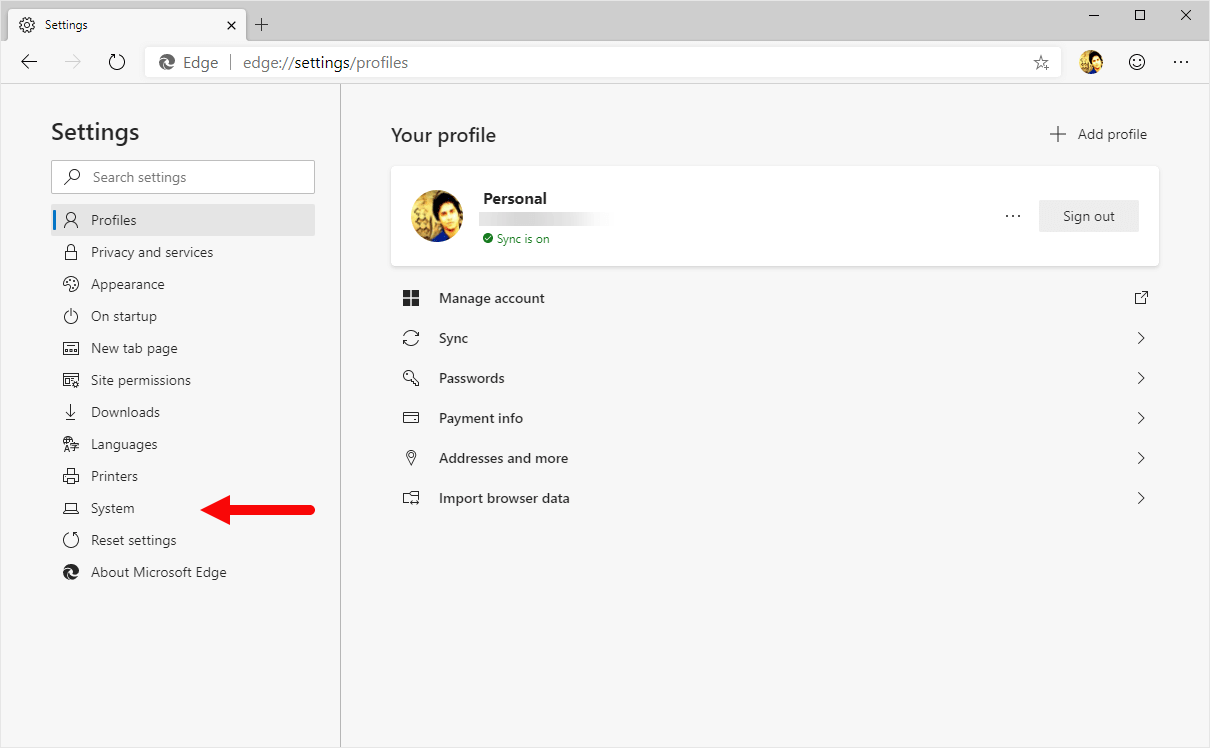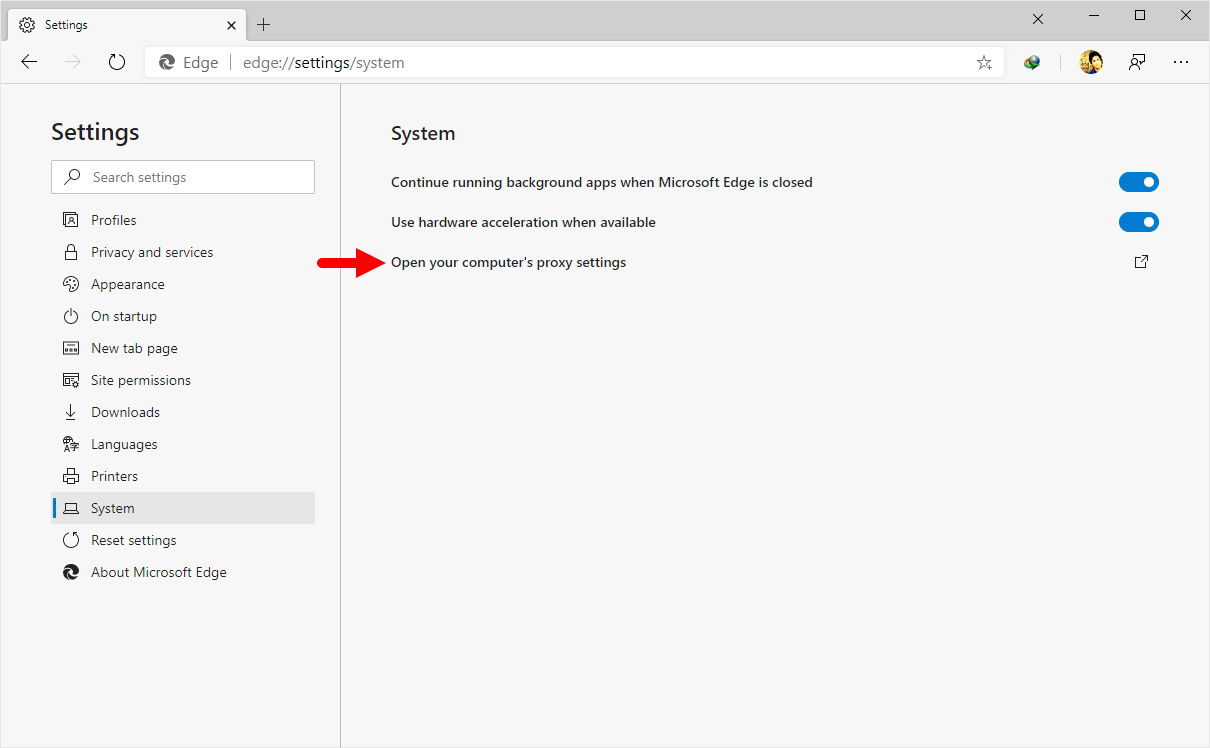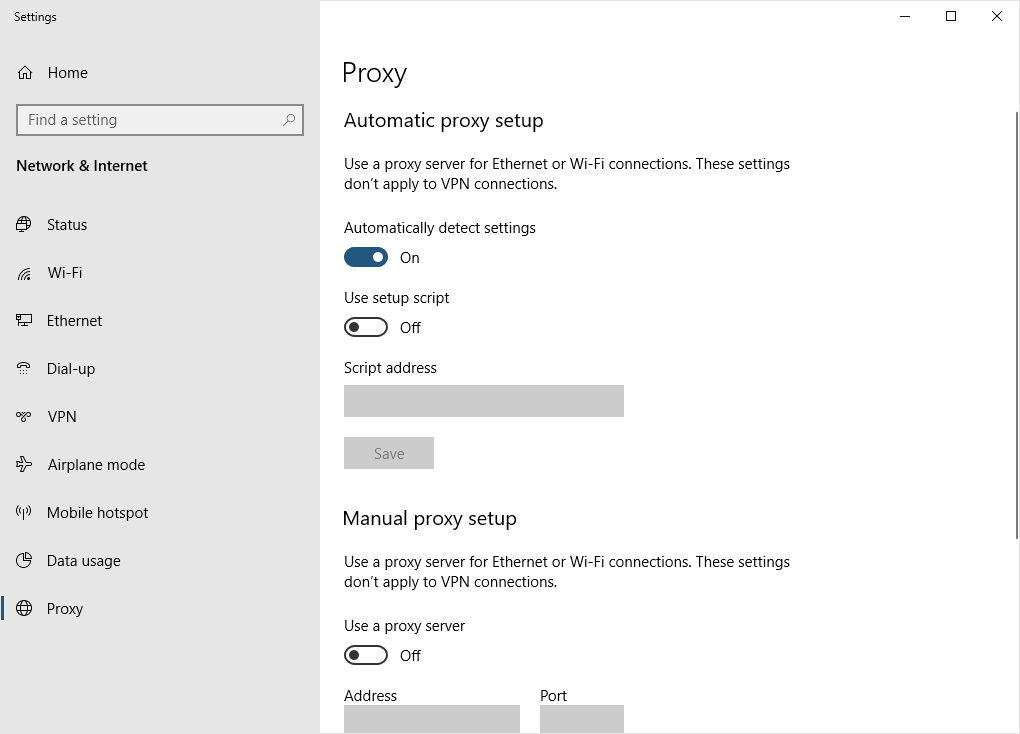These are the instructions to Open Proxy Settings on Microsoft Edge Browser (this method can be used on Windows and Mac computers).
Note: Microsoft Edge Browser uses your computers proxy settings to connect to the internet. Changing anything on the proxy page will affect Microsoft Edge Browser, as well as other browsers or applications that use the internet.