These are the instructions to increase or decrease Font Size on Opera Browser (this method can be used on Windows, Mac, and Linux computers).
increase or decrease Font Size on Opera Browser
To increase or decrease Font Size on Opera Browser, Follow the below methods:
Increase Font Size on Opera Browser
- Open Opera Browser on your Computer (assuming opera is already installed; if not you can Download Opera Browser and launch it).
- Click on the Opera Icon to Open the Menu:
- Click on Settings:
- On the Settings page, You can Find Appearance Option. Under the Appearance Option, Click on the Font size Dropdown.
- Now, Select Large option.



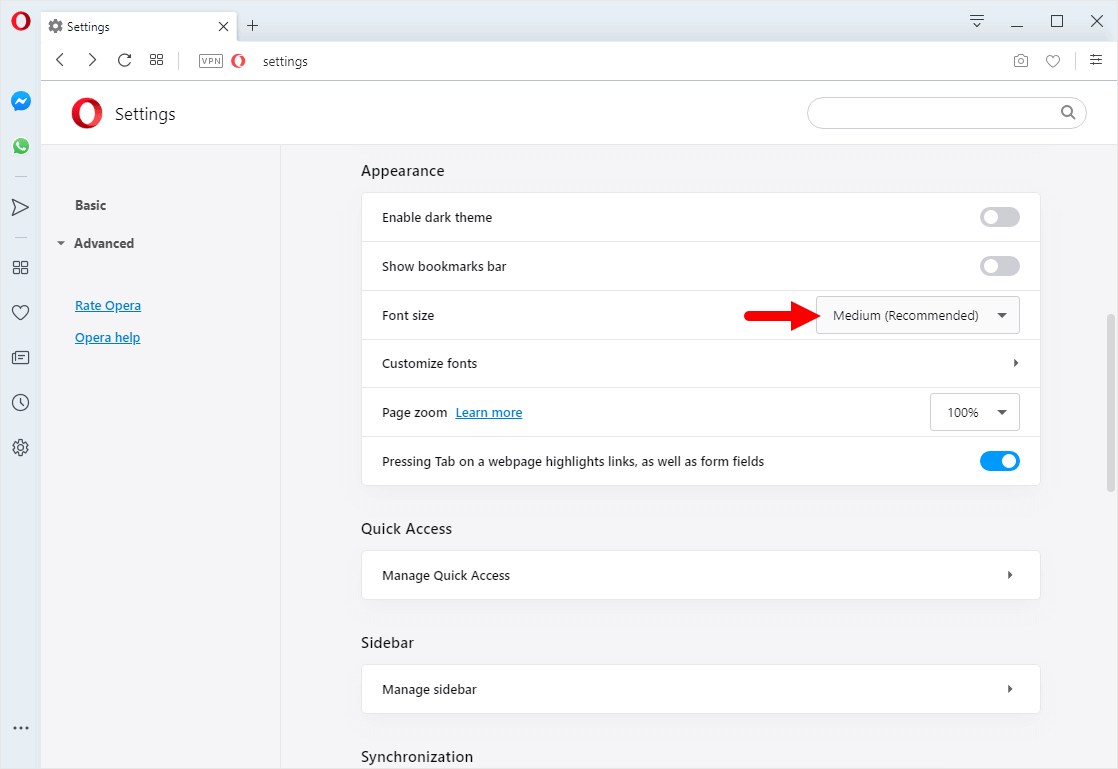
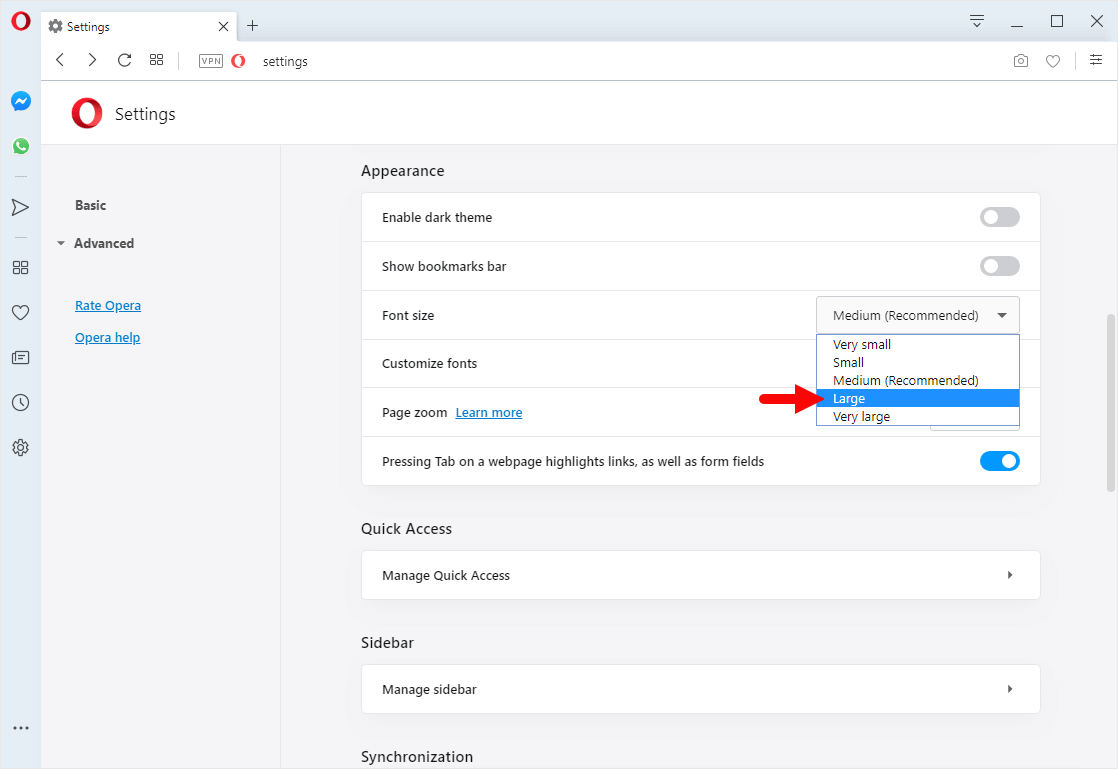
Congratulations! Font Size is now increased on the Browser.
Decrease Font Size on Opera Browser
- Open Opera Browser on your Computer (assuming opera is already installed; if not you can Download Opera Browser and launch it).
- Click on the Opera Icon to Open the Menu:
- Click on Settings:
- On the Settings page, You can Find Appearance Option. Under the Appearance Option, Click on the Font size Dropdown.
- Now, Select Medium option.



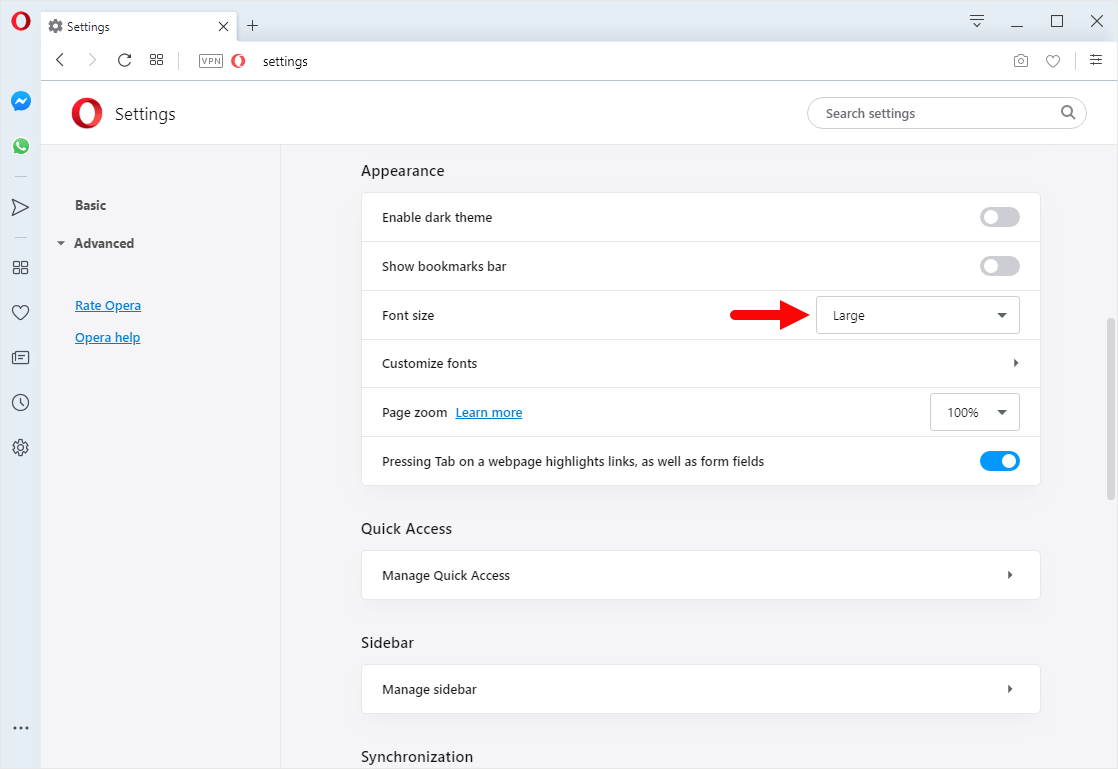
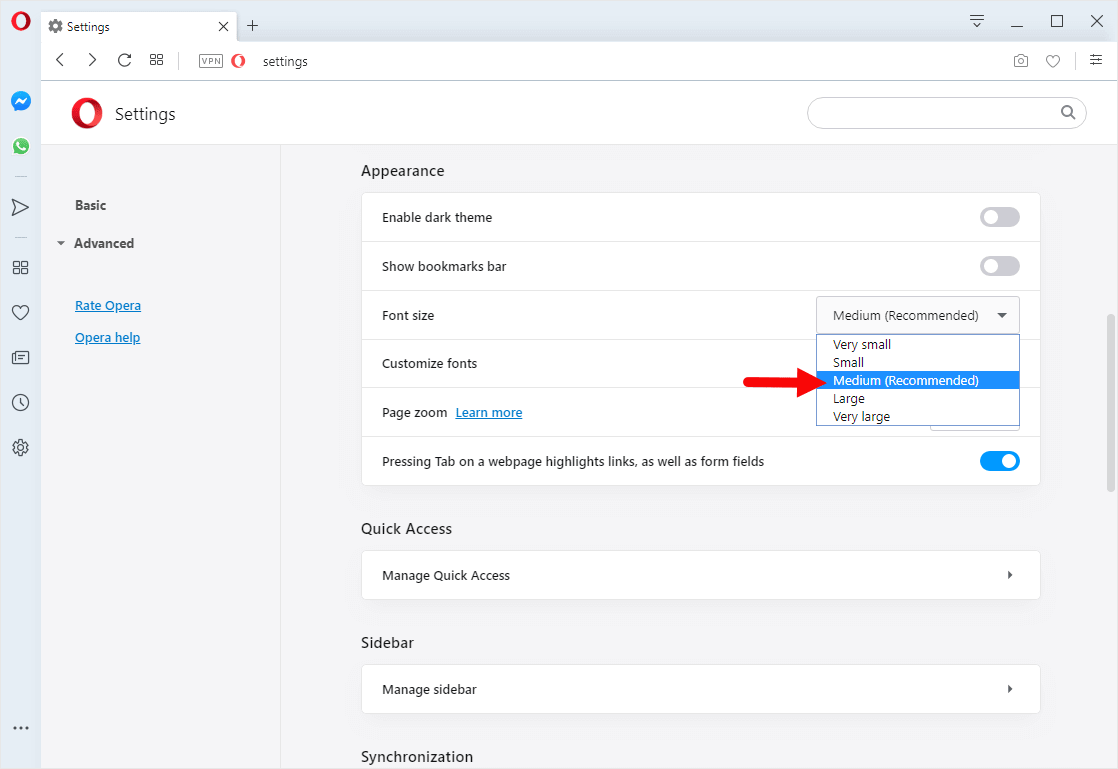
Congratulations! Font Size is now decreased on the Browser.
Additional Resources
[*] Opera Guides: If you are looking for How-to Guides on Opera Browser then, Check out the Opera Guides Page.
[*] Credits: Opera Browser is developed and provided by Opera Software Inc. So, full credits go to Opera Software for developing the Browser.