These are the instructions to Disable Instant Search on Opera Browser (this method can be used on Windows, Mac, and Linux computers).
Disable or Enable Instant Search on Opera Browser
To disable or Enable Instant Search on Opera Browser, Follow the below methods:
Disable Instant Search on Opera Browser
- Open Opera Browser on your Computer (assuming opera is already installed; if not you can Download Opera Browser and launch it).
- Click on the Opera Icon to Open the Menu:
- Click on Settings:
- Under Settings, Click on Advanced:
- Under Advanced, Click on Features:
- Scroll down the page till you see Instant Search. Under Instant Search, You will see Enable Instant Search with Enabled Checkbox.
- Now, You have to disable the checkbox by clicking on it.



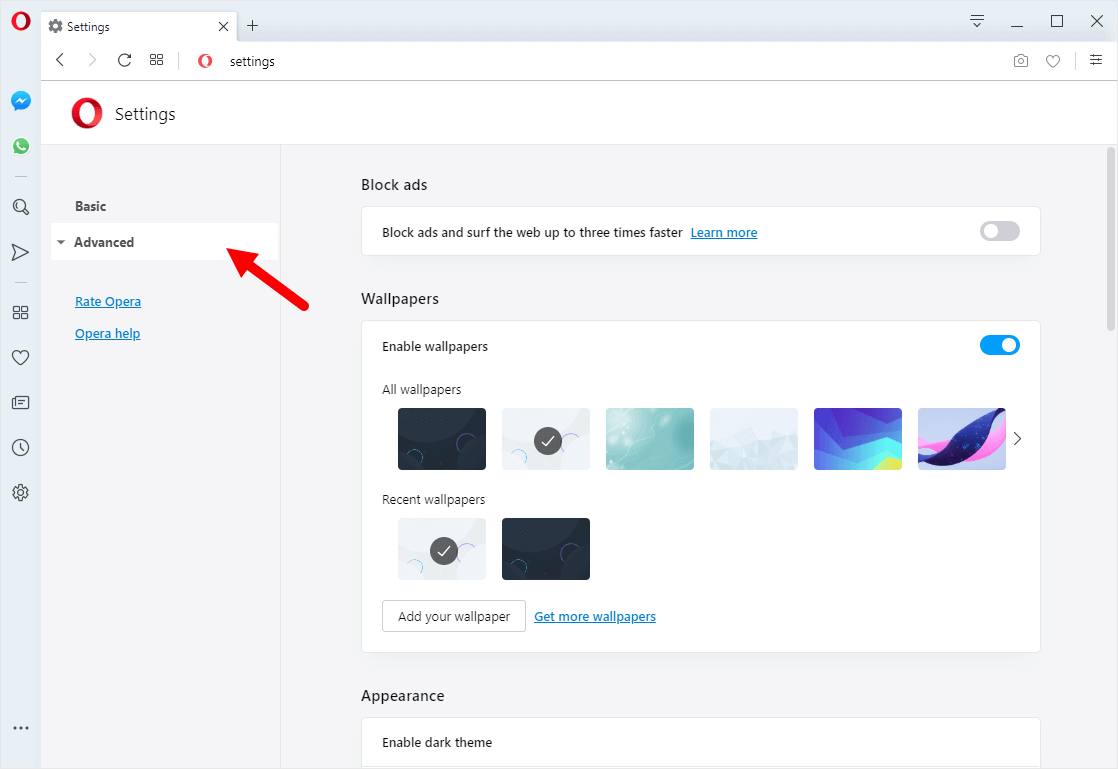
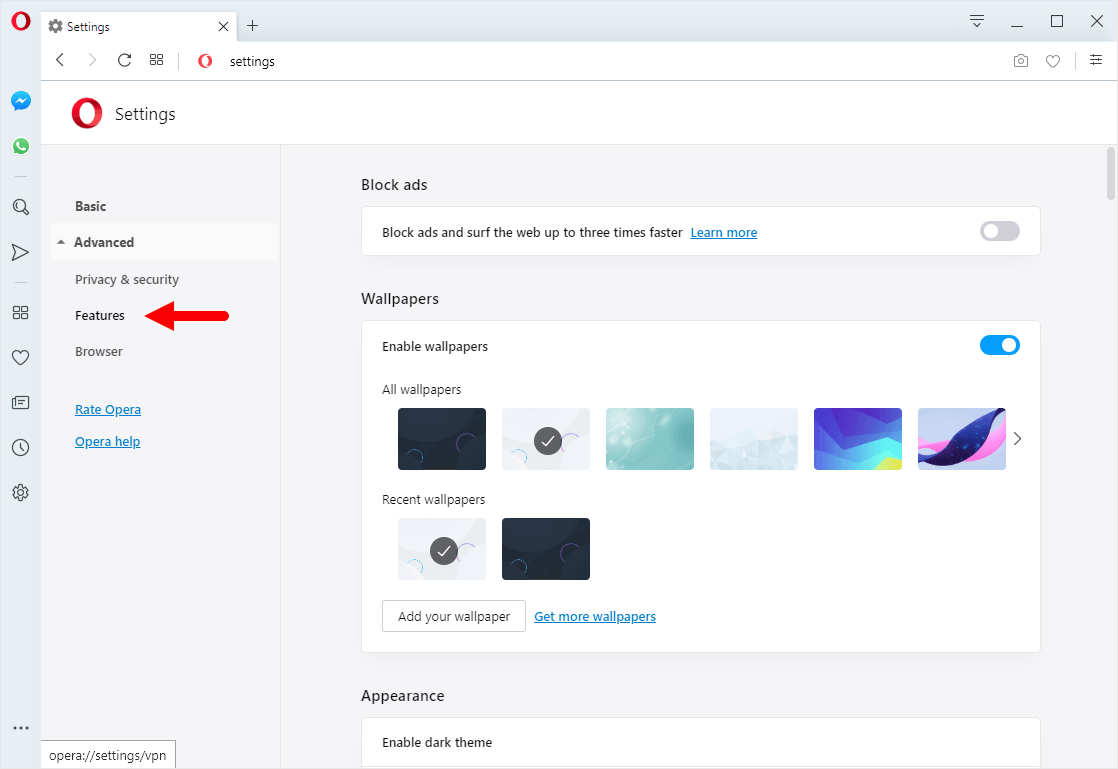
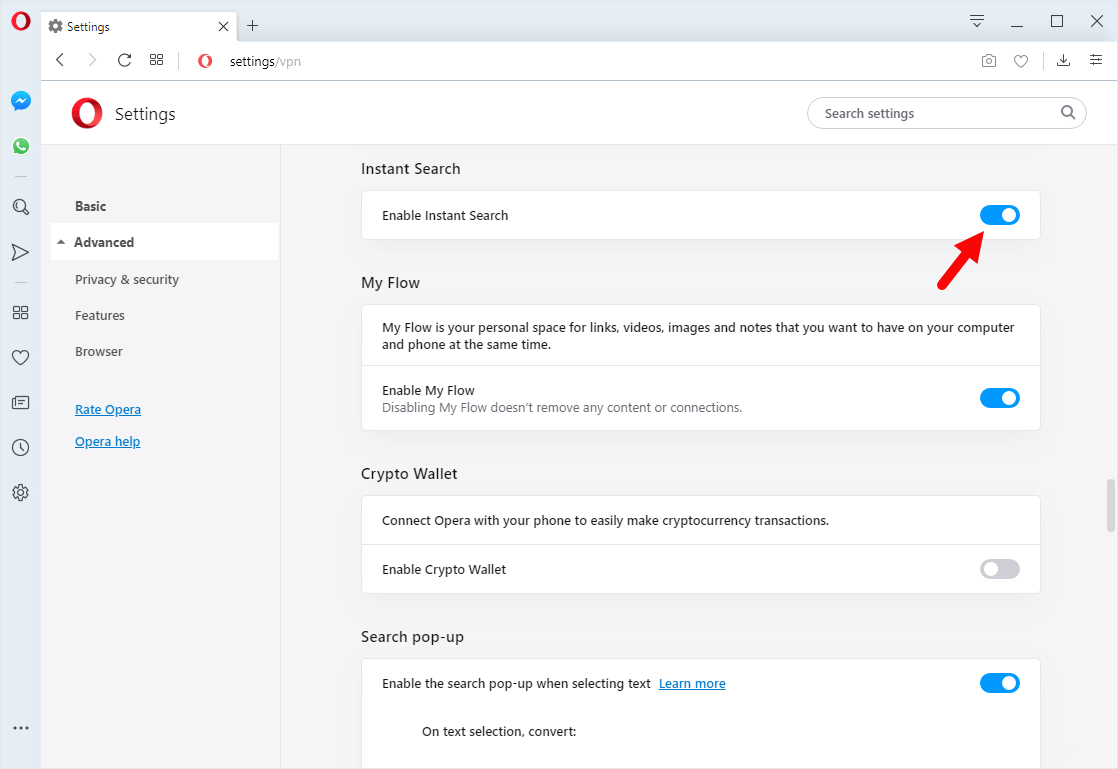
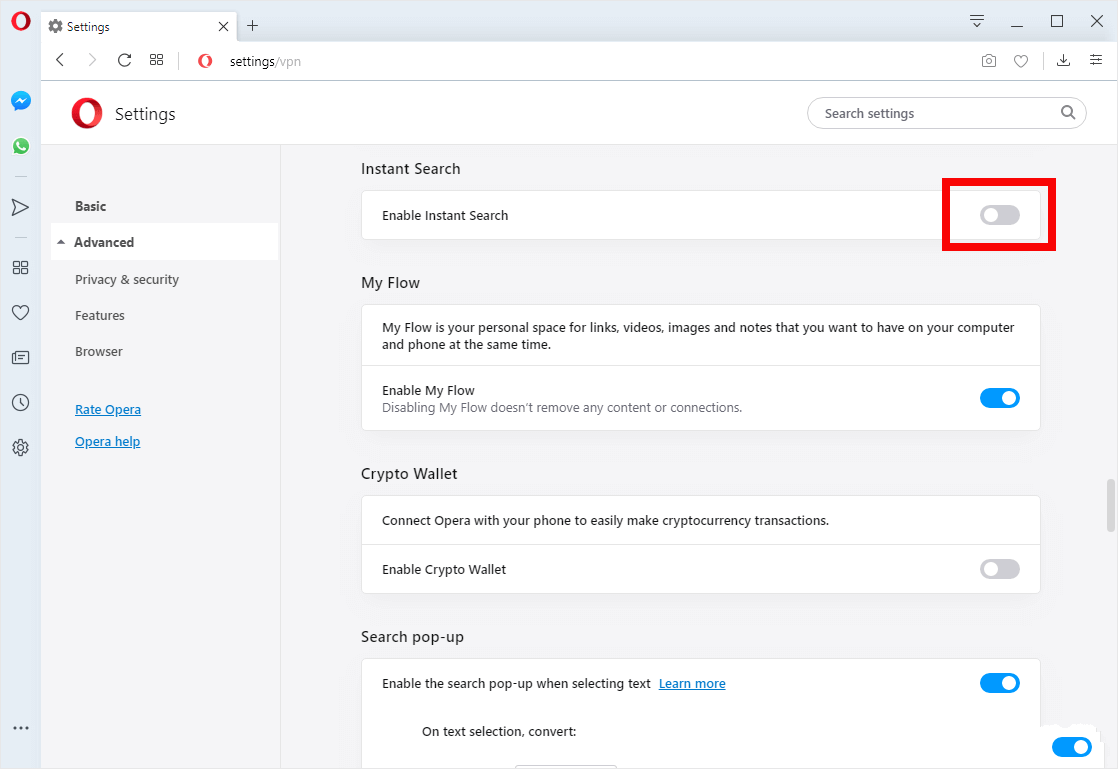
Congratulations! Instant Search is now disabled on your Opera Browser.
Enable Instant Search on Opera Browser
- Open Opera Browser on your Computer (assuming opera is already installed; if not you can Download Opera Browser and launch it).
- Click on the Opera Icon to Open the Menu:
- Click on Settings:
- Under Settings, Click on Advanced:
- Under Advanced, Click on Features:
- Scroll down the page till you see Instant Search. Under Instant Search, You will see Enable Instant Search with Enabled Checkbox.
- Now, You have to disable the checkbox by clicking on it.



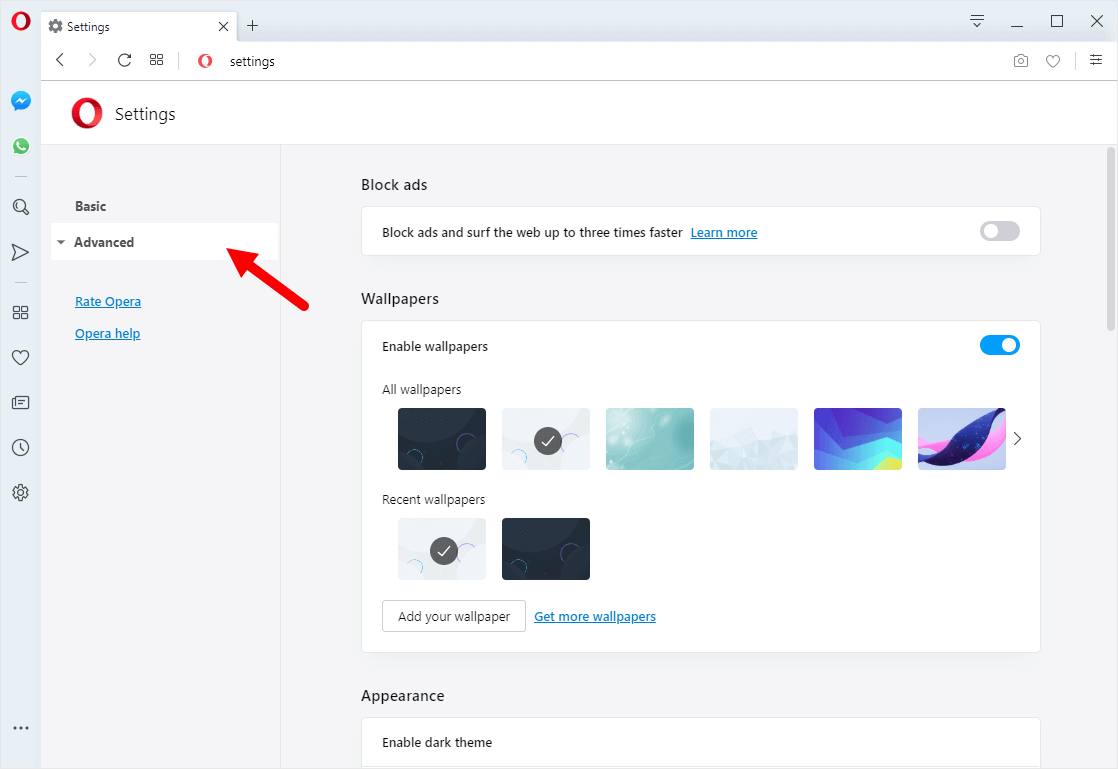
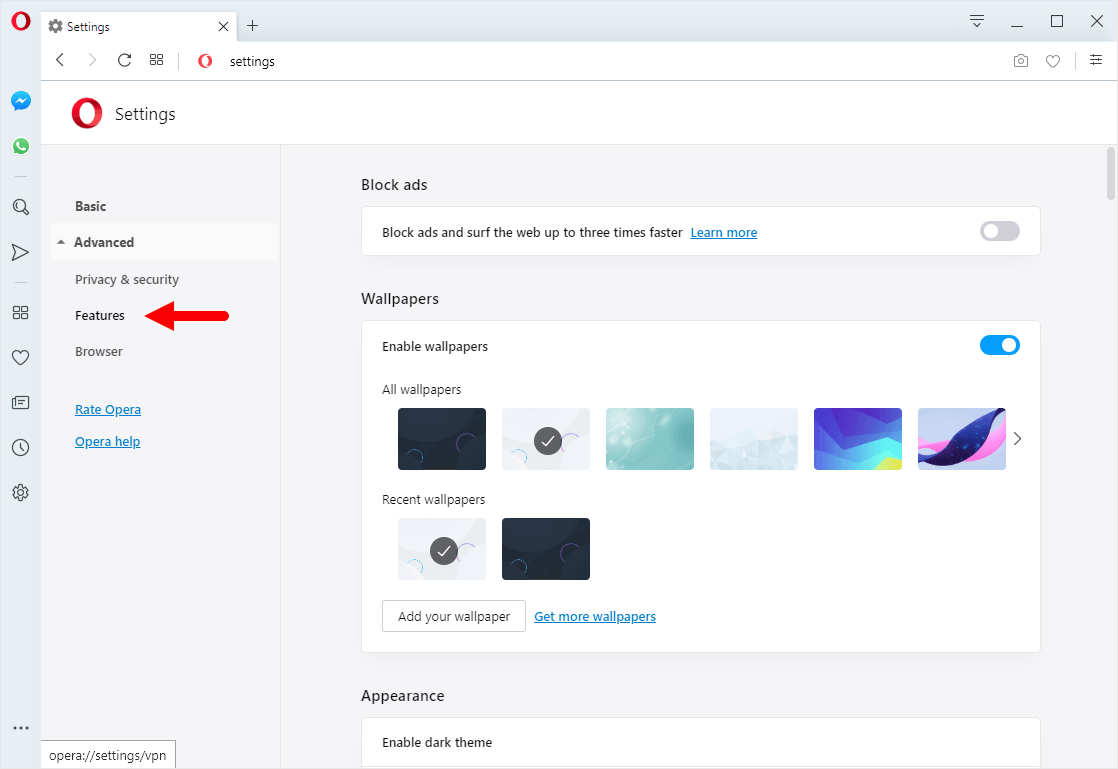
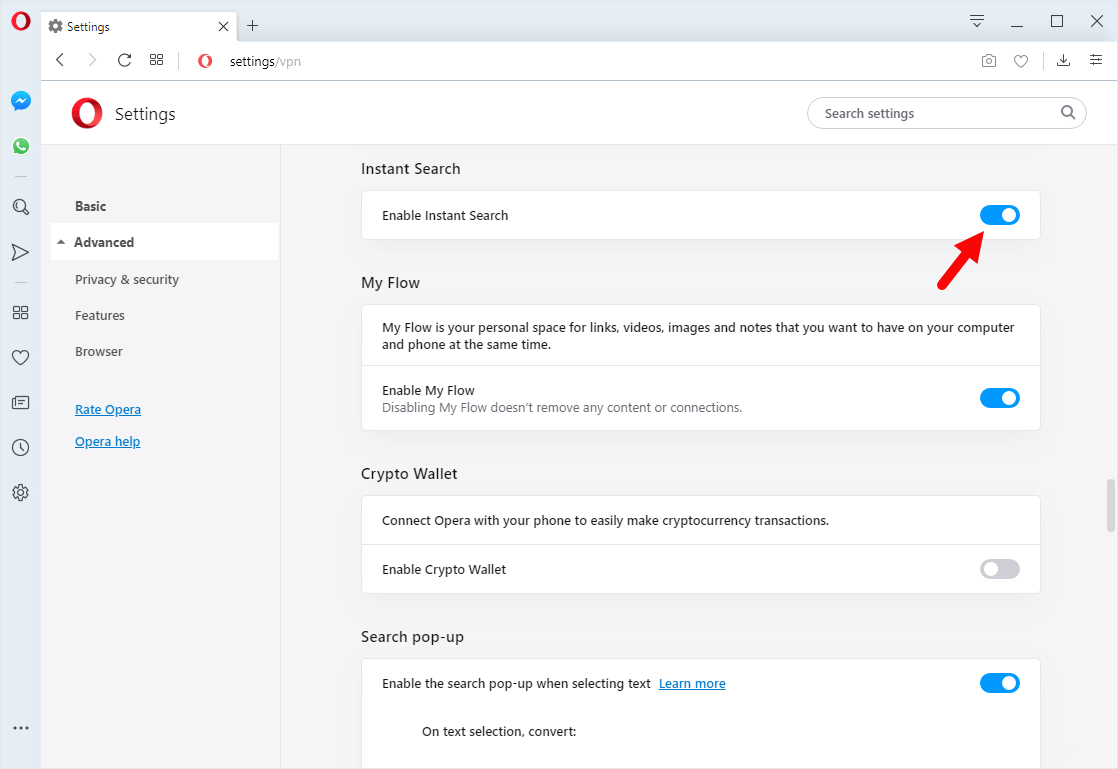
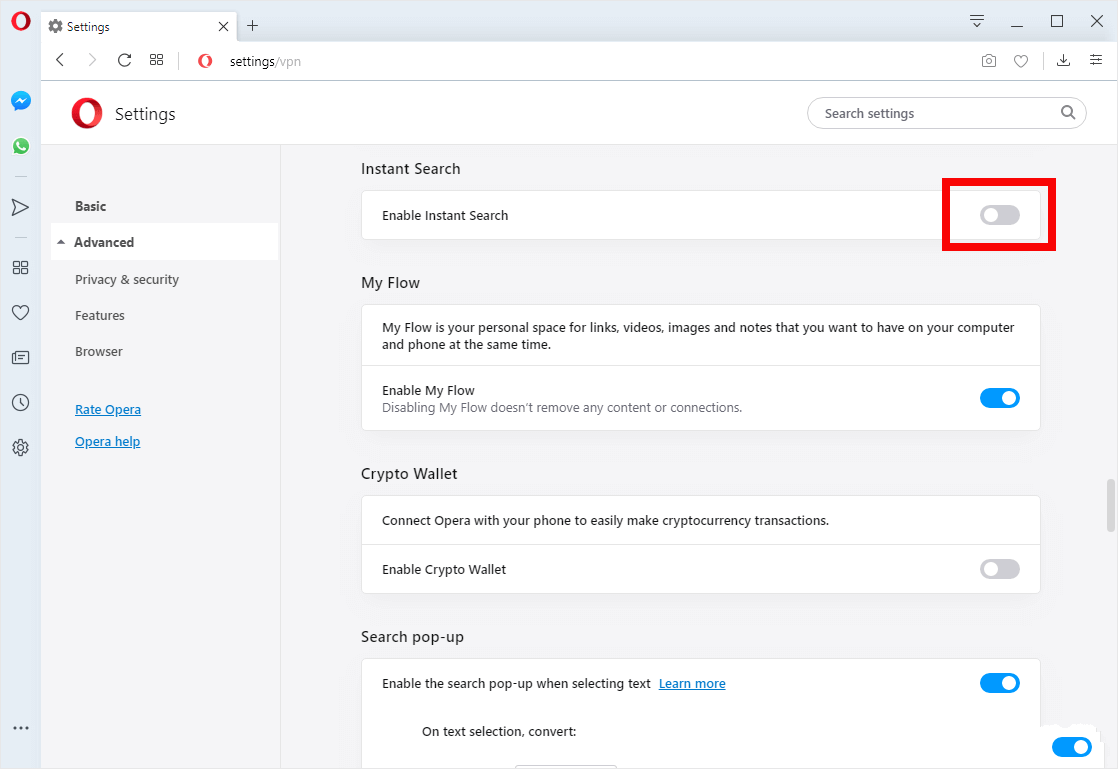
Congratulations! Instant Search is now Enabled on your Opera Browser.
Additional Resources
[*] Opera Guides: If you are looking for How-to Guides on Opera Browser then, Check out the Opera Guides Page.
[*] Credits: Opera Browser is developed and provided by Opera Software Inc. So, full credits go to Opera Software for developing the Browser.