These are the instructions to Enable or Disable Quick Access on Opera Browser (this method can be used on Windows, Mac, and Linux computers).

Enable or Disable Quick Access on Opera Browser
To Enable or Disable Quick Access on Opera Browser, Follow the below methods:
Enable Quick Access on Opera Browser
- Open Opera Browser on your Computer (assuming opera is already installed; if not you can Download Opera Browser and launch it).
- Click on the Opera Icon to Open the Menu:
- Click on Settings:
- On the Settings page, You can Find Manage Quick Access Option. Click on it to Open It.
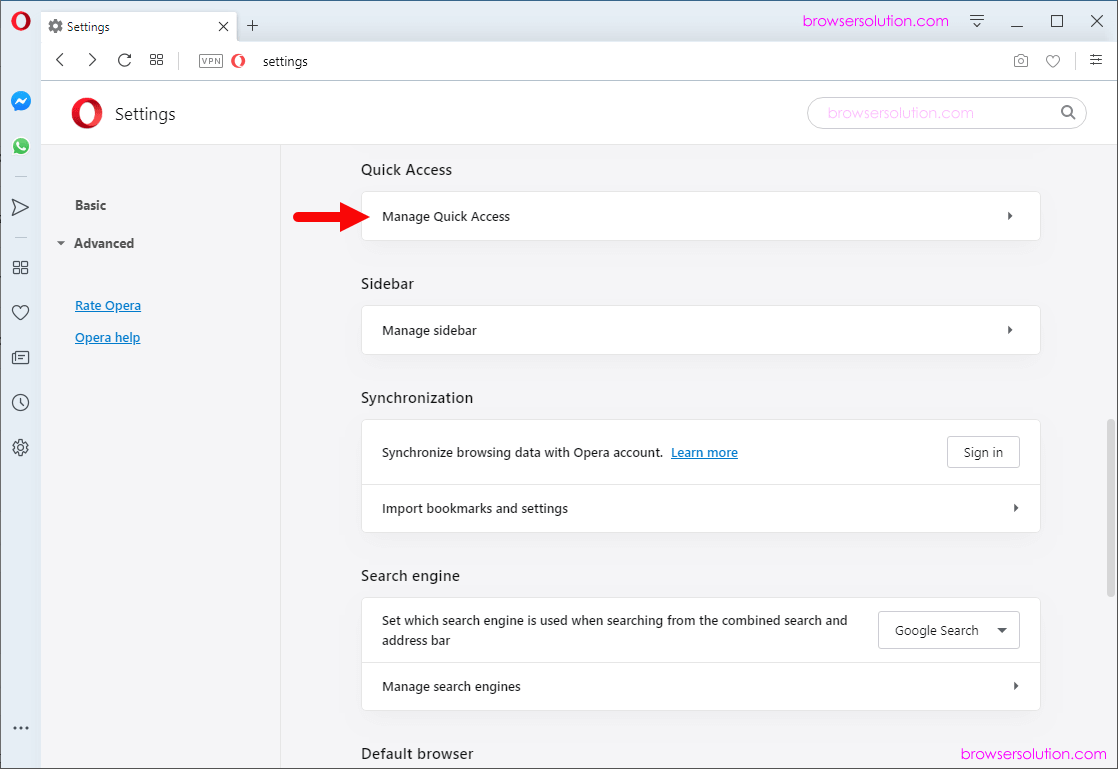
- Now, Under the Quick Access, Click on the Enable Quick Access Pane Checkbox to Enable it.

Congratulations! Quick Access is Now Enabled on the Browser.



Disable Quick Access on Opera Browser
- Open Opera Browser on your Computer (assuming opera is already installed; if not you can Download Opera Browser and launch it).
- Click on the Opera Icon to Open the Menu:
- Click on Settings:
- On the Settings page, You can Find Manage Quick Access Option. Click on it to Open It.
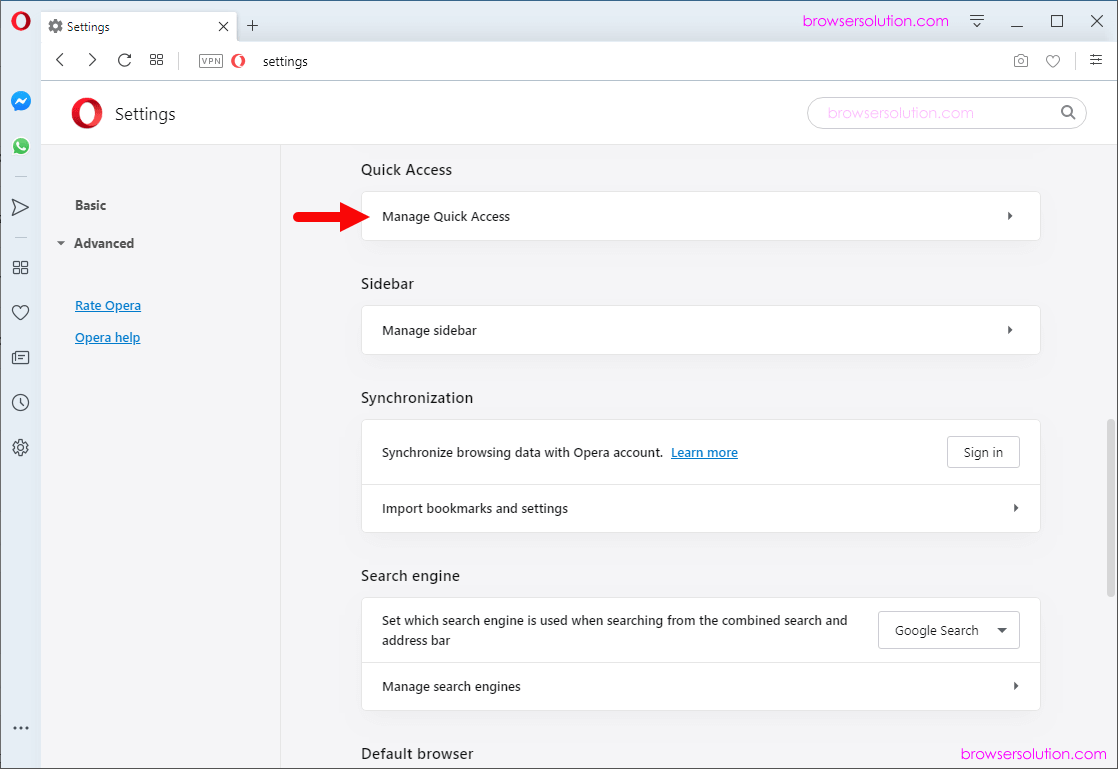
- Now, Under the Quick Access, Click on the Enable Quick Access Pane Checkbox to Disable it.
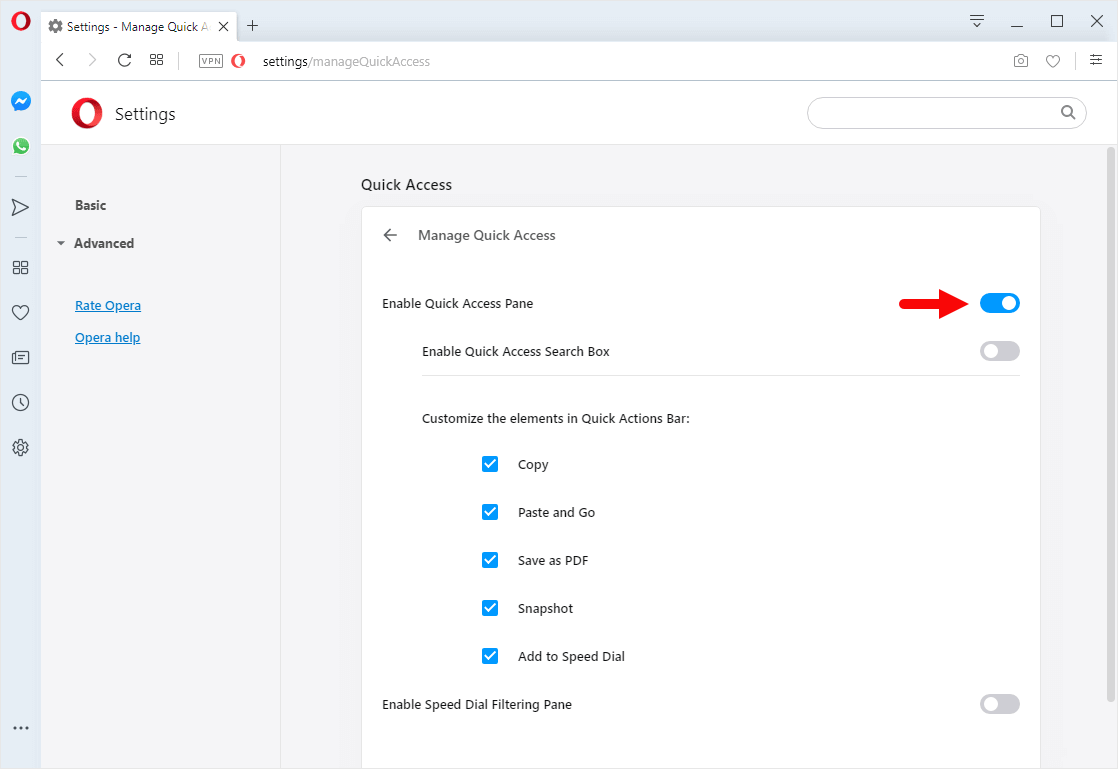
Congratulations! Quick Access is Now Disabled on the Browser.



Additional Resources
[*] Opera Guides: If you are looking for How-to Guides on Opera Browser then, Check out the Opera Guides Page.
[*] Credits: Opera Browser is developed and provided by Opera Software Inc. So, full credits go to Opera Software for developing the Browser.