These are the instructions to Enable or Disable Do Not Track on Opera Browser (this method can be used on Windows, Mac, and Linux computers).
Enable or Disable Do Not Track on Opera Browser
To Enable or Disable Do Not Track on Opera Browser, Follow the below methods:
Enable Do Not Track on Opera Browser
- Open Opera Browser on your Computer (assuming opera is already installed; if not you can Download Opera Browser and launch it).
- Click on the Opera Icon to Open the Menu:
- Click on Settings:
- On the Settings page, Scroll Down the page till you See Privacy and Security Tile (alternatively, you can also type Do Not Track in the Search Box). There Click on the Send a “Do Not Track” request with your browsing traffic Checkbox to Enable it.
- Now, Click on Confirm Button.



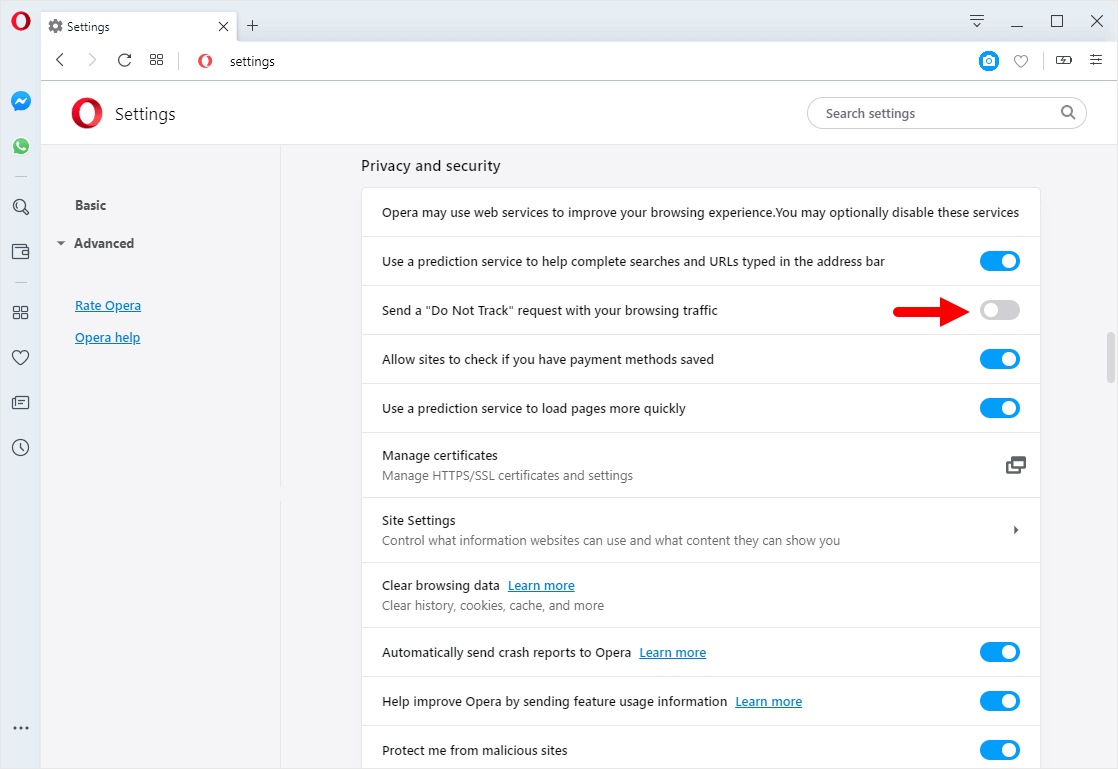
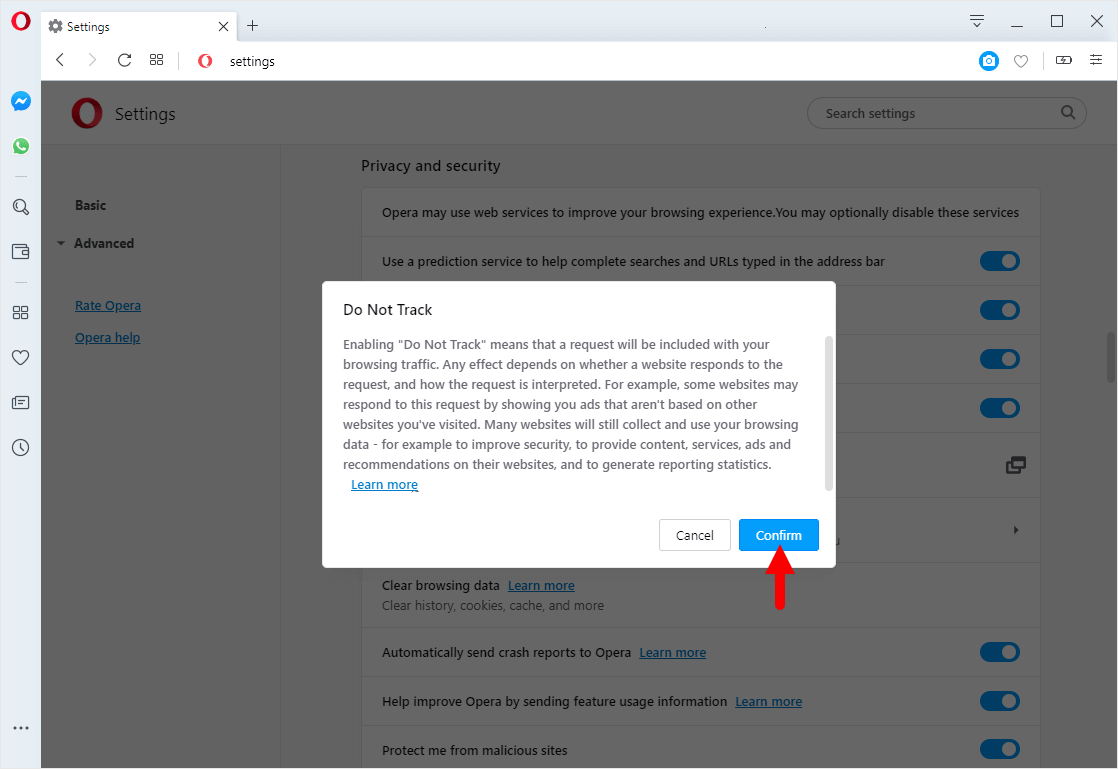
Congratulations! Do Not Track is Now Enabled on the Browser.
Disable Do Not Track on Opera Browser
- Open Opera Browser on your Computer (assuming opera is already installed; if not you can Download Opera Browser and launch it).
- Click on the Opera Icon to Open the Menu:
- Click on Settings:
- On the Settings page, Scroll Down the page till you See Privacy and Security Tile (alternatively, you can also type Do Not Track in the Search Box). There Click on the Send a “Do Not Track” request with your browsing traffic Checkbox to Enable it.



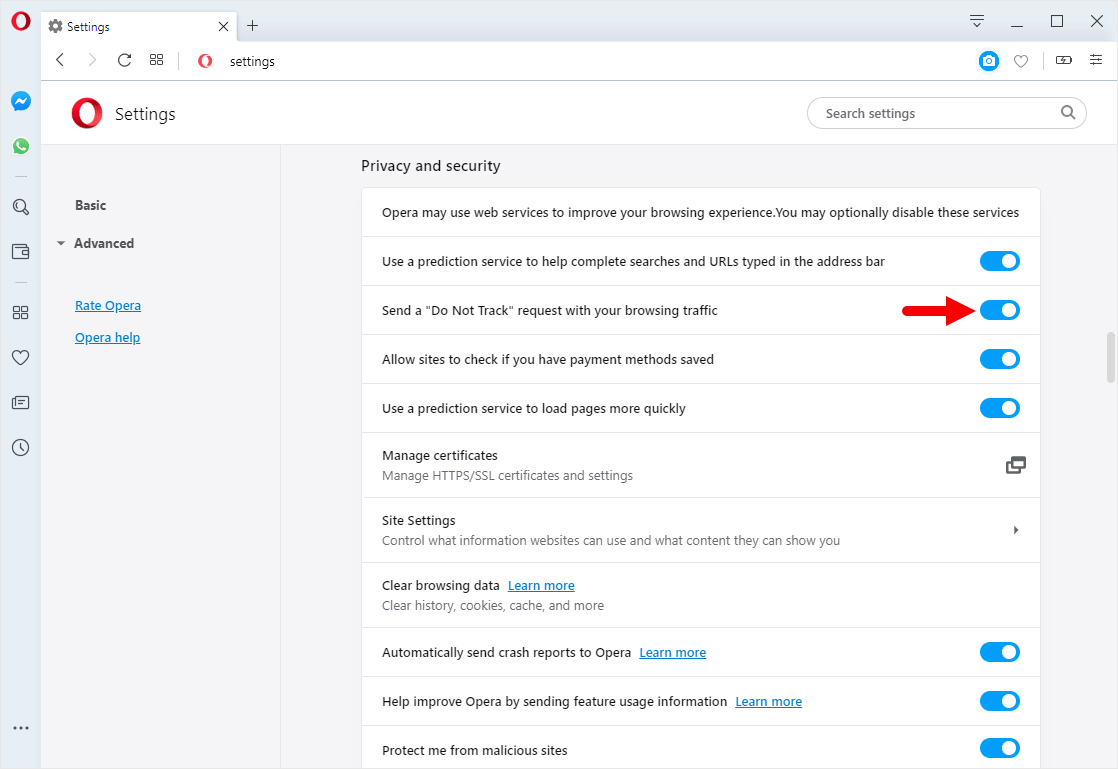
Congratulations! Do Not Track is Now Disabled on the Browser.
Additional Resources
[*] Opera Guides: If you are looking for How-to Guides on Opera Browser then, Check out the Opera Guides Page.
[*] Credits: Opera Browser is developed and provided by Opera Software Inc. So, full credits go to Opera Software for developing the Browser.