These are the instructions to Enable Or Disable Dark Mode on Opera Browser (this method can be used on Windows, Mac, and Linux computers).
Enable or Disable Dark Mode on Opera Browser
To Enable or Disable Dark Mode on Opera Browser, Follow the below methods:
Enable DarkMode on Opera Browser
- Open Opera Browser on your Computer (assuming opera is already installed; if not you can Download Opera Browser and launch it).
- Click on the Opera Icon to Open the Menu:
- Click on Settings:
- On the Settings page, You can Find Appearance Option. Under the Appearance Option, Click on the Enable Dark Theme Checkbox to Enable the Dark Mode.



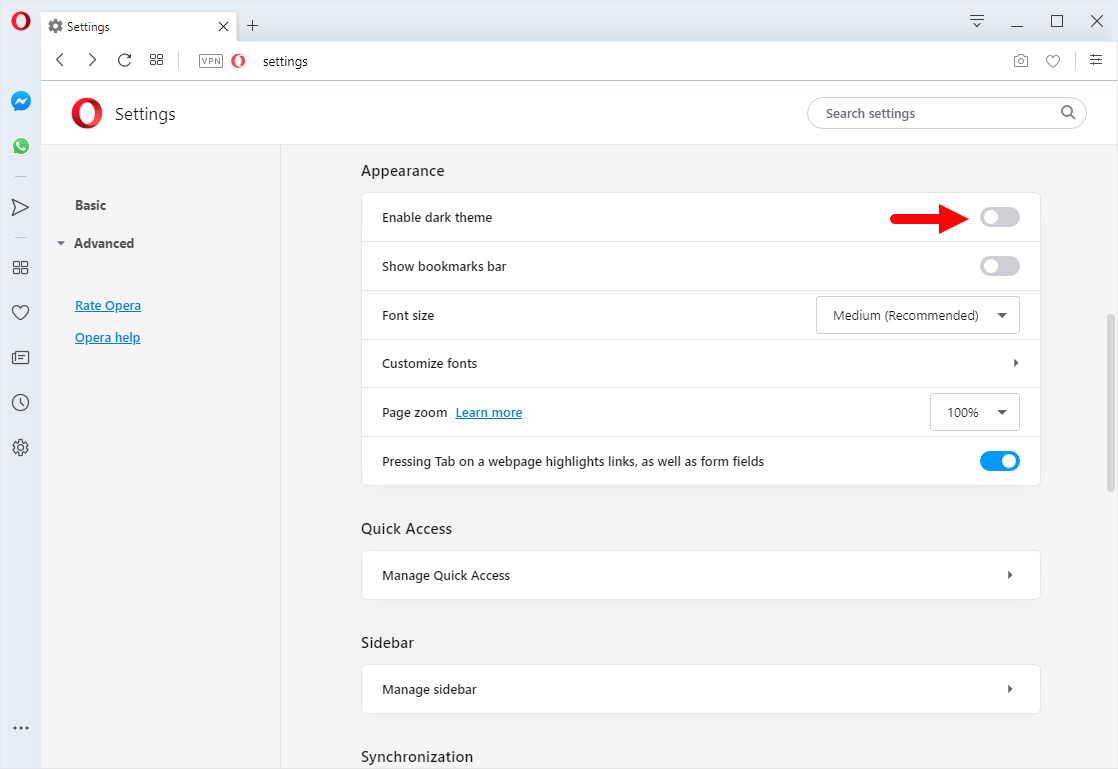
Congratulations! Dark Mode is Now Enabled on the Browser.
Disable DarkMode on Opera Browser
- Open Opera Browser on your Computer (assuming opera is already installed; if not you can Download Opera Browser and launch it).
- Click on the Opera Icon to Open the Menu:
- Click on Settings:
- On the Settings page, You can Find Appearance Option. Under the Appearance Option, Click on the Enable Dark Theme Checkbox to Disable the Dark Mode.

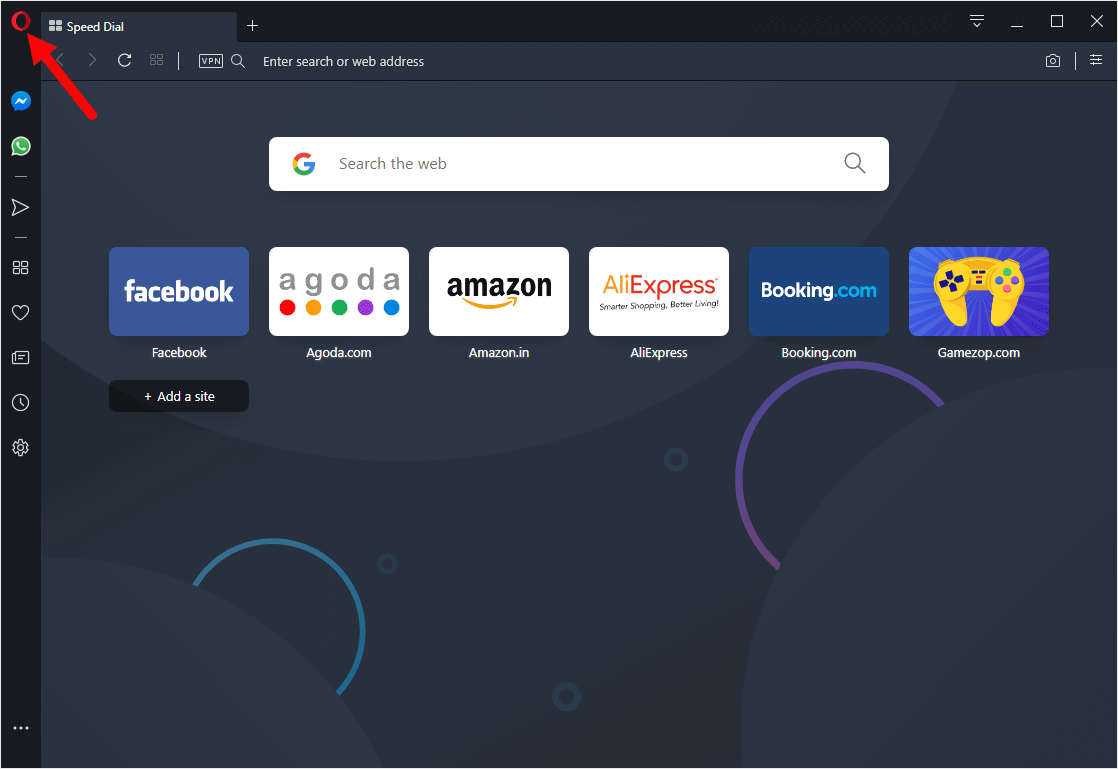
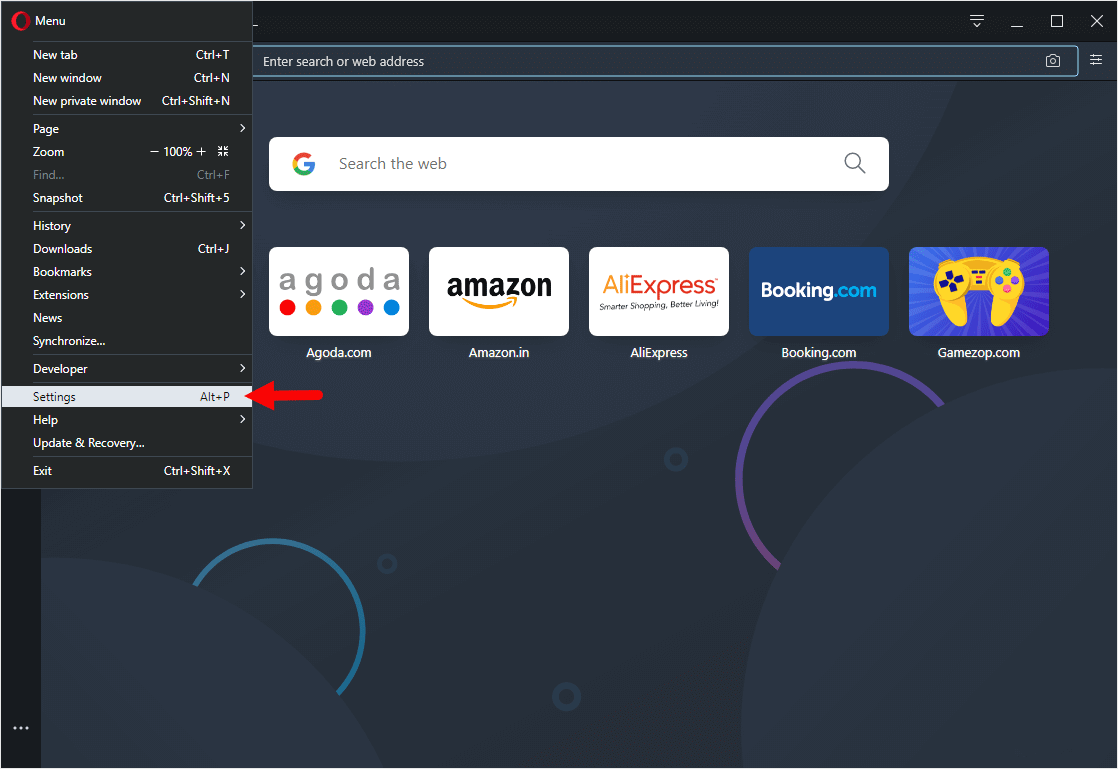
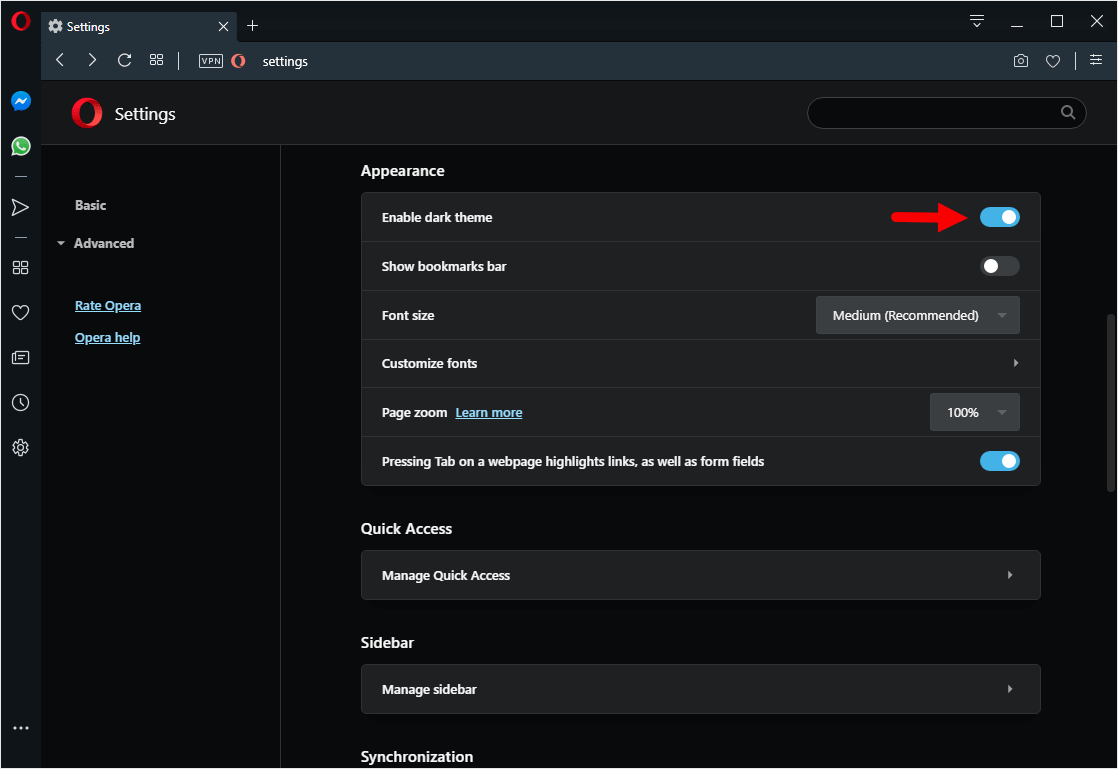
Congratulations! Dark Mode is Now Disabled on the Browser.
Additional Resources
[*] Custom Wallpaper: If you want to Set Custom Wallpaper to Match the Dark Mode on Opera Browser, then head over to How to Set Custom Wallpaper on Opera Browser Page.
[*] Opera Guides: If you are looking for How-to Guides on Opera Browser then, Check out the Opera Guides Page.
[*] Credits: Opera Browser is developed and provided by Opera Software Inc. So, full credits go to Opera Software for developing the Browser.