These are the instructions to Enable Or Disable Dark Mode on Microsoft Edge Browser (this method can be used on Windows and Mac computers).
Enable or Disable Dark Mode on Edge Browser
To Enable or Disable Dark Mode on Edge Browser, Follow the below methods:
Enable Dark Mode on Edge Browser
- Open Microsoft Edge Browser on your Computer (assuming Microsoft Edge is already installed; if not you can Download Microsoft Edge and install it).
- Click on the Menu Button:
- Now, Click on the Settings:
- On the Settings page, Click on the Appearance Option.
- Under Appearance, Click on the Theme dropdown Menu.
- Now, Select Dark Option.

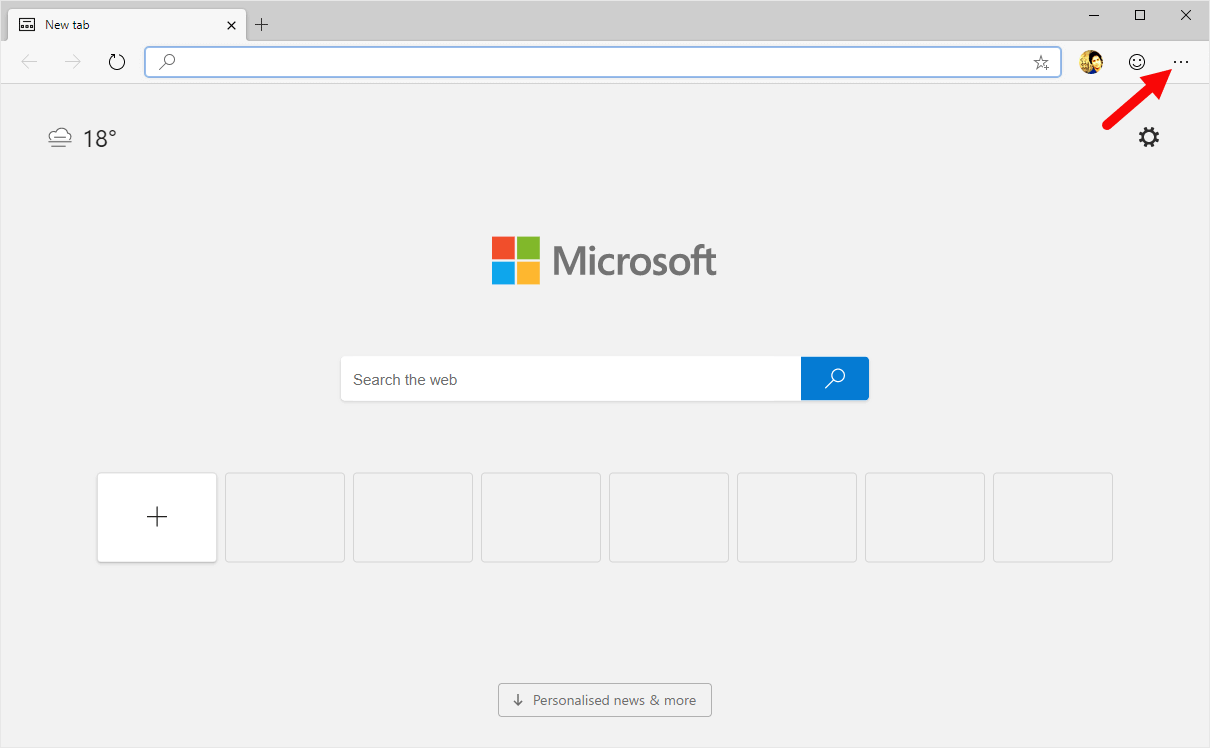
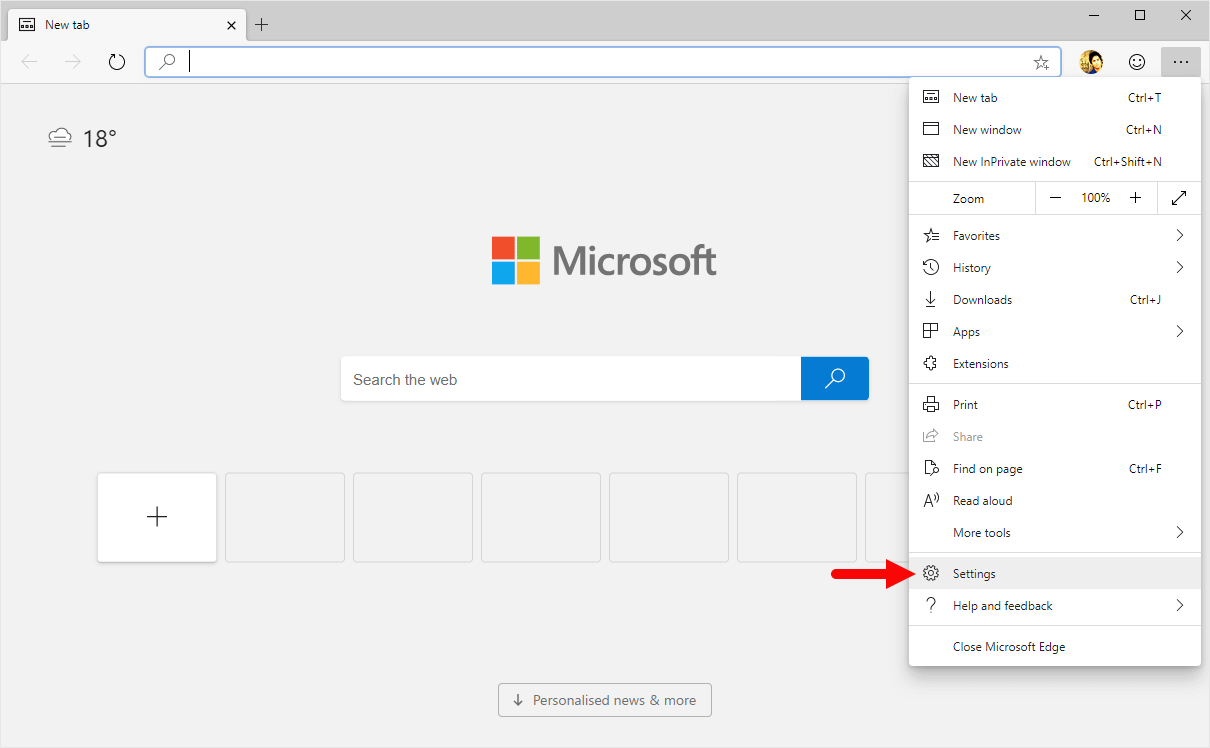
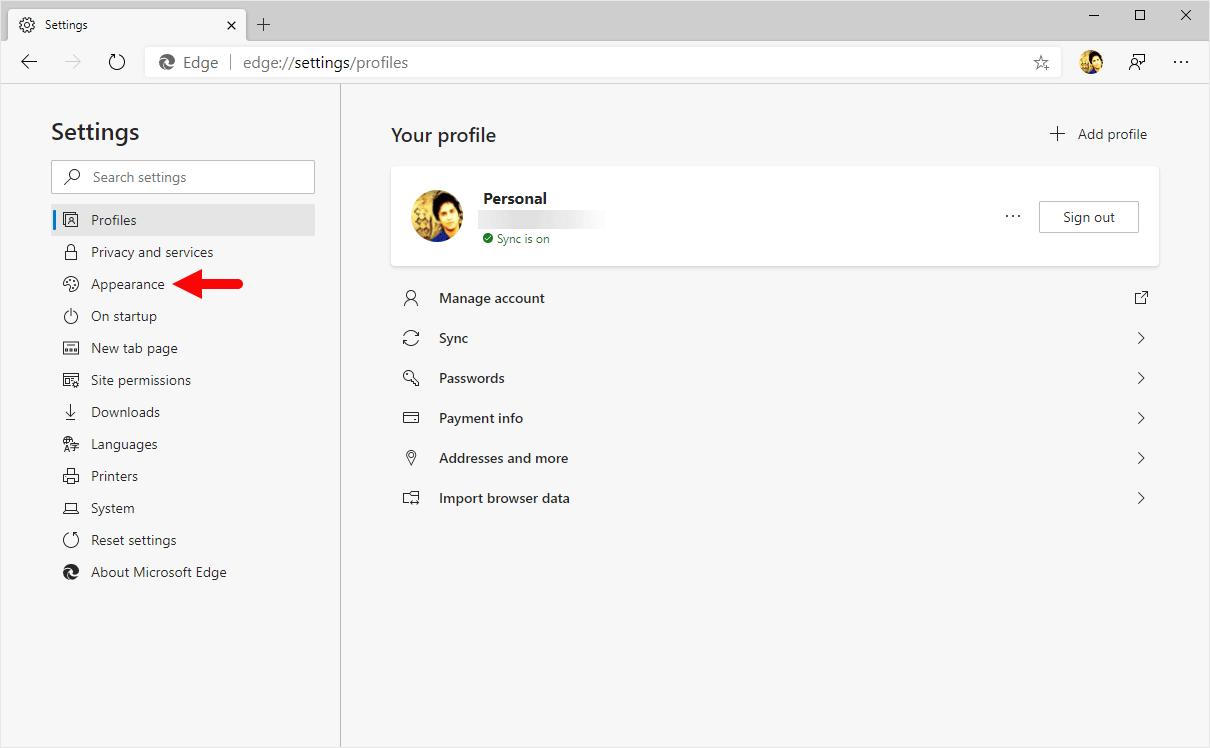
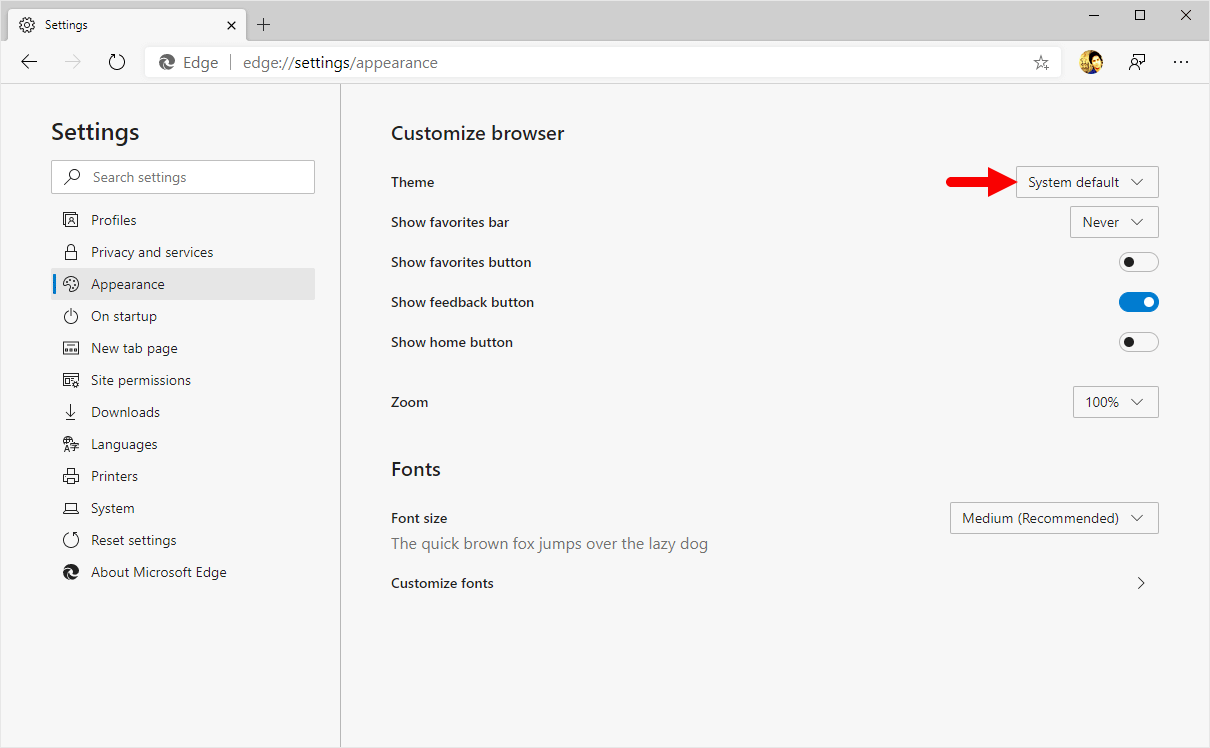
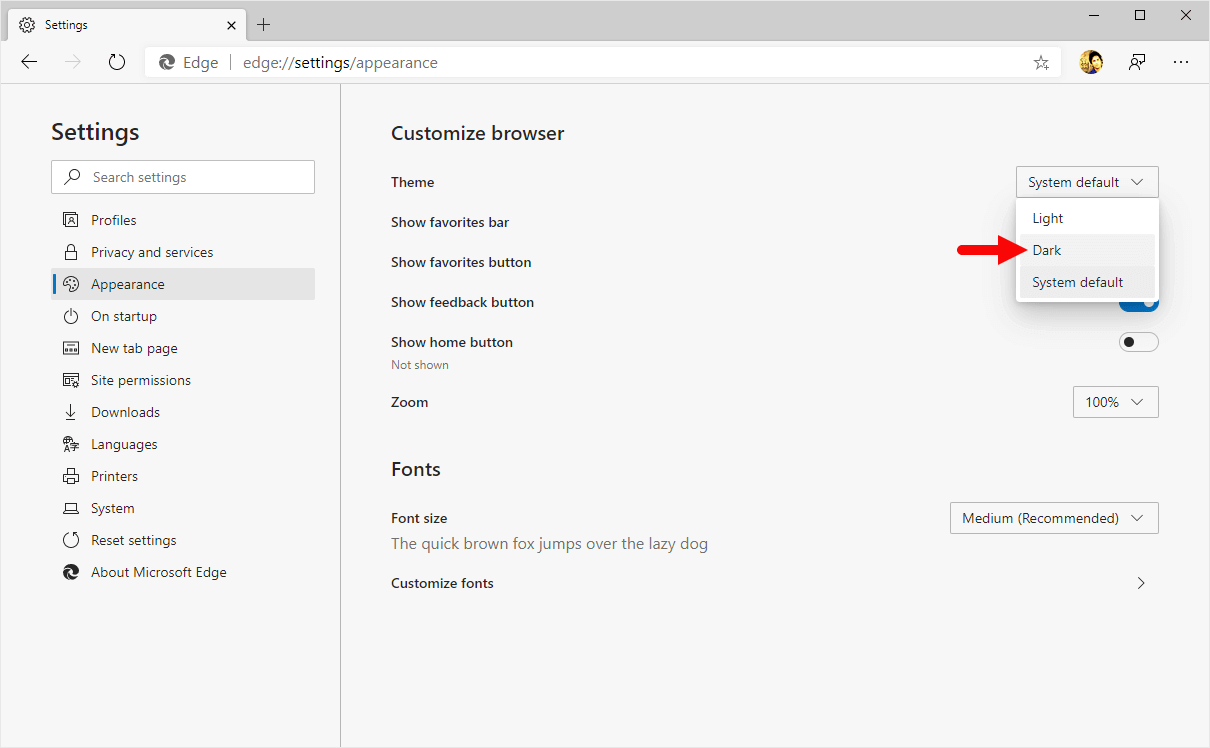
Congratulations! Dark Mode is now enabled on the Edge Browser.
Disable Dark Mode on Edge Browser
- Open Microsoft Edge Browser on your Computer (assuming Microsoft Edge is already installed; if not you can Download Microsoft Edge and install it).
- Click on the Menu Button:
- Now, Click on the Settings:
- On the Settings page, Click on the Appearance Option.
- Under Appearance, Click on the Theme dropdown Menu.
- Now, Select Light Option.

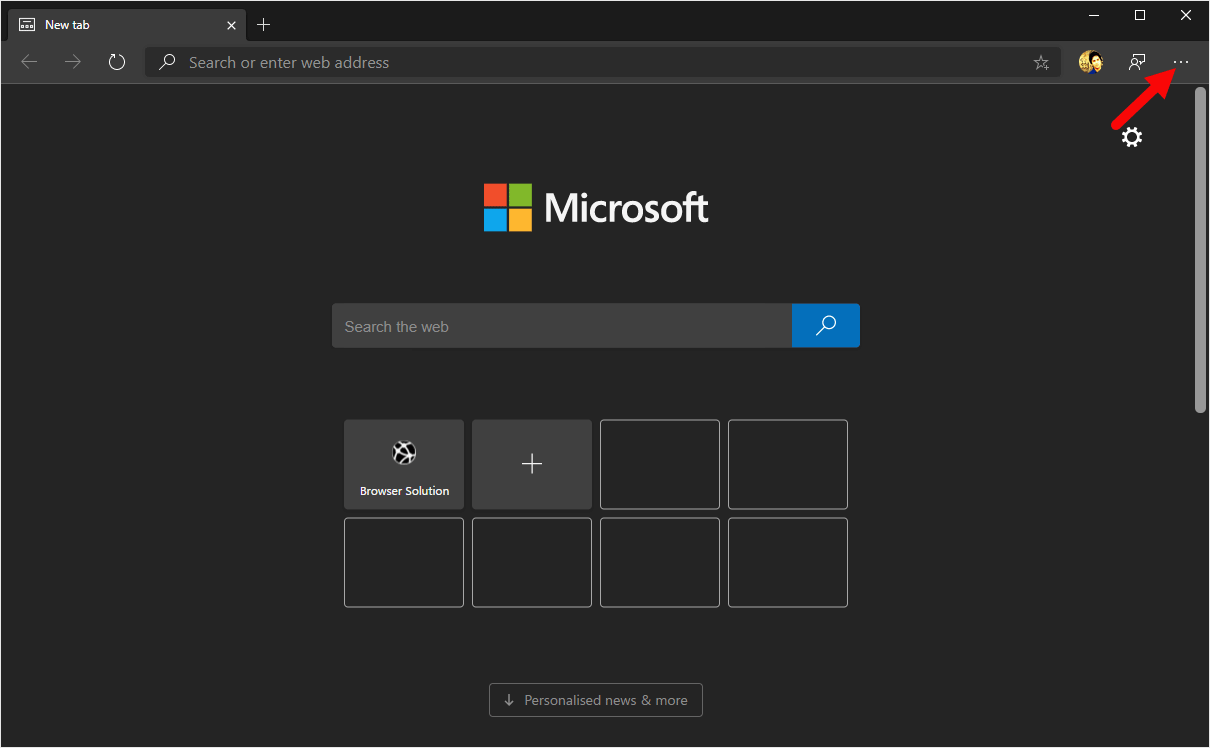
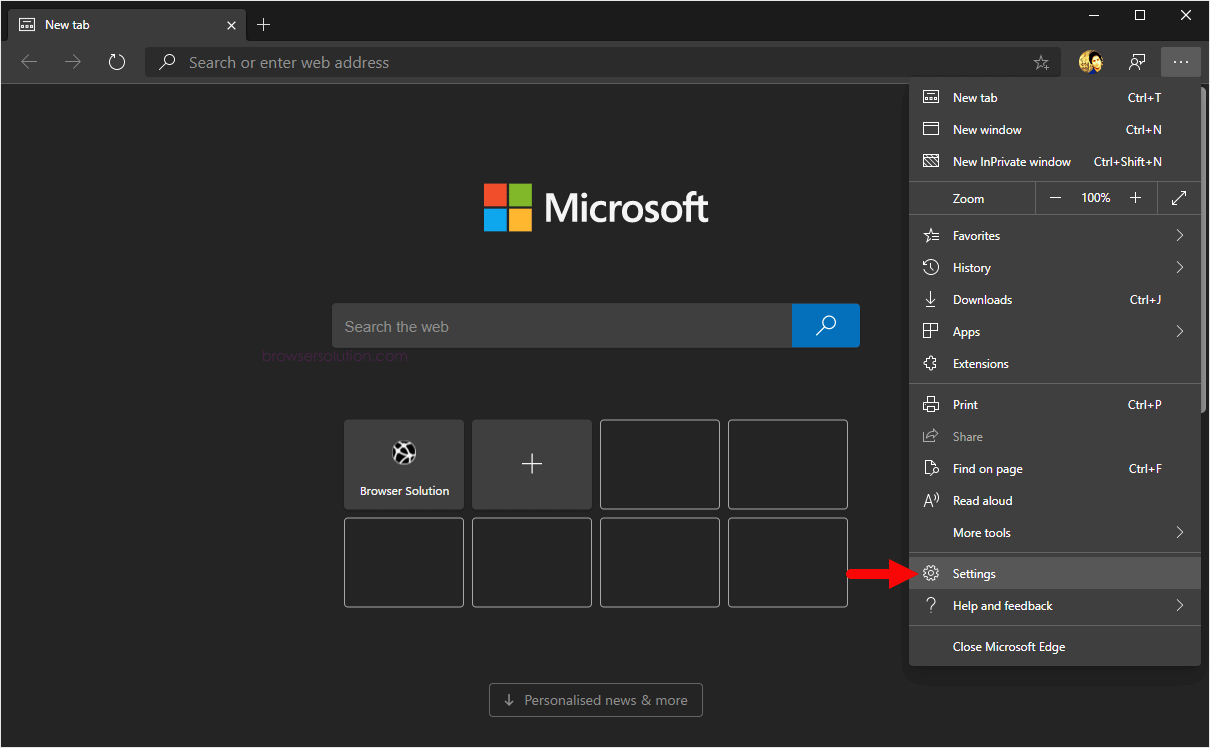
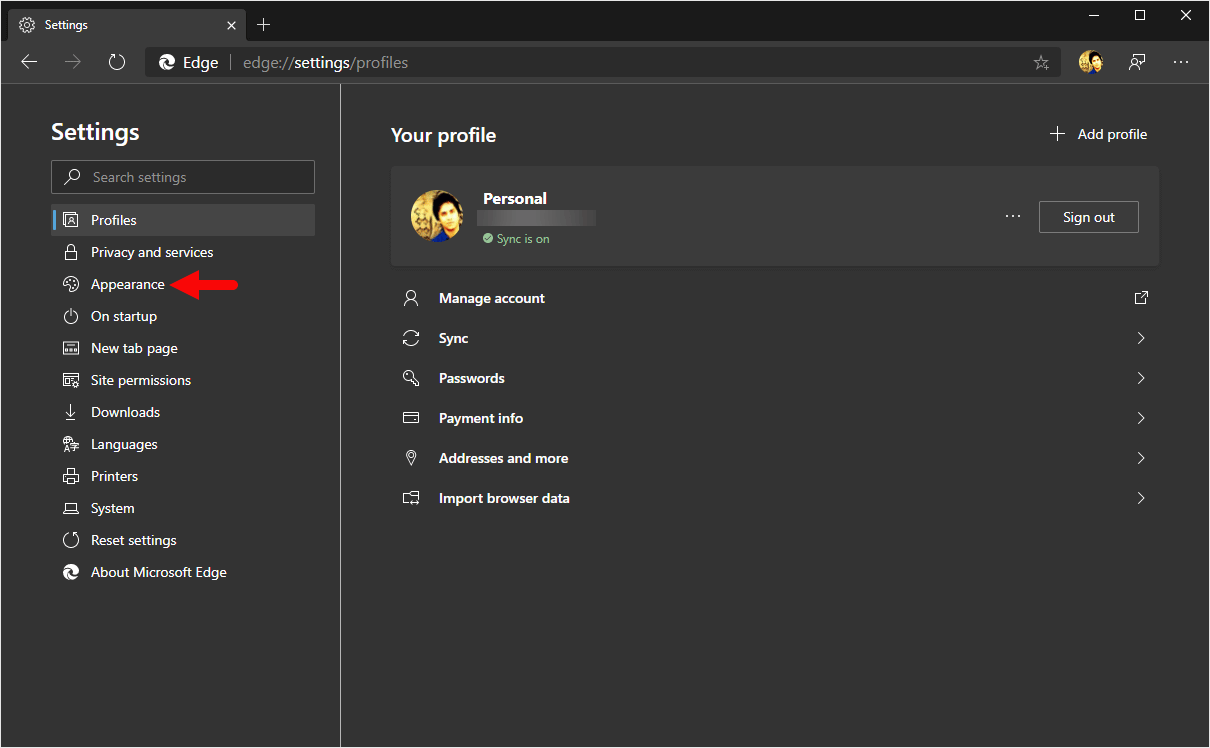
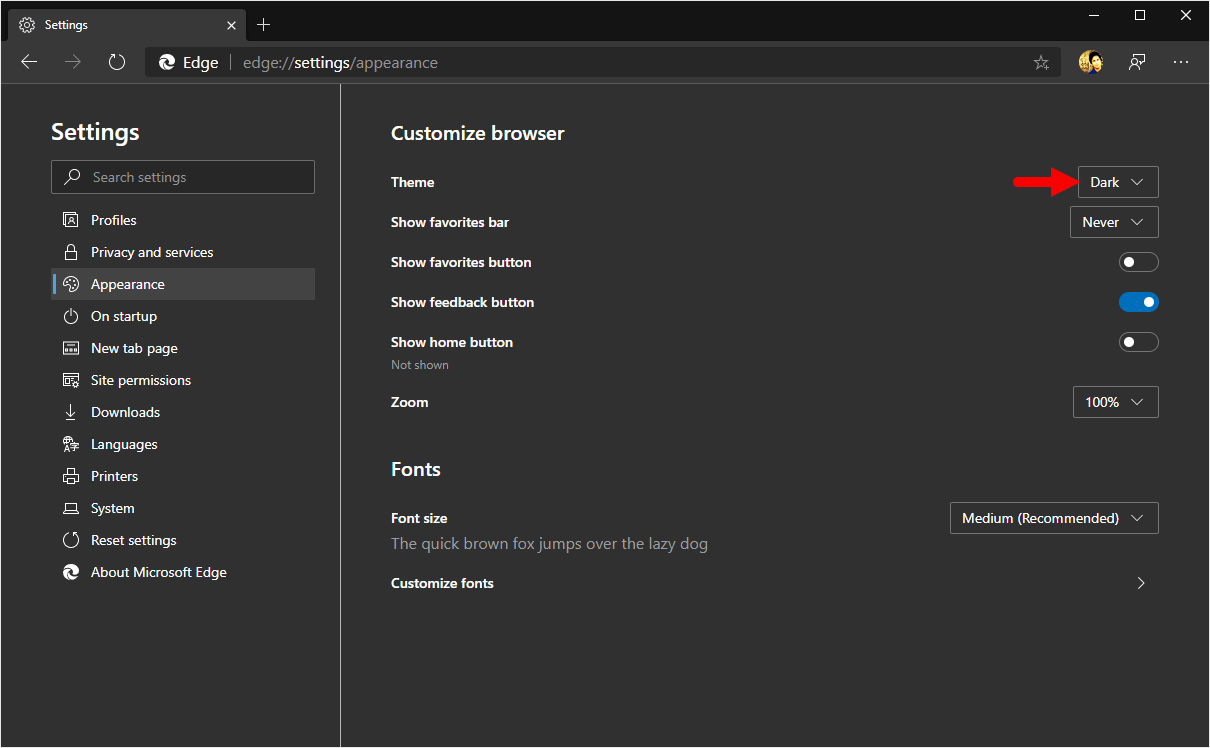
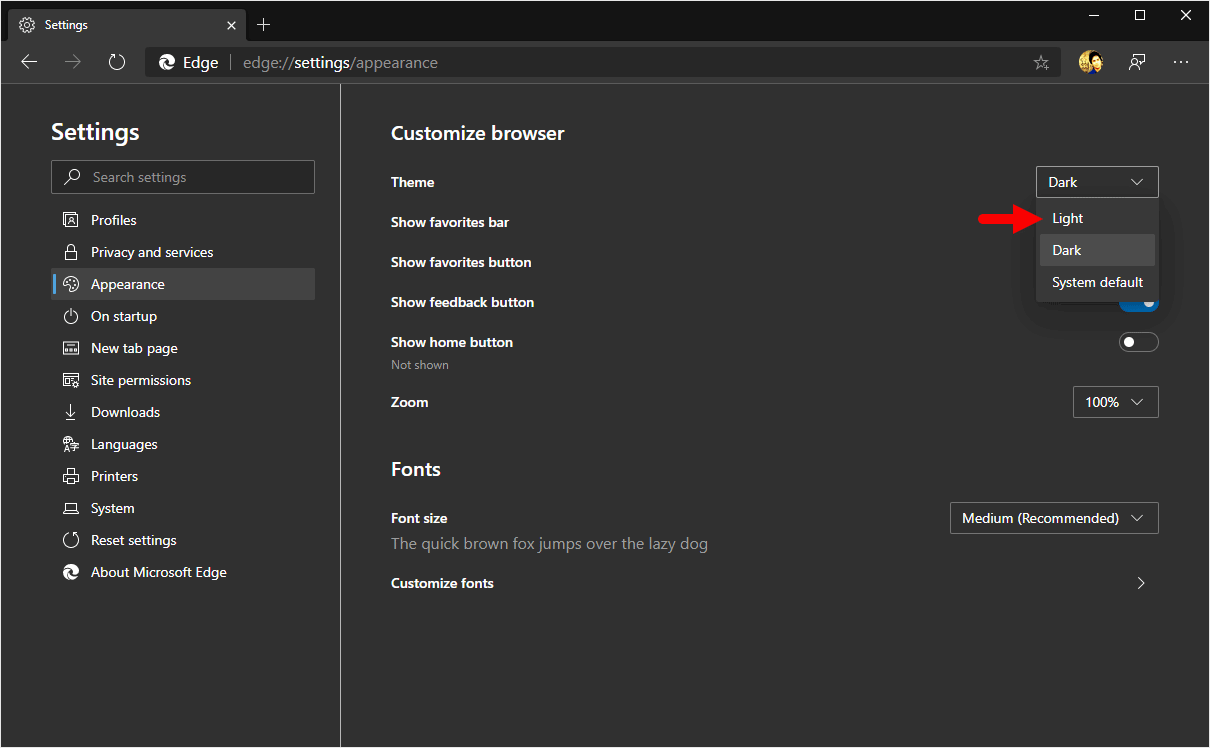
Congratulations! Dark Mode is now Disabled on the Edge Browser.
Additional Resources
[*] Microsoft Edge Guide: If you are looking for How-to Guides on Microsoft Edge then, Check out the Microsoft Edge Guides Page.
[*] Credits: Microsoft Edge Browser is developed and provided by Microsoft, Inc. So, full credit goes to Microsoft for developing the Browser.