These are the instructions to Enable or Disable Ask where to save Files on Microsoft Edge Browser (this method can be used on Windows and Mac computers).
Enable or Disable Background Apps on Edge Browser
To Enable or Disable Background Apps on Edge Browser, Follow the below methods:
Enable Ask where to save Files on Edge Browser
- Open Microsoft Edge Browser on your Computer (assuming Microsoft Edge is already installed; if not you can Download Microsoft Edge and install it).
- Click on the Menu Button:
- Now, Click on the Settings:
- On the Settings page, Click on the Downloads Option.
- Under Downloads, Click on the Ask where to save each file before downloading Checkbox to Enable it.

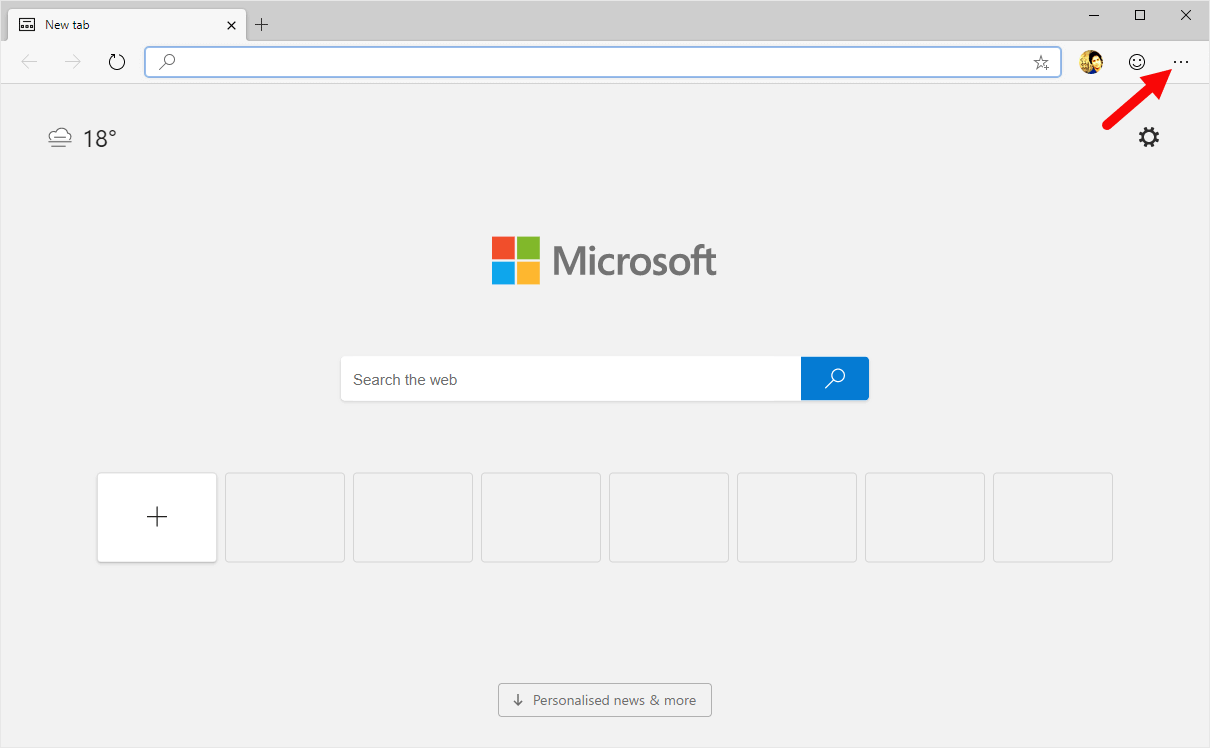
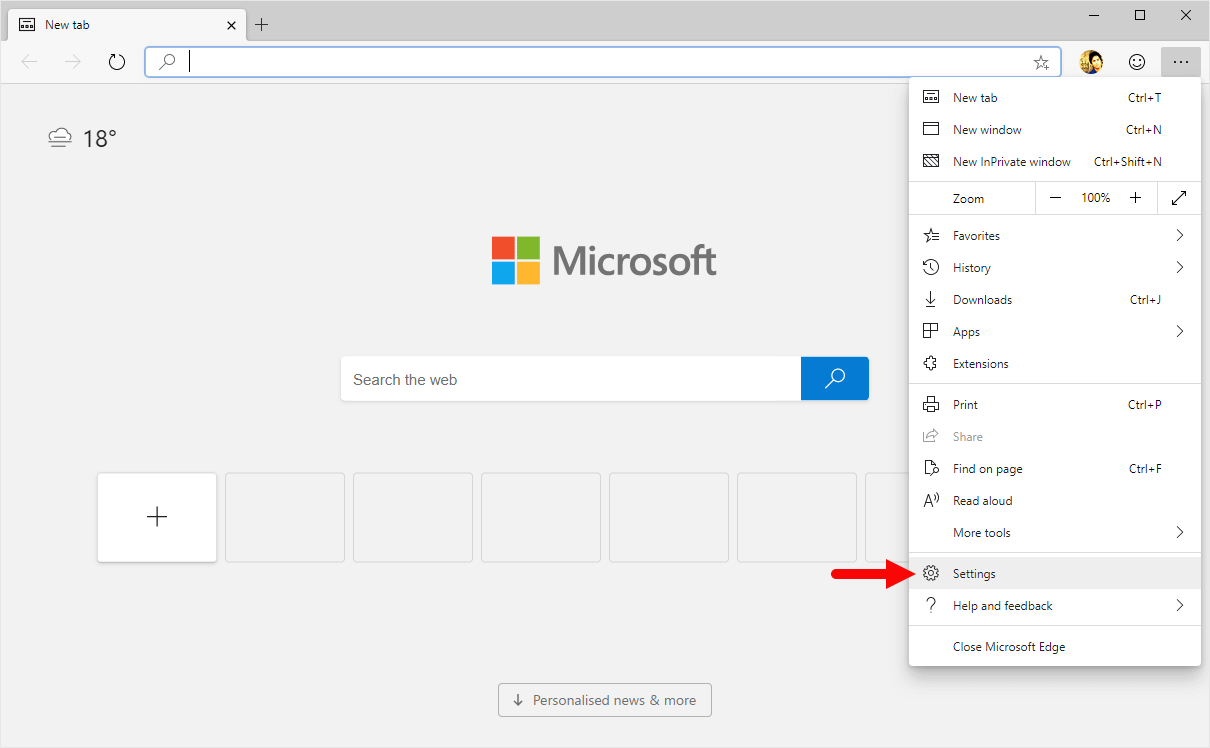
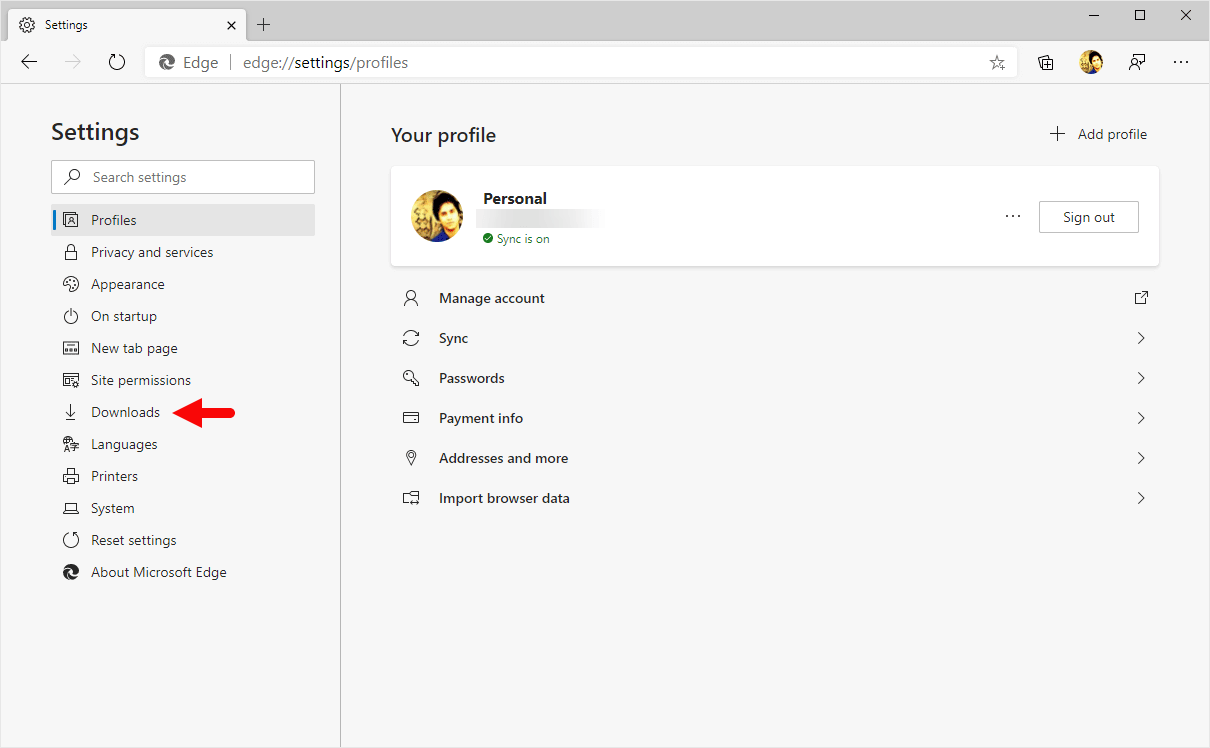
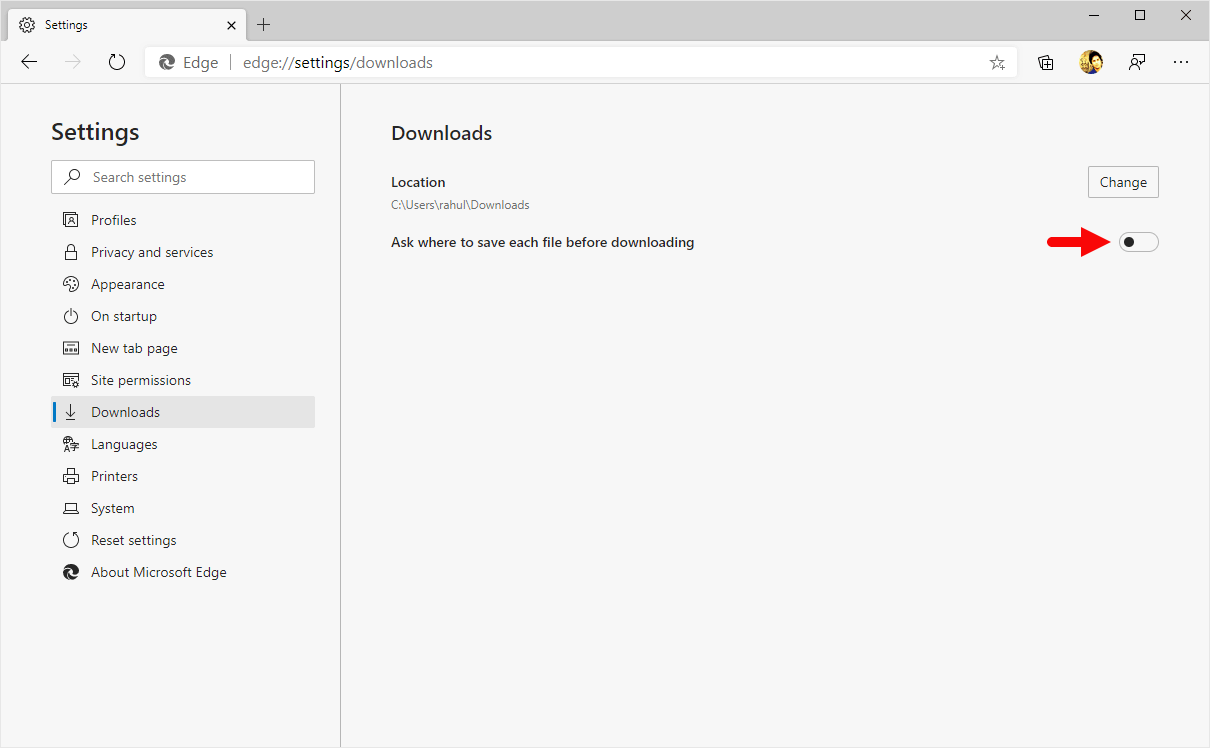
Congratulations! Now, Edge Browser will always ask the location to save Download Files.
Disable Ask where to save Files on Edge Browser
- Open Microsoft Edge Browser on your Computer (assuming Microsoft Edge is already installed; if not you can Download Microsoft Edge and install it).
- Click on the Menu Button:
- Now, Click on the Settings:
- On the Settings page, Click on the Downloads Option.
- Under Downloads, Click on the Ask where to save each file before downloading Checkbox to Disable it.

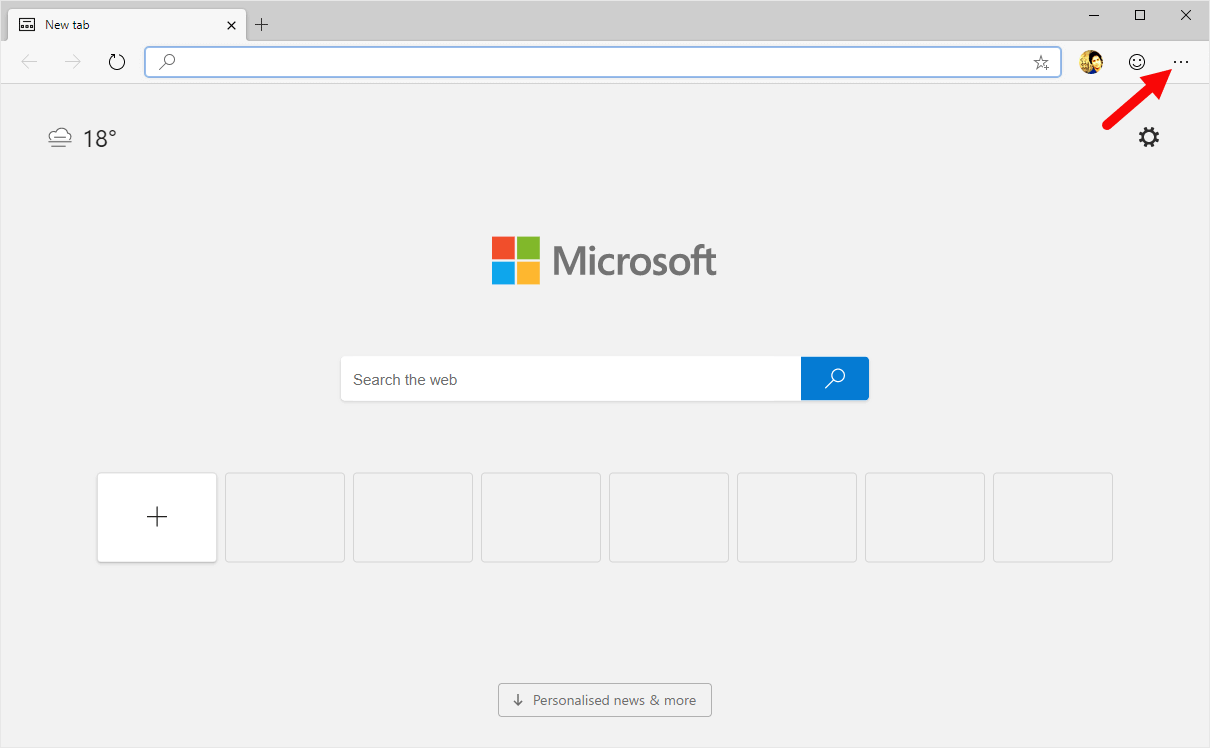
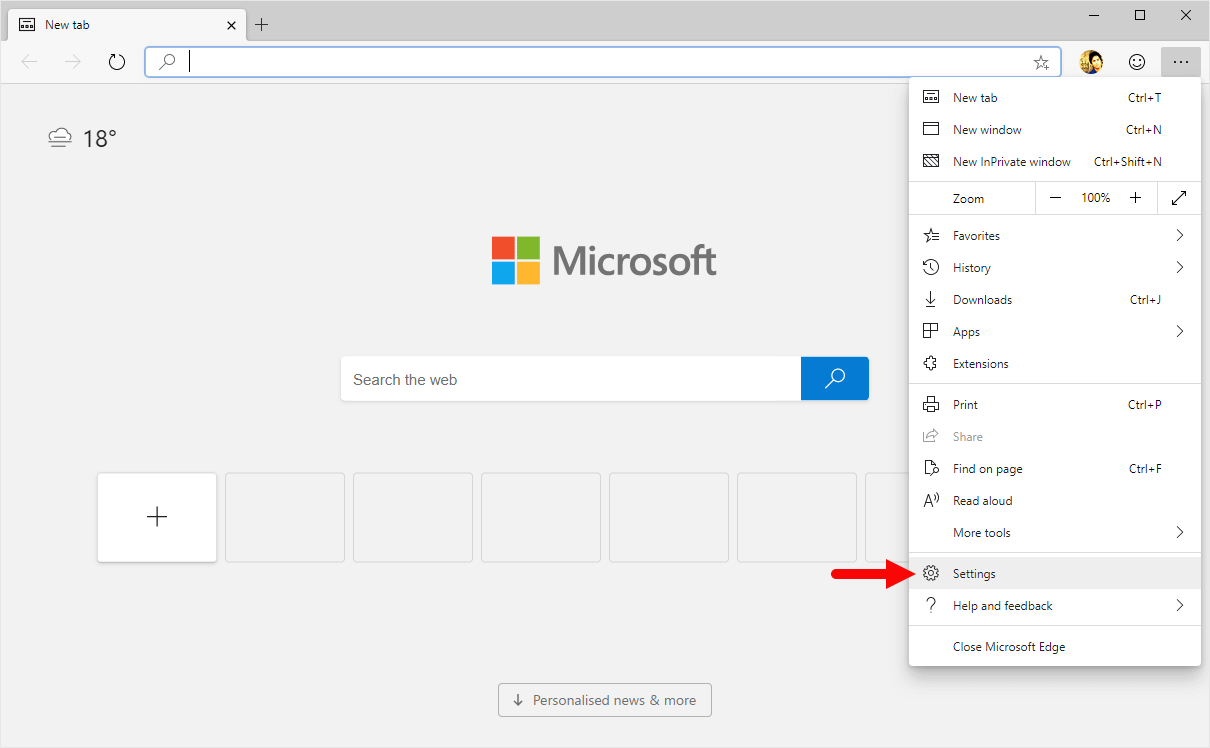
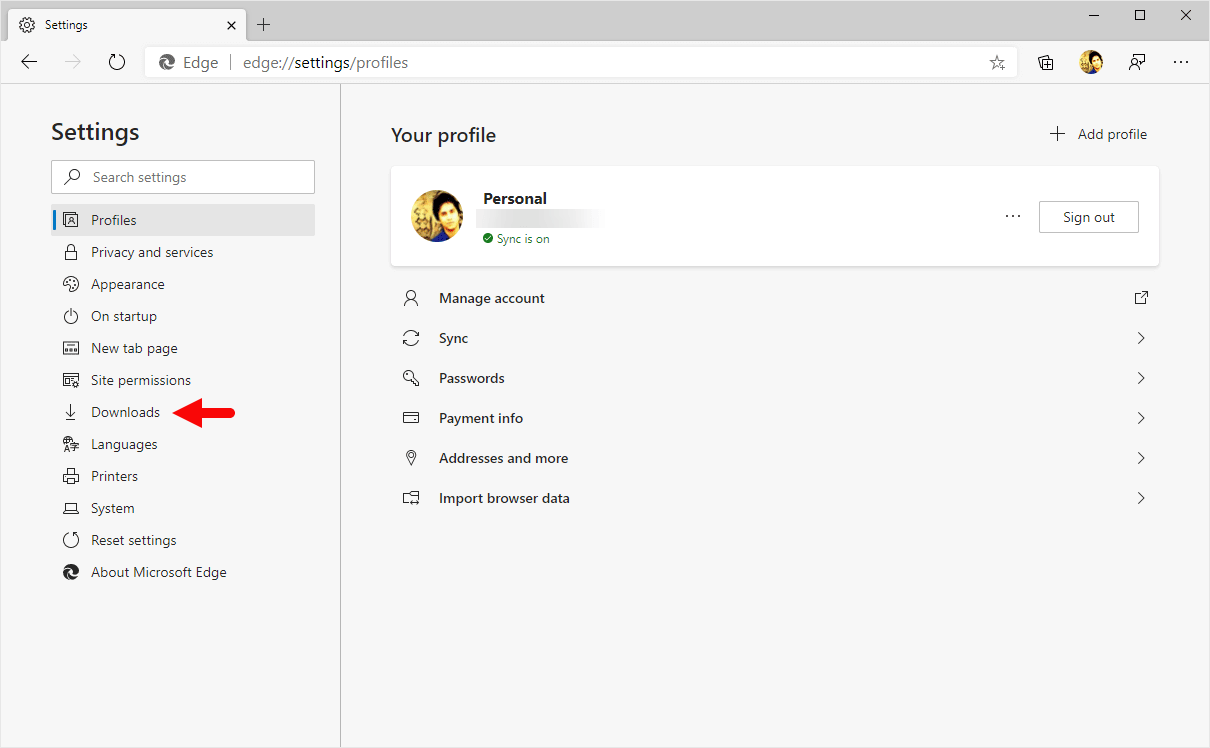
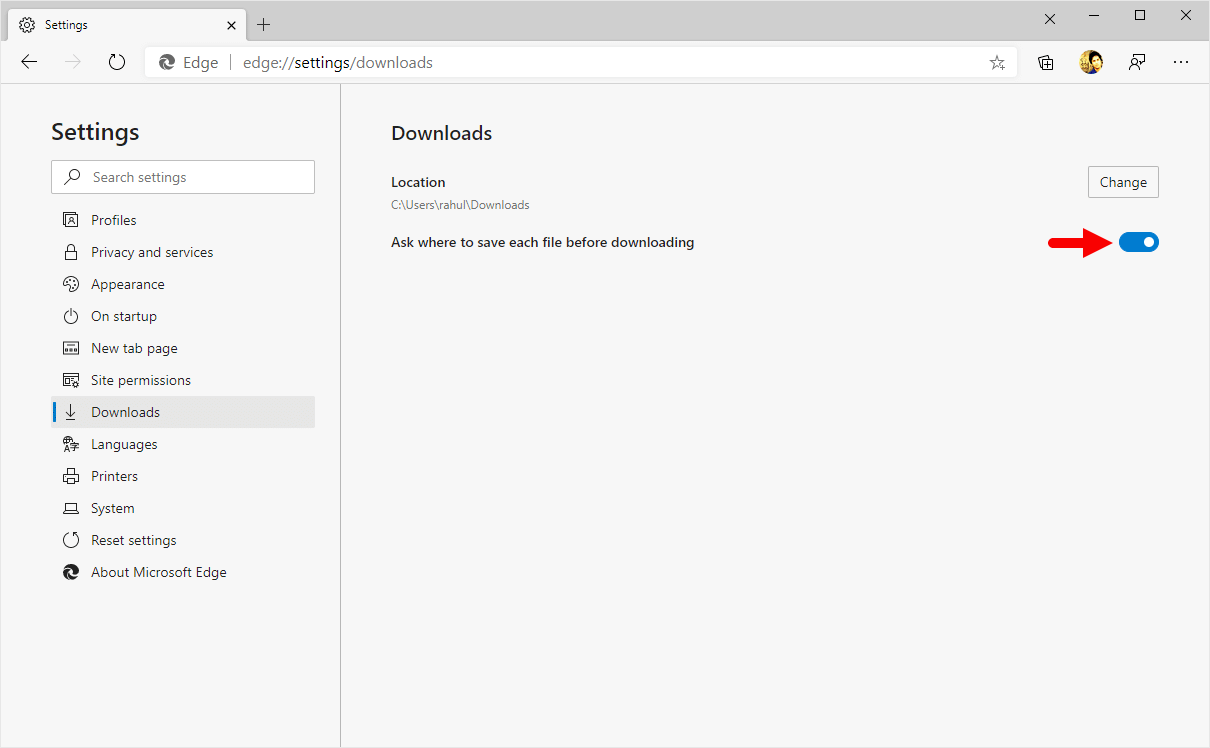
Congratulations! Now, Edge browser will automatically save downloaded files to the Download folder on the computer (which is Set to C:\Users\username\Downloads).
Additional Resources
[*] Microsoft Edge Guide: If you are looking for How-to Guides on Microsoft Edge then, Check out the Microsoft Edge Guides Page.
[*] Credits: Microsoft Edge Browser is developed and provided by Microsoft, Inc. So, full credit goes to Microsoft for developing the Browser.