These are the instructions to Enable or Disable Adblocker on Opera Browser (this method can be used on Windows, Mac, and Linux computers).
Enable or Disable Adblocker on Opera Browser
To Enable or Disable Adblocker on Opera Browser, Follow the below methods:
Enable Adblocker on Opera Browser
- Open Opera Browser on your Computer (assuming opera is already installed; if not you can Download Opera Browser and launch it).
- Click on the Opera Icon to Open the Menu:
- Click on Settings:
- On the Settings page, You can Find the Privacy protection Option. Under the Privacy protection Option, Click on the Block ads and surf the web up to three times faster Checkbox to Enable the Adblocker.



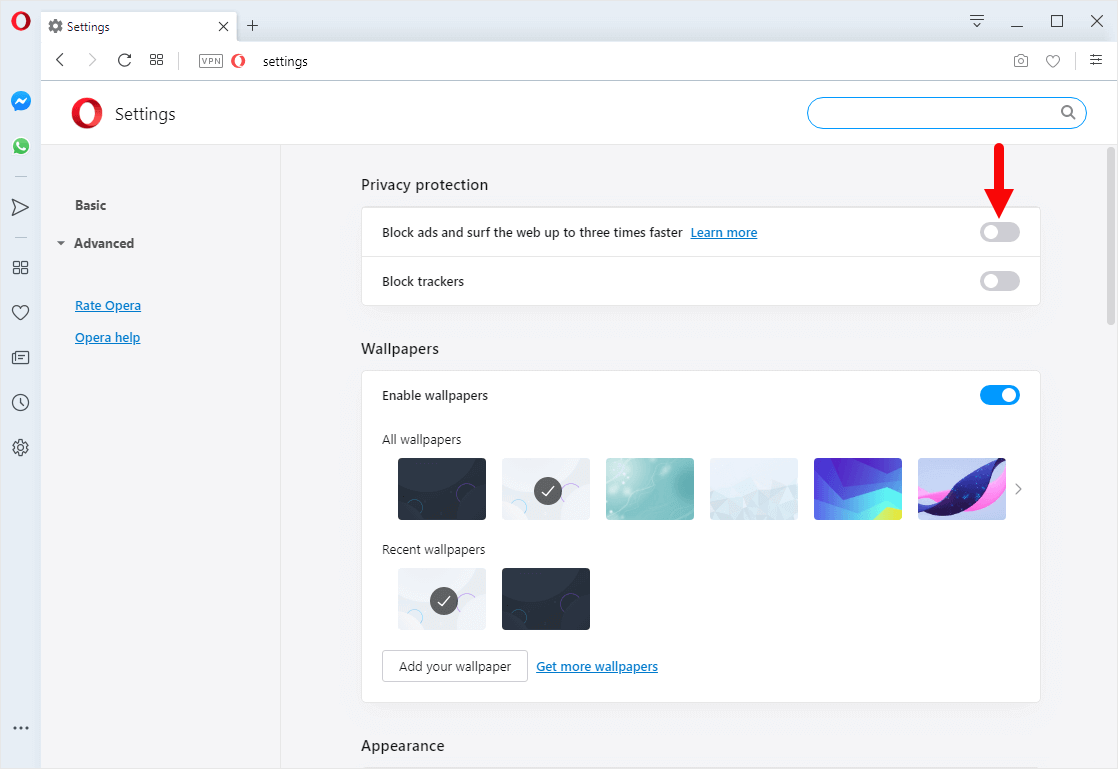
Congratulations! Now you can surf your favorite websites without Ads.
[Optional Step] If you want to Allow Ads on your Favorite Website (as an exception), then click on the Manage Exceptions option:
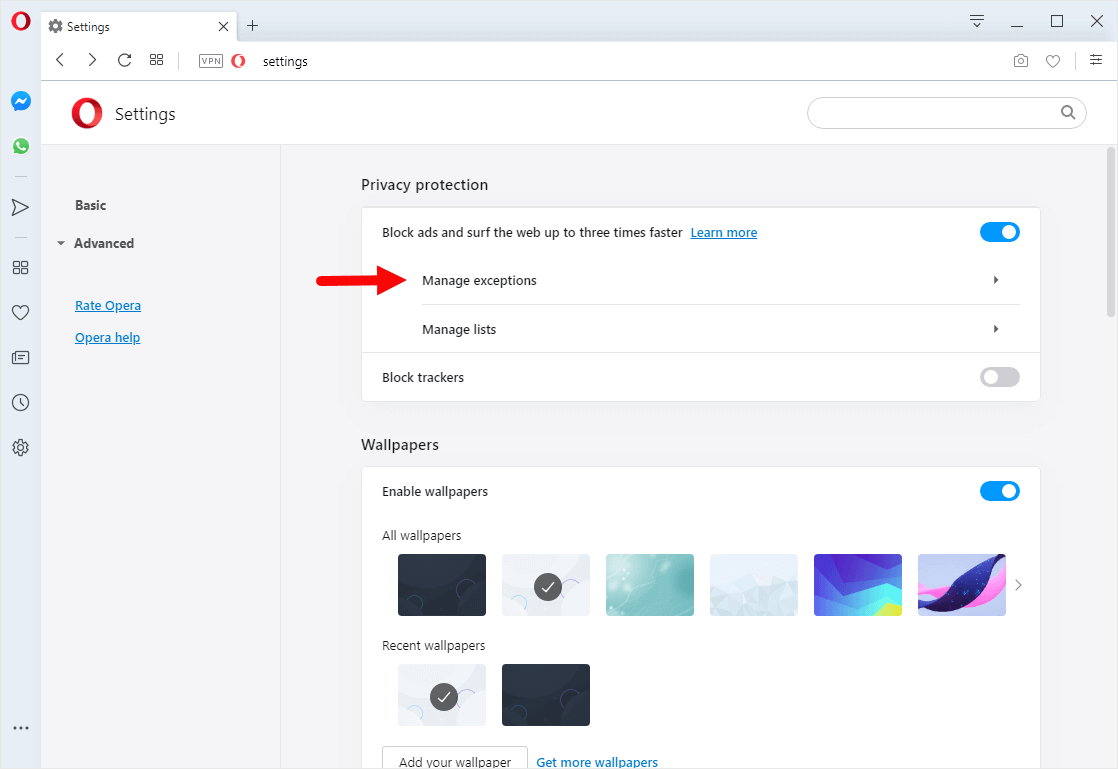
Then, Click on the Add Button:
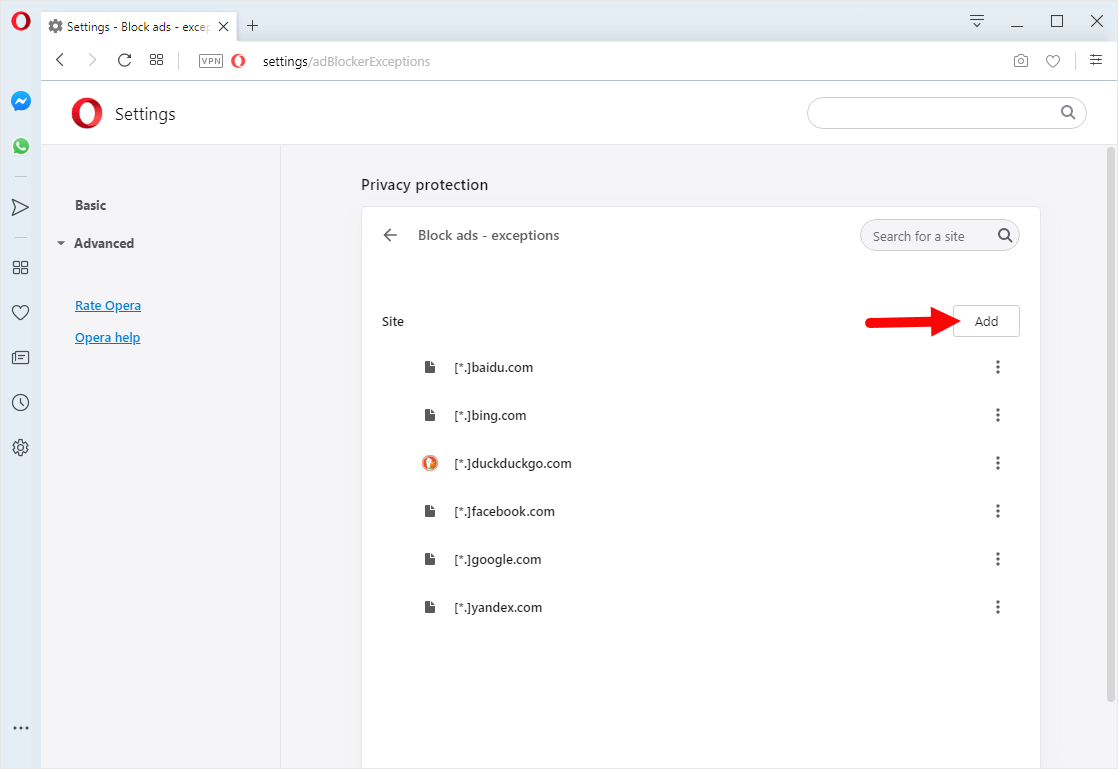
Enter the WebSite URL and Click on Add to Finish it.
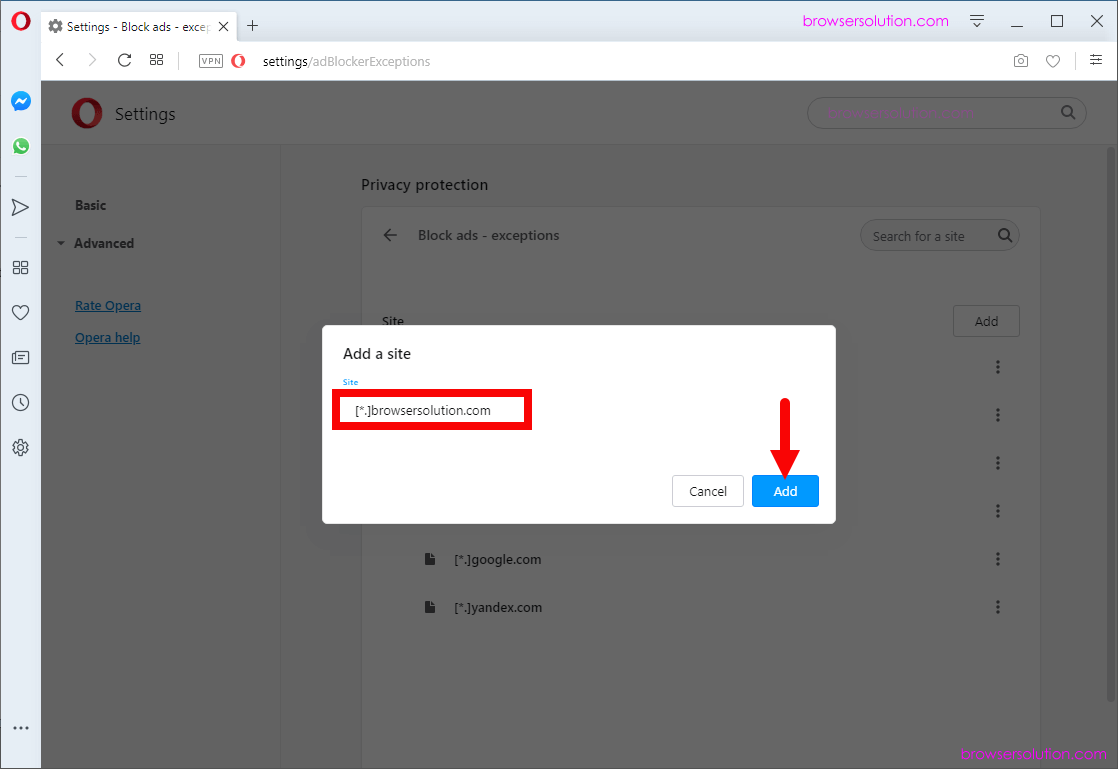
Disable Adblocker on Opera Browser
- Open Opera Browser on your Computer (assuming opera is already installed; if not you can Download Opera Browser and launch it).
- Click on the Opera Icon to Open the Menu:
- Click on Settings:
- On the Settings page, You can Find the Privacy protection Option. Under the Privacy protection Option, Click on the Block ads and surf the web up to three times faster Checkbox to Disable the Adblocker.



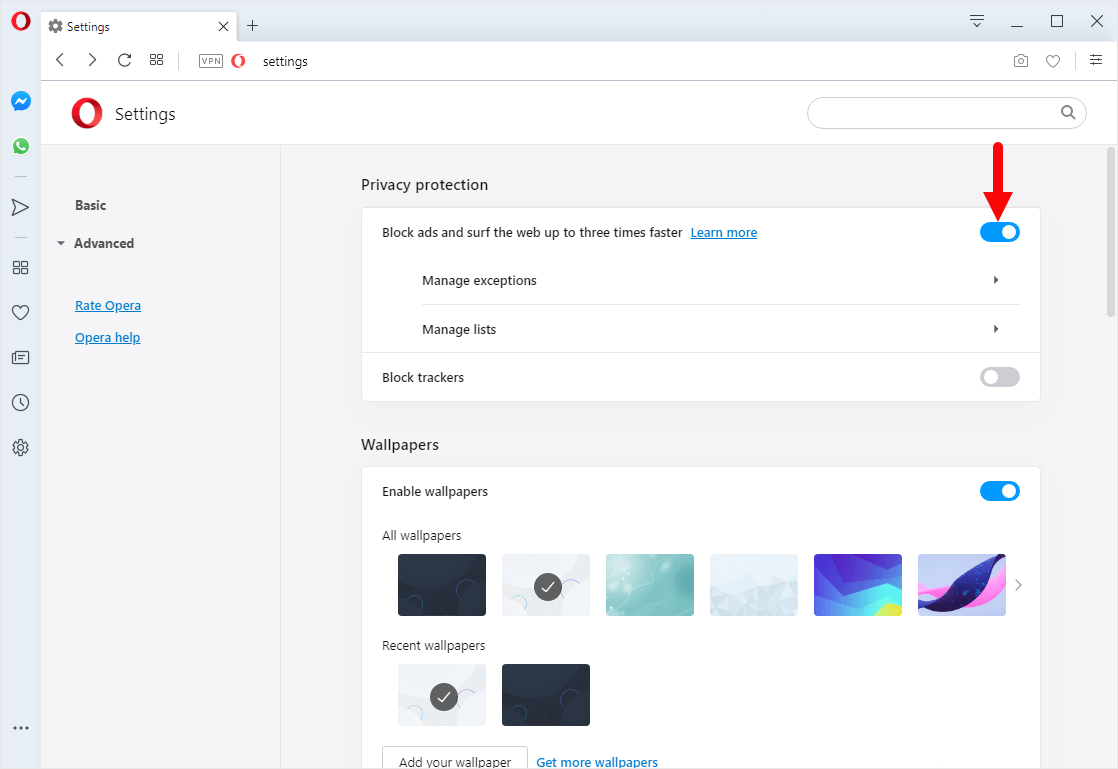
Congratulations! Adblocker is Now Disabled on the Opera Browser.
Additional Resources
[*] Block Trackers: If you want to Block Trackers on Opera Browser, then head over to How to Block Trackers on Opera Browser page.
[*] Opera Guides: If you are looking for How-to Guides on Opera Browser then, Check out the Opera Guides Page.
[*] Credits: Opera Browser is developed and provided by Opera Software Inc. So, full credits go to Opera Software for developing the Browser.