These are the instructions to Disable Hardware Acceleration on Opera Browser (this method can be used on Windows, Mac, and Linux computers).
Disable Hardware Acceleration on Opera Browser
- Open Opera Browser on your Computer (assuming opera is already installed; if not you can Download Opera Browser and launch it).
- Click on the Opera Icon to Open the Menu:
- Click on Settings:
- Under Settings, Click on Advanced:
- Under Advanced, Click on Browser:
- Scroll down the page till you see System. Under System, You will see Use hardware acceleration when available with Enabled Checkbox.
- Now, You have to disable the checkbox by clicking on it.
- Now, Click on the Relaunch button to Restart the Browser.



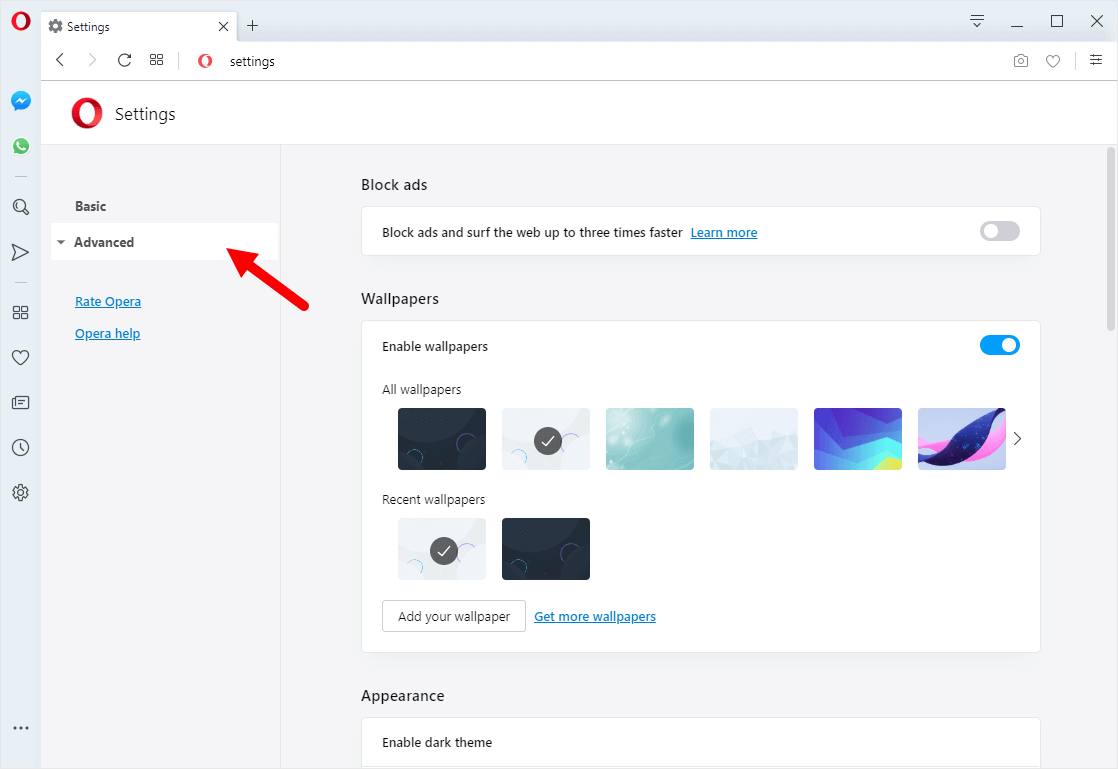
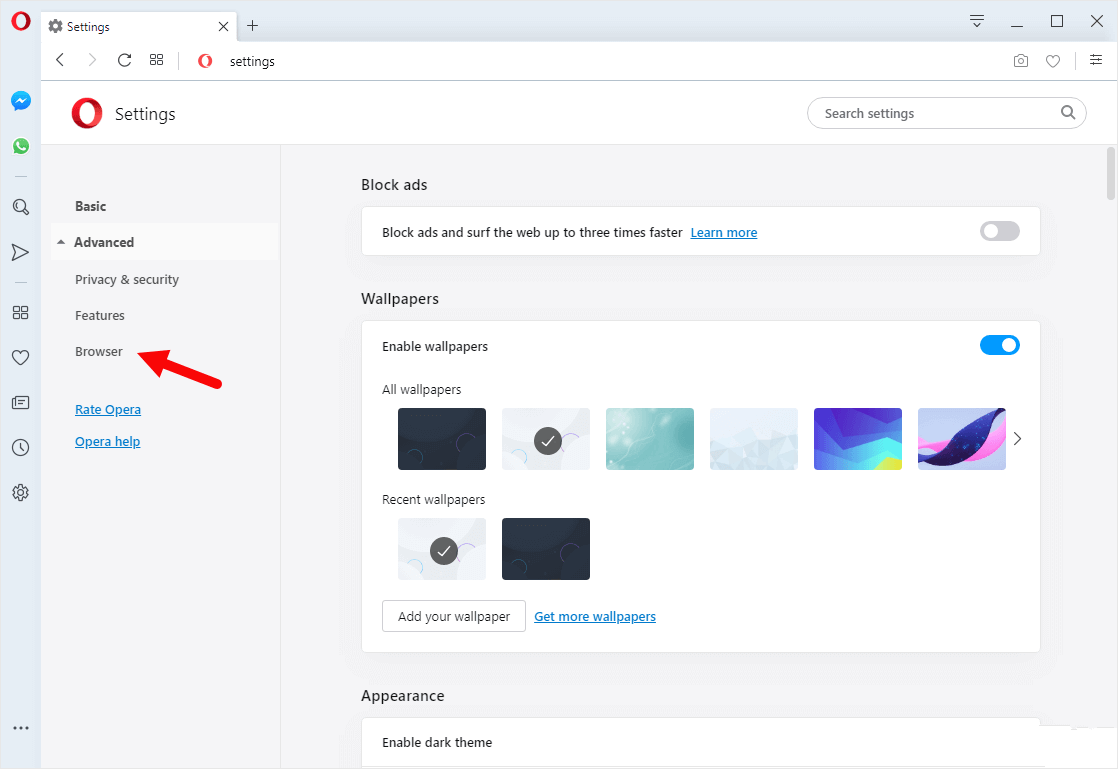
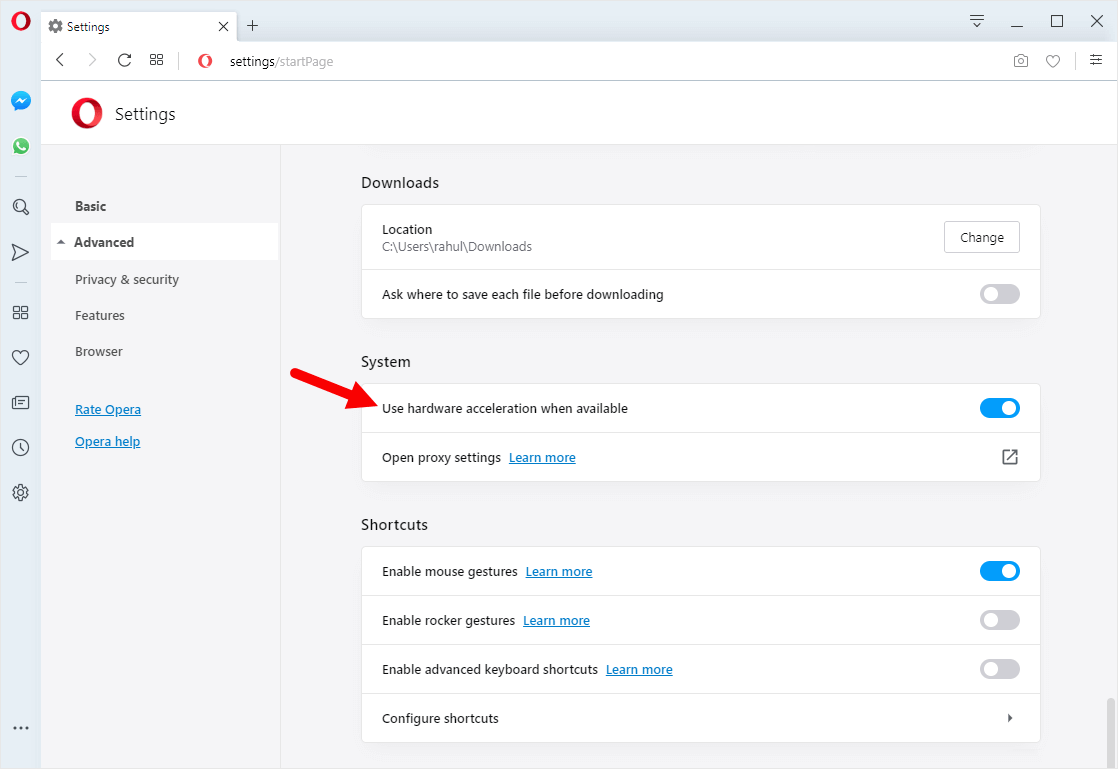
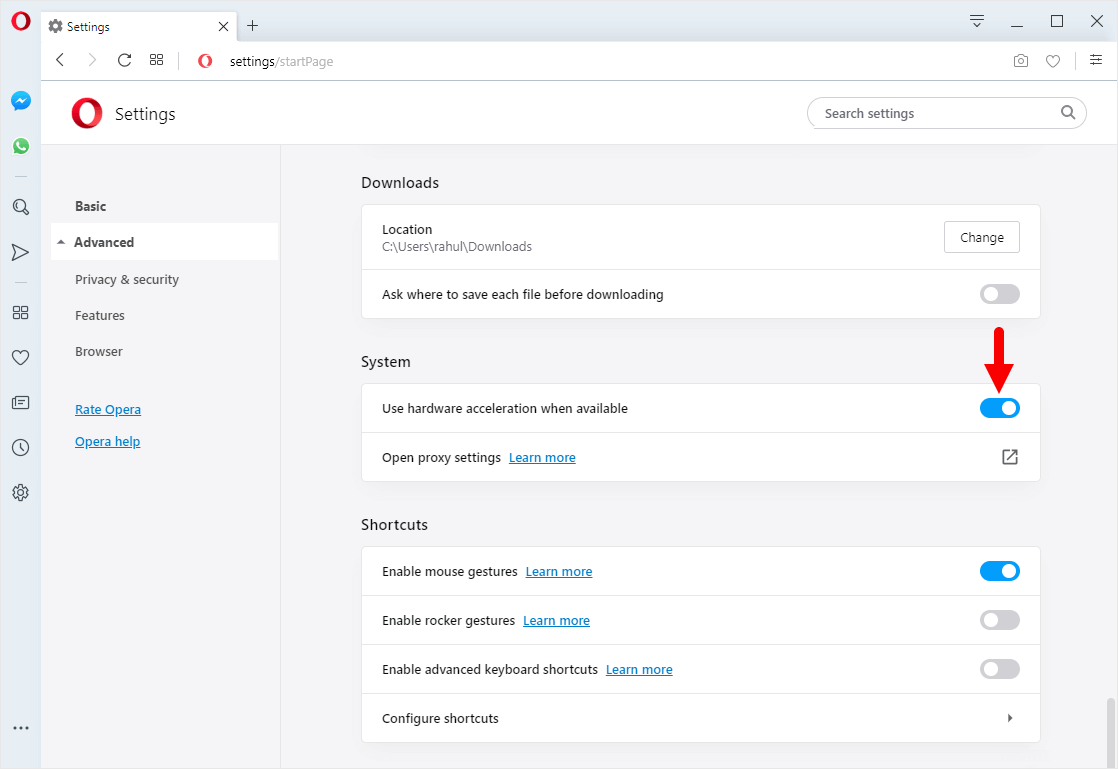
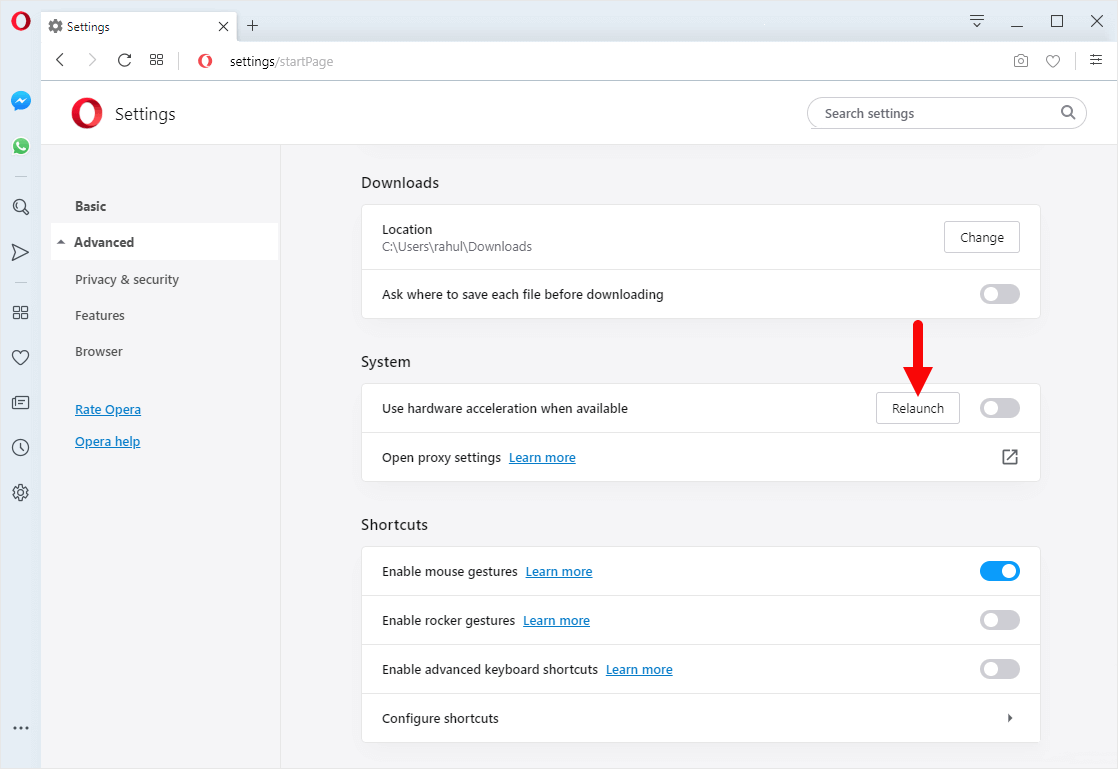
Congratulations! Hardware Acceleration is now disabled on your Opera Browser.
Additional Resources
[*] How to Enable? If you ever wanted to Enable Hardware Acceleration on Opera Browser, then Simple Open the Opera Browser > Click on Menu > Settings > Click on Advanced from Left Sidebar > Click on Browser > Scroll down the Page till System > Under System, Tick the Use hardware acceleration when available Checkbox > Relaunch.
[*] Opera Guides: If you are looking for How-to Guides on Opera Browser then, Check out the Opera Guides Page.
[*] Credits: Opera Browser is developed and provided by Opera Software Inc. So, full credit goes to Opera Software for developing the Browser.