These are the instructions to Disable Hardware Acceleration on Microsoft Edge Browser (this method can be used on Windows and Mac computers).
Disable or Enable Hardware Acceleration on Edge Browser
To Disable or Enable Hardware Acceleration on Edge Browser, Follow the below methods:
Disable Hardware Acceleration on Edge Browser
- Open Microsoft Edge Browser on your Computer (assuming Microsoft Edge is already installed; if not you can Download Microsoft Edge and install it).
- Click on the Menu Button:
- Now, Click on the Settings:
- On the Settings page, Click on the System Option.
- Under System, Click on the Use hardware acceleration when available Checkbox to Disable it.
- Now, Click on the Restart Button to Relaunch the Browser.

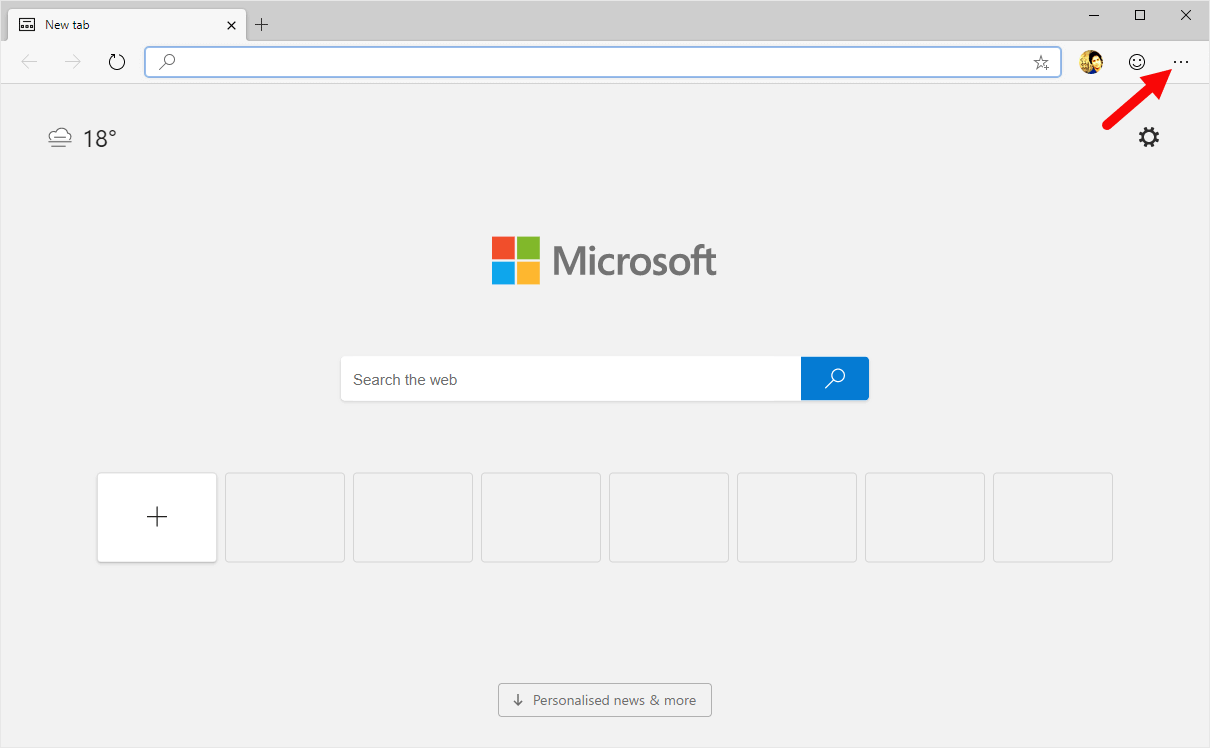
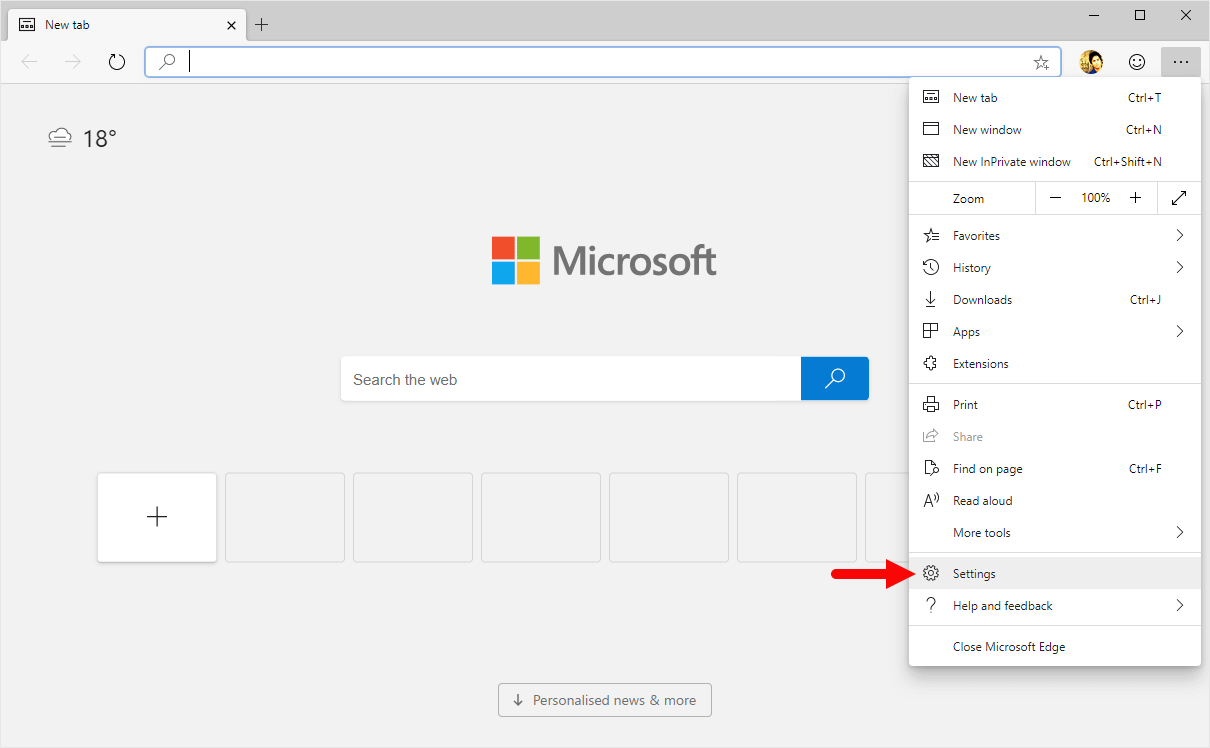
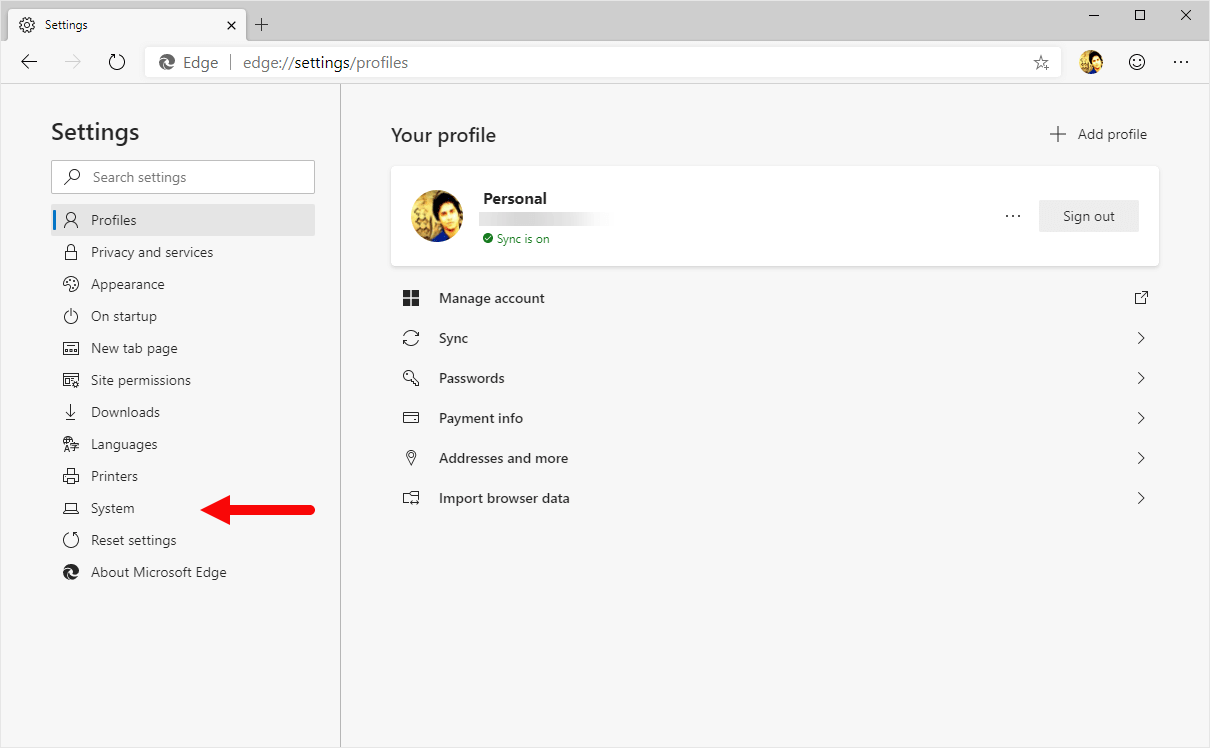
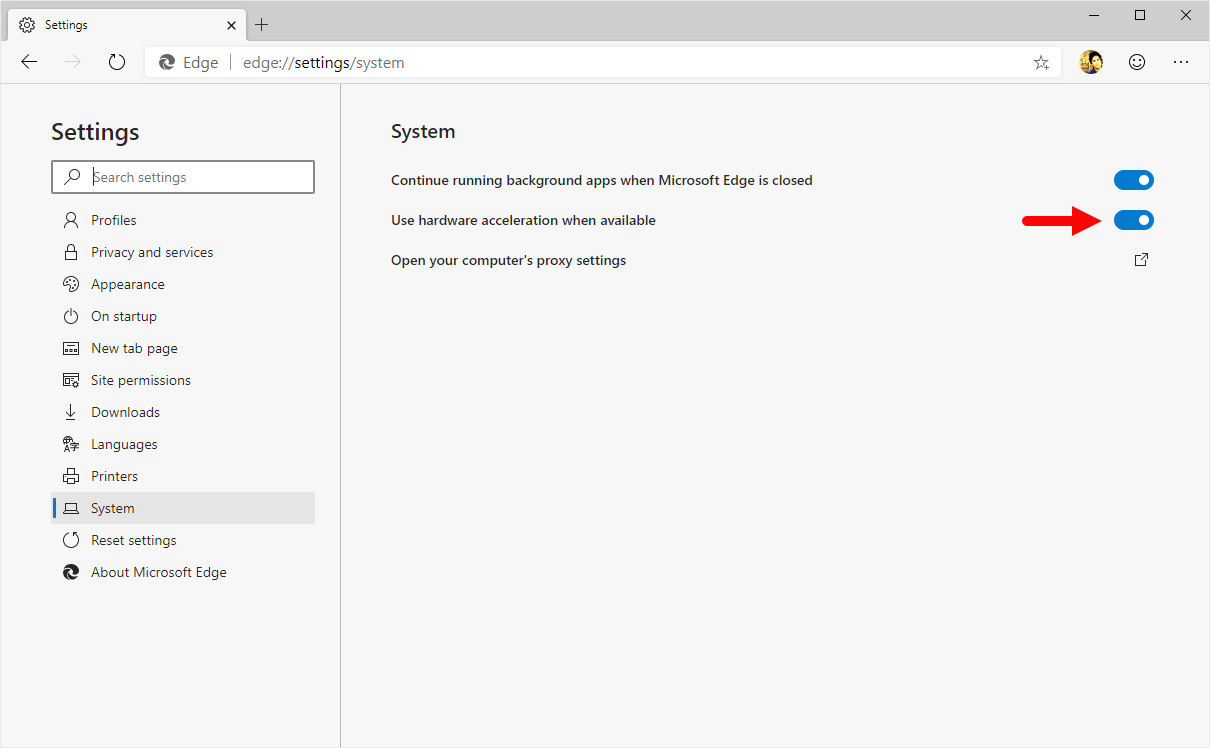
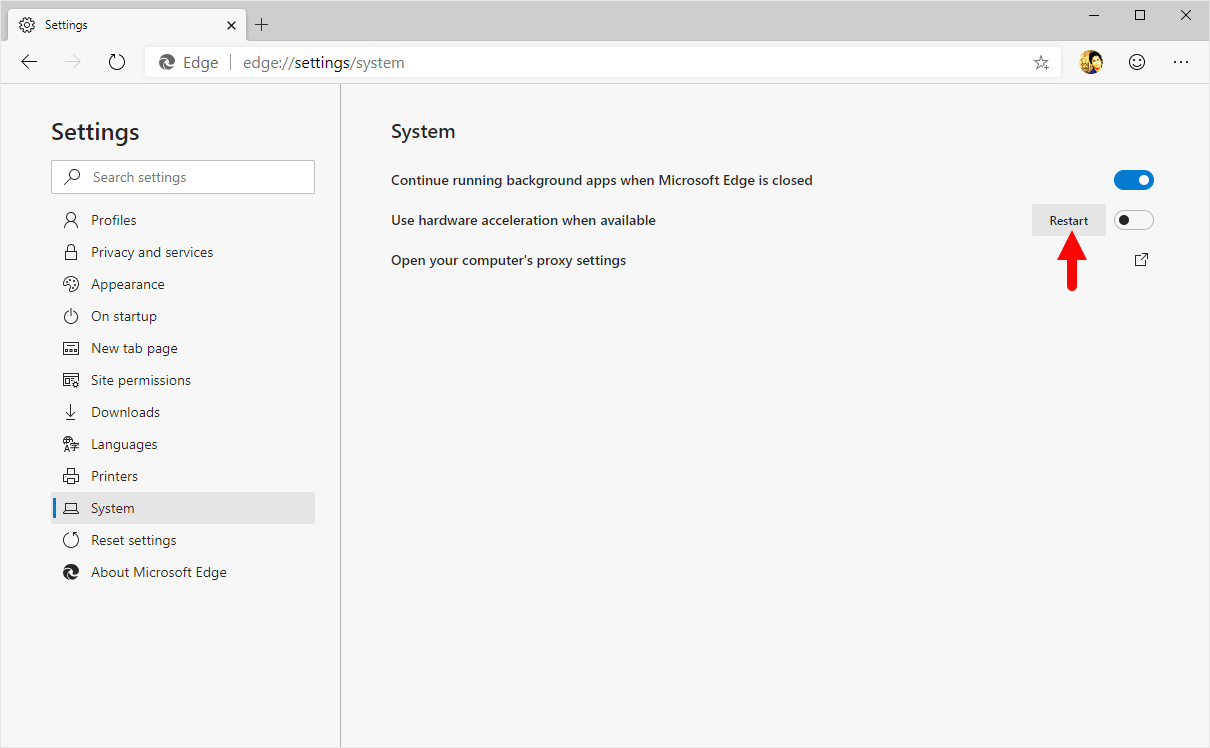
Congratulations! Hardware Acceleration is Now Disabled on the Browser.
Enable Hardware Acceleration on Edge Browser
- Open Microsoft Edge Browser on your Computer (assuming Microsoft Edge is already installed; if not you can Download Microsoft Edge and install it).
- Click on the Menu Button:
- Now, Click on the Settings:
- On the Settings page, Click on the System Option.
- Under System, Click on the Use hardware acceleration when available Checkbox to Enable it.
- Now, Click on the Restart Button to Relaunch the Browser.

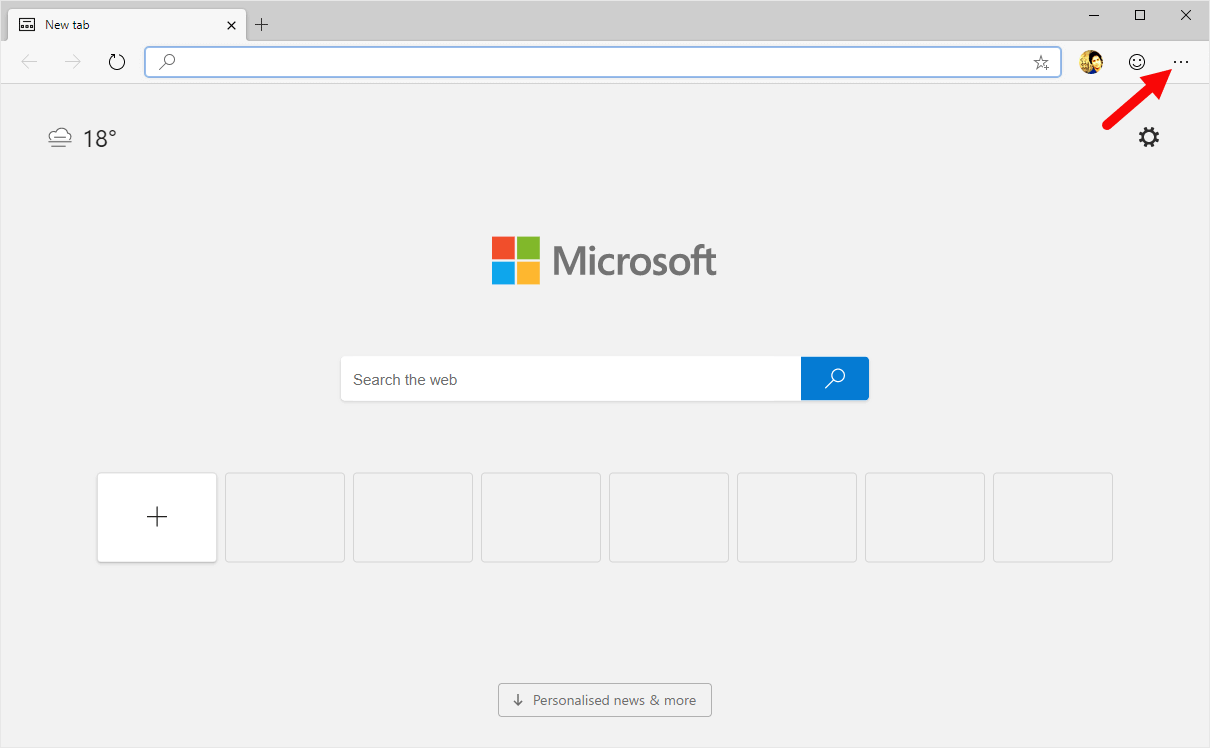
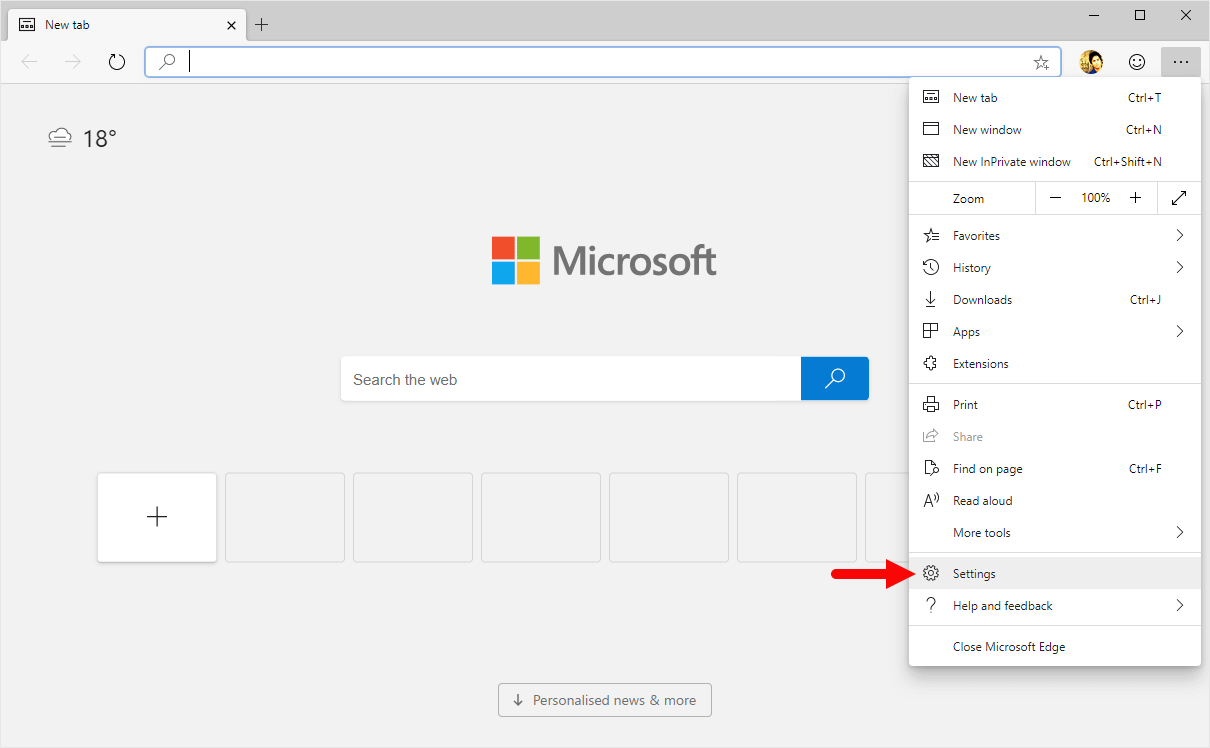
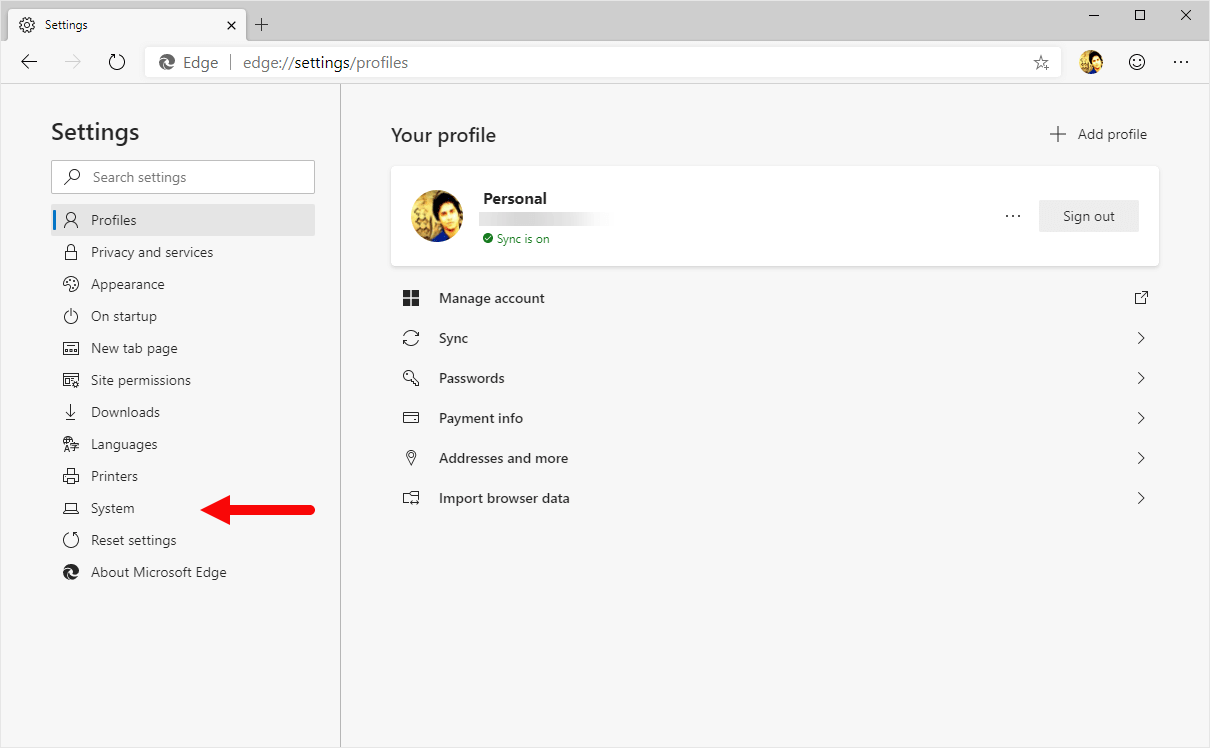
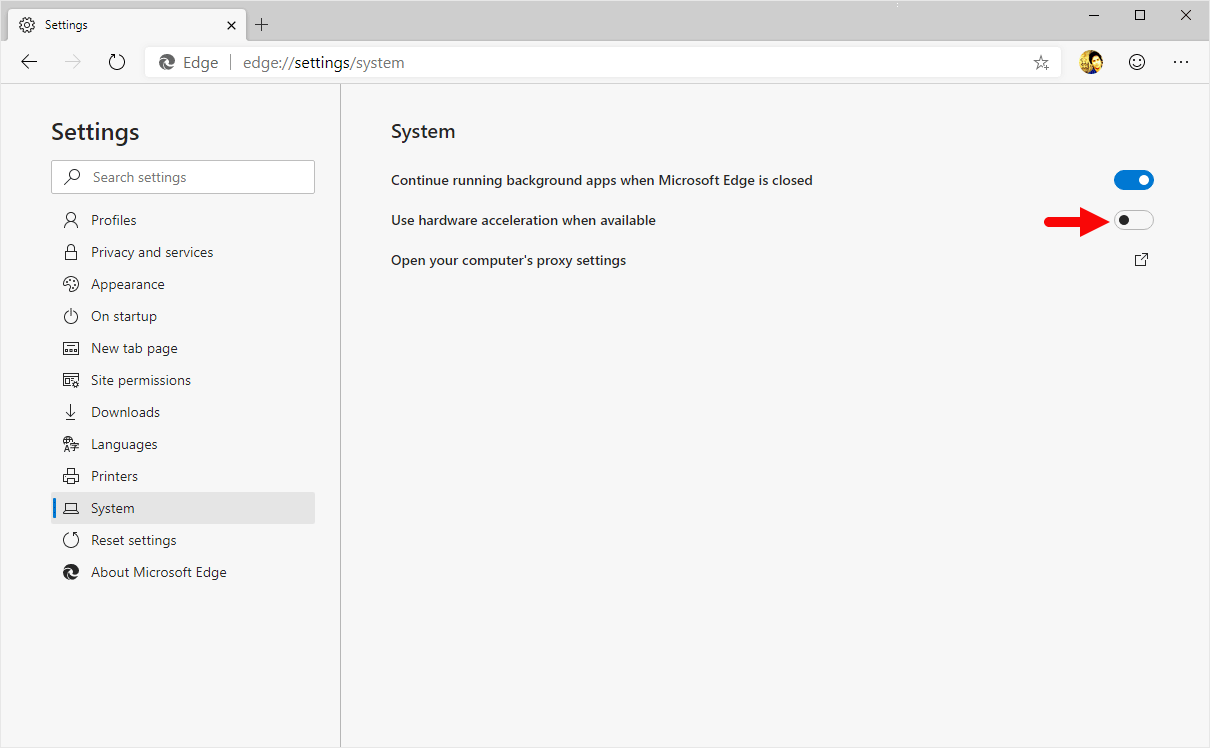
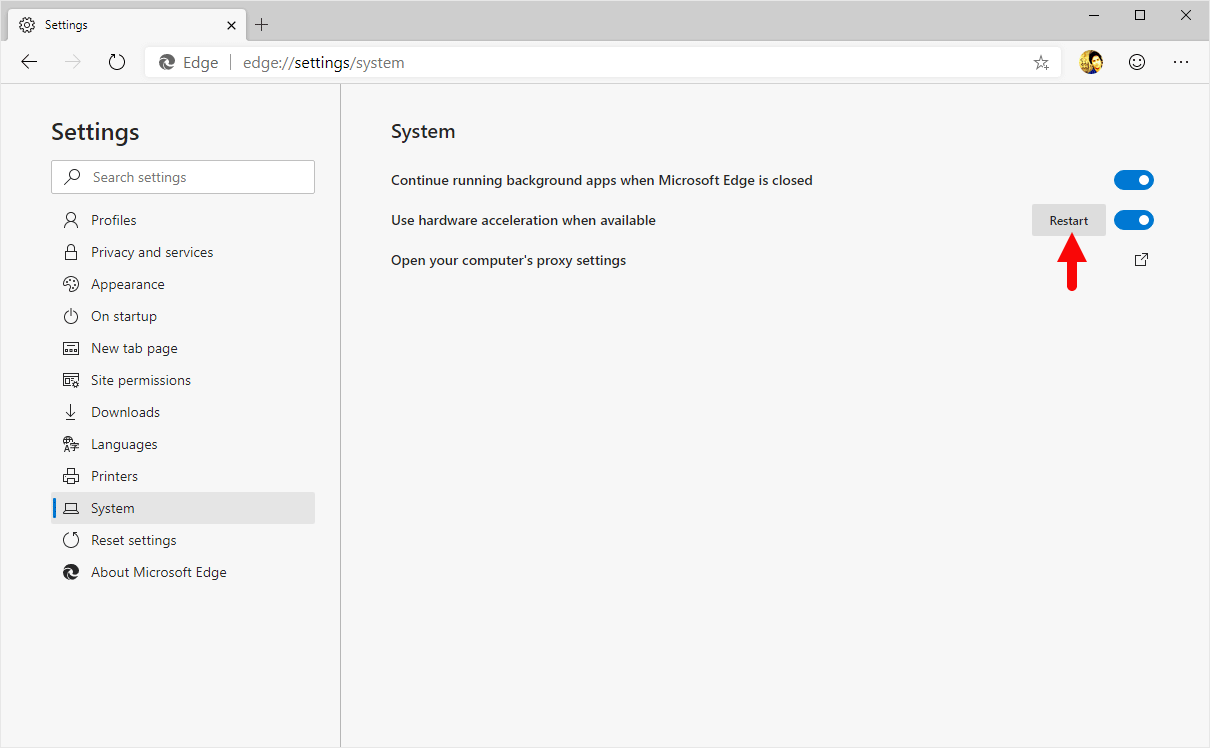
Congratulations! Hardware Acceleration is Now Enabled on the Browser.
Additional Resources
[*] Microsoft Edge Guide: If you are looking for How-to Guides on Microsoft Edge then, Check out the Microsoft Edge Guides Page.
[*] Credits: Microsoft Edge Browser is developed and provided by Microsoft, Inc. So, full credit goes to Microsoft for developing the Browser.