These are the instructions to Disable or Enable Video Pop-Out on Opera Browser (this method can be used on Windows, Mac, and Linux computers).
Disable or Enable Video Pop Out on Opera Browser
To Disable or Enable Video Pop Out on Opera Browser, Follow the below methods:
Disable Video Pop Out on Opera Browser
- Open Opera Browser on your Computer (assuming opera is already installed; if not you can Download Opera Browser and launch it).
- Click on the Opera Icon to Open the Menu:
- Click on Settings:
- On the Settings page, Scroll Down the page till you See Video Pop out Tile (alternatively, you can also type Video pop out in the Search Box). There Click on the Enable video pop out Checkbox to Disable it.



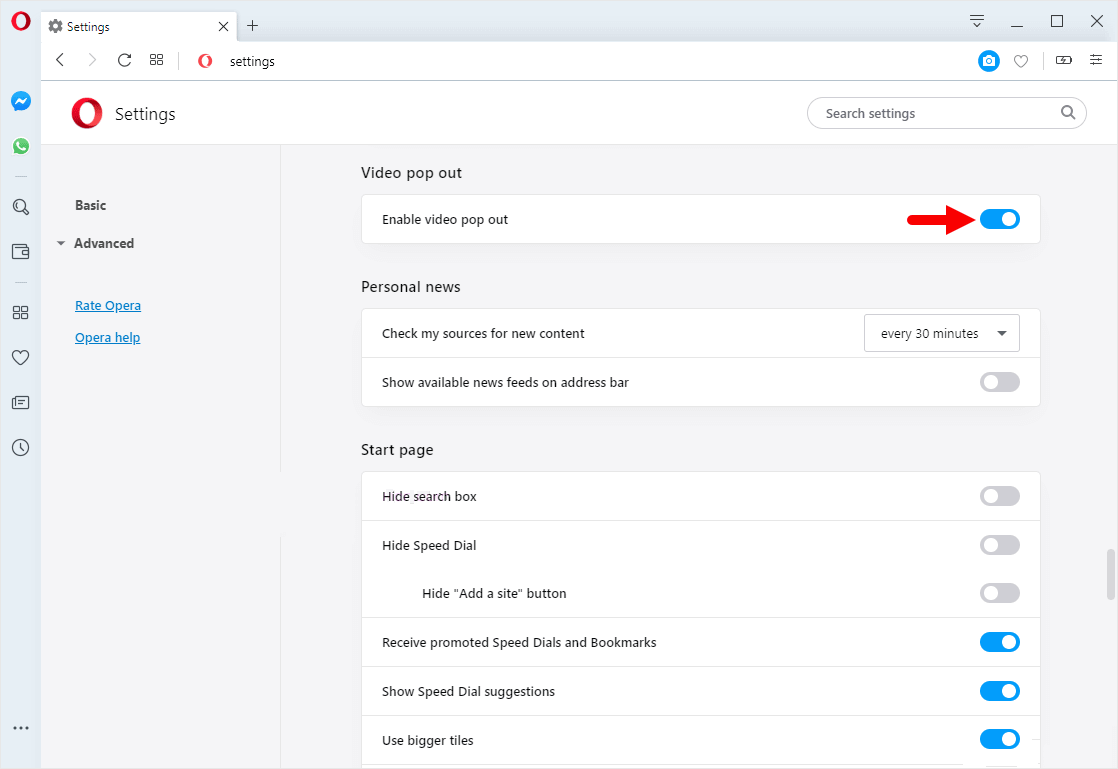
Congratulations! Video Pop-Out is Now Disabled on the Browser.
Enable Video Pop Out on Opera Browser
- Open Opera Browser on your Computer (assuming opera is already installed; if not you can Download Opera Browser and launch it).
- Click on the Opera Icon to Open the Menu:
- Click on Settings:
- On the Settings page, Scroll Down the page till you See Video Pop out Tile (alternatively, you can also type Video pop out in the Search Box). There Click on the Enable video pop out Checkbox to Enable it.



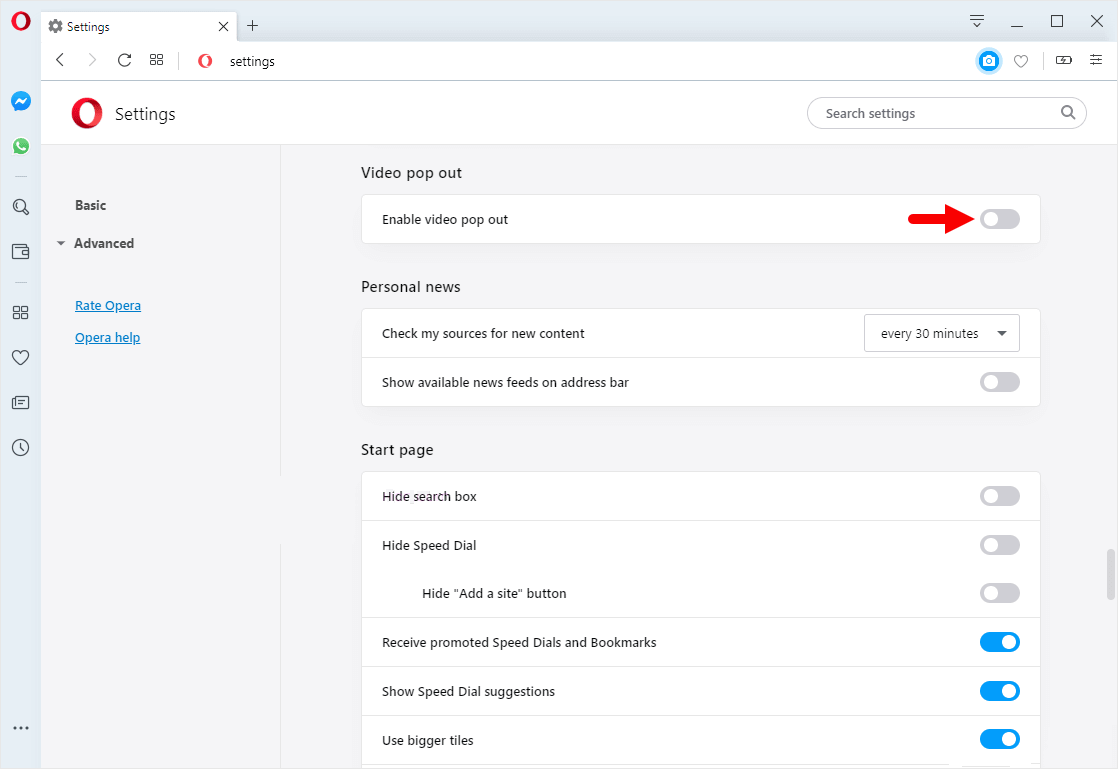
Congratulations! Video Pop-Out is Now Enabled on the Browser.
Additional Resources
[*] Opera Guides: If you are looking for How-to Guides on Opera Browser then, Check out the Opera Guides Page.
[*] Credits: Opera Browser is developed and provided by Opera Software Inc. So, full credits go to Opera Software for developing the Browser.