These are the instructions to Disable or Enable SpellCheck on Microsoft Edge Browser (this method can be used on Windows and Mac computers).
Disable or Enable SpellCheck on Edge Browser
To Disable or Enable SpellCheck on Edge Browser, Follow the below methods:
Disable SpellCheck on Edge Browser
- Open Microsoft Edge Browser on your Computer (assuming Microsoft Edge is already installed; if not you can Download Microsoft Edge and install it).
- Click on the Menu Button:
- Now, Click on the Settings:
- On the Settings page, Click on the Languages Option.
- Under Languages, Locate and Click on the Enable spellcheck Checkbox to Disable it.

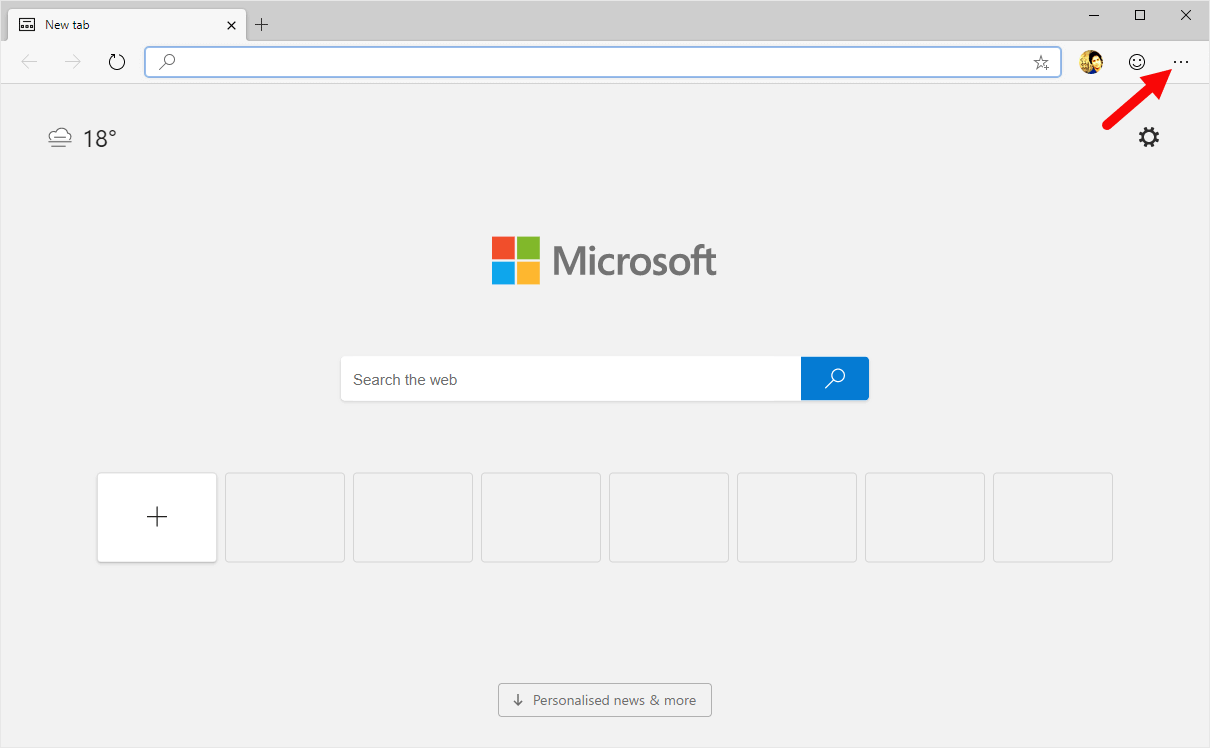
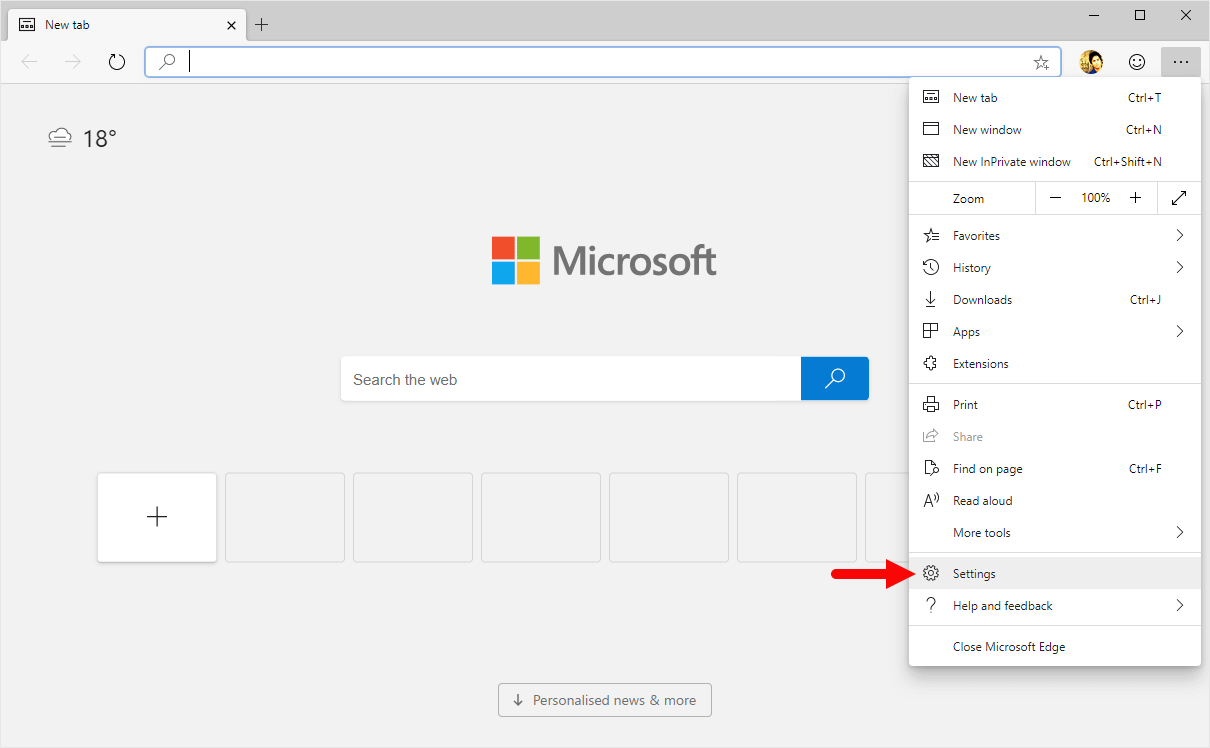
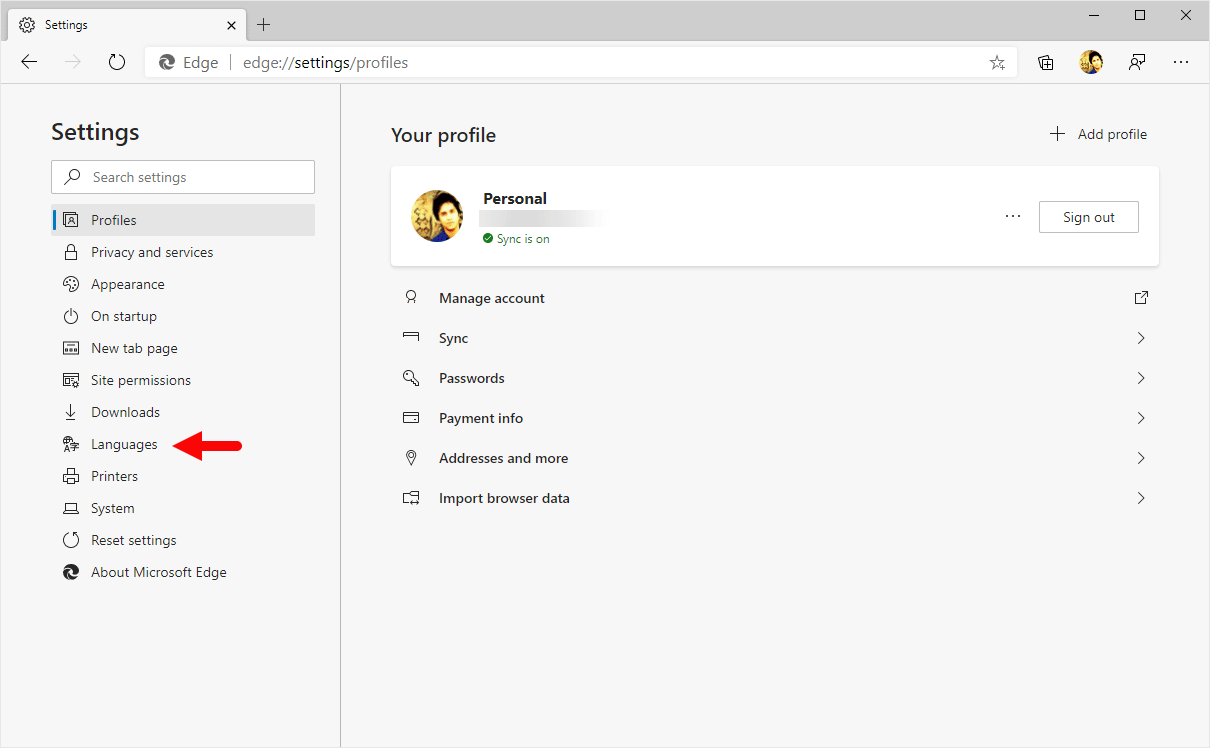
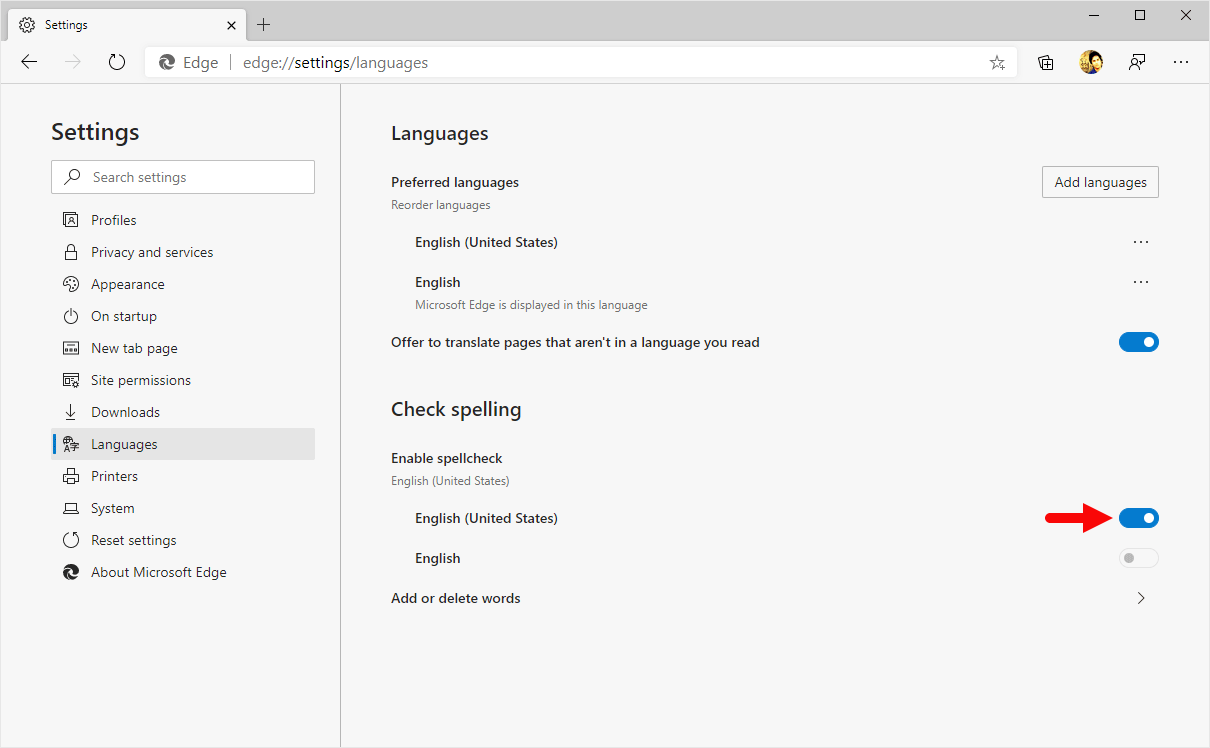
Congratulations! SpellCheck is Now Disabled on the Browser.
Enable SpellCheck on Edge Browser
- Open Microsoft Edge Browser on your Computer (assuming Microsoft Edge is already installed; if not you can Download Microsoft Edge and install it).
- Click on the Menu Button:
- Now, Click on the Settings:
- On the Settings page, Click on the Languages Option.
- Under Languages, Locate and Click on the Enable spellcheck Checkbox to Enable it.

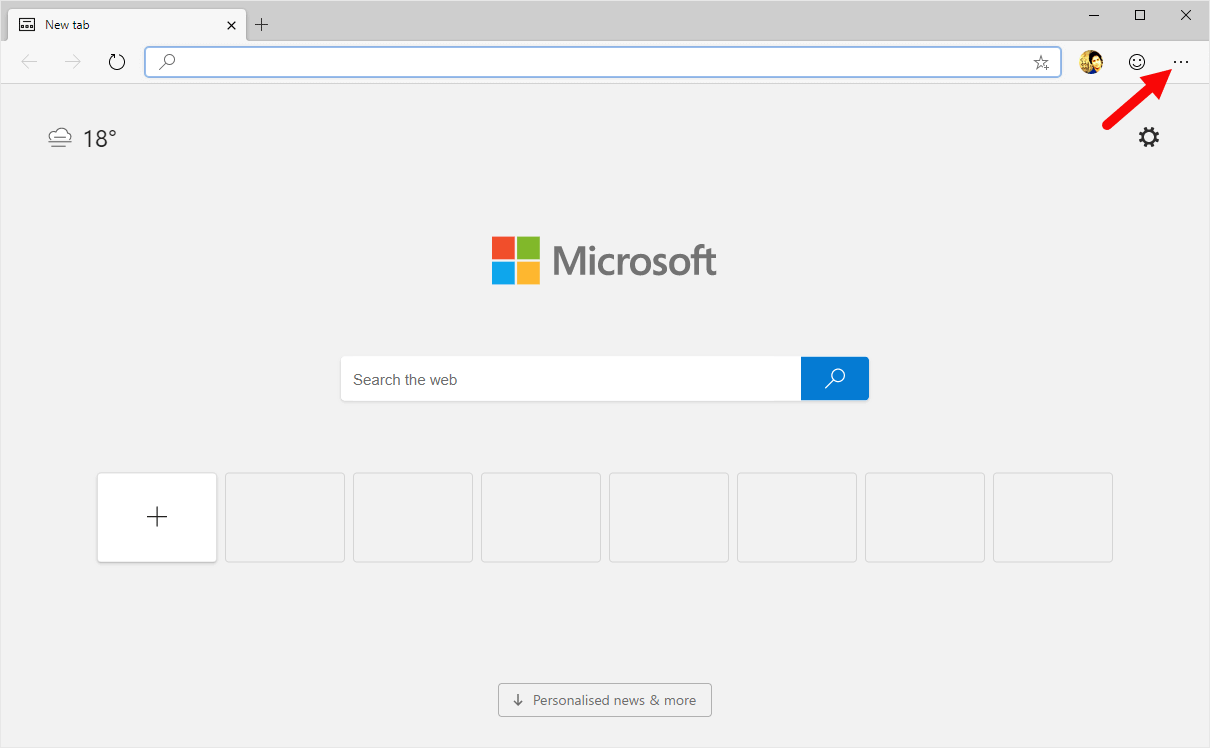
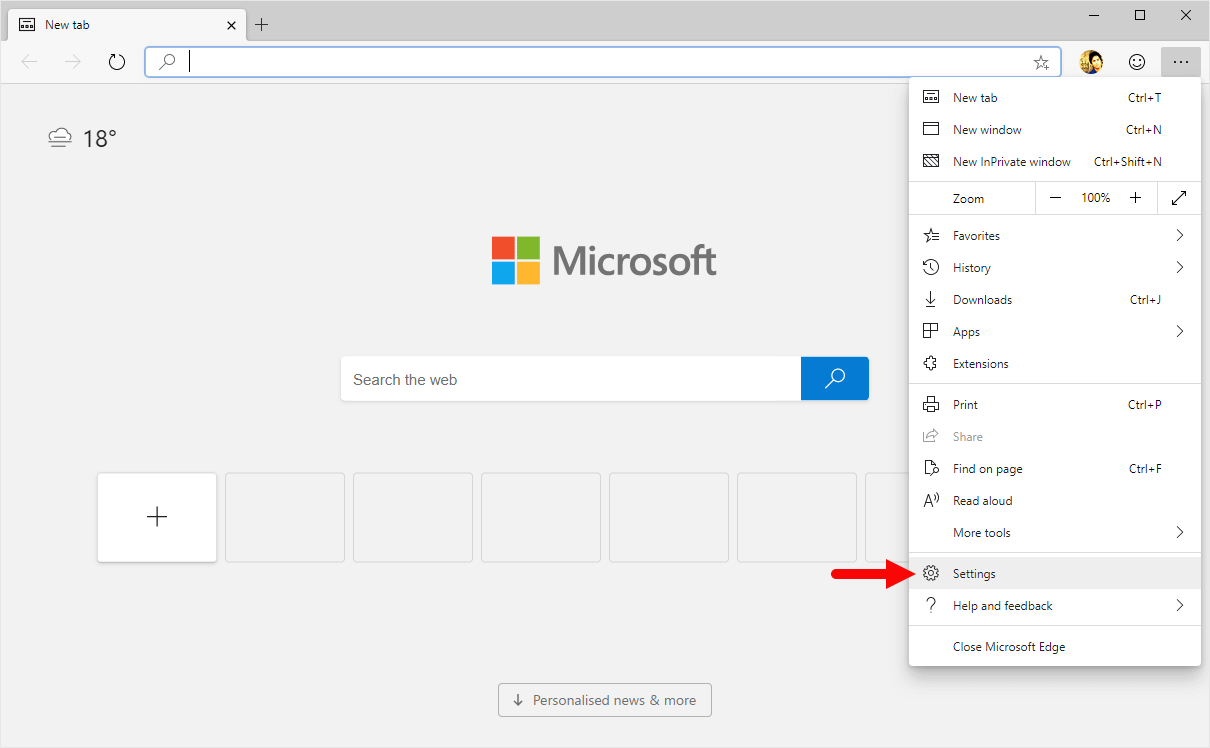
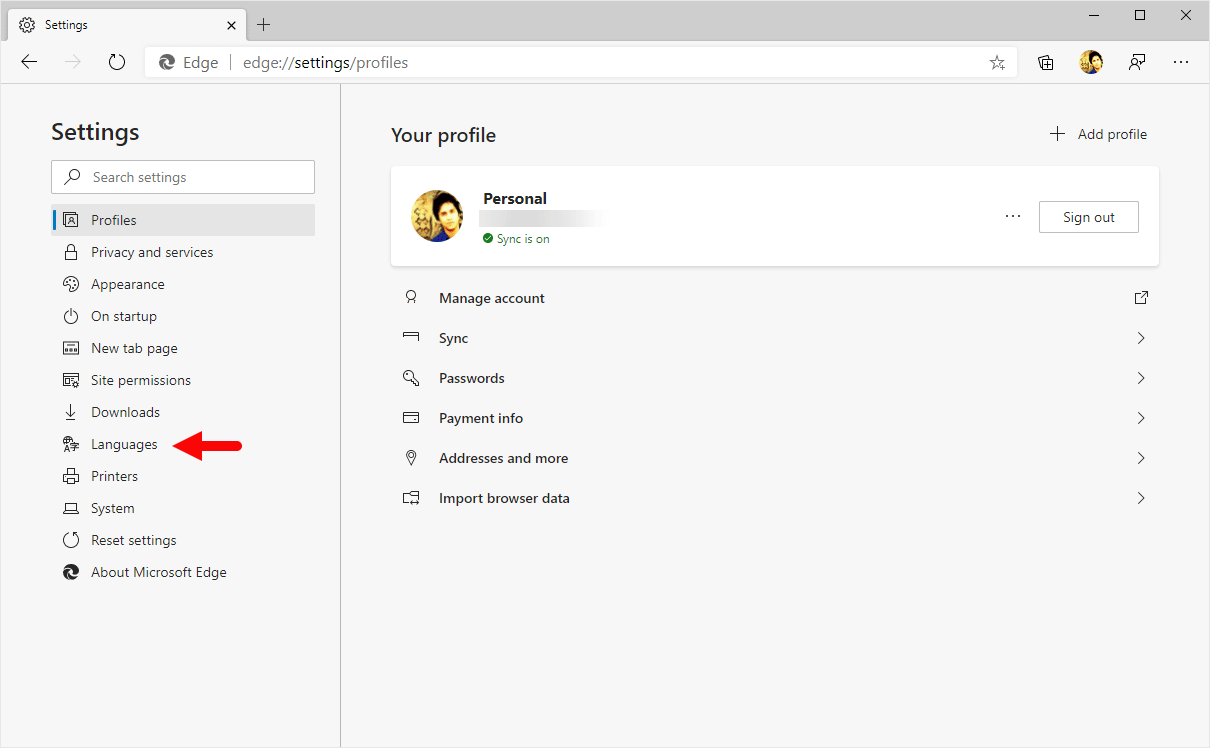
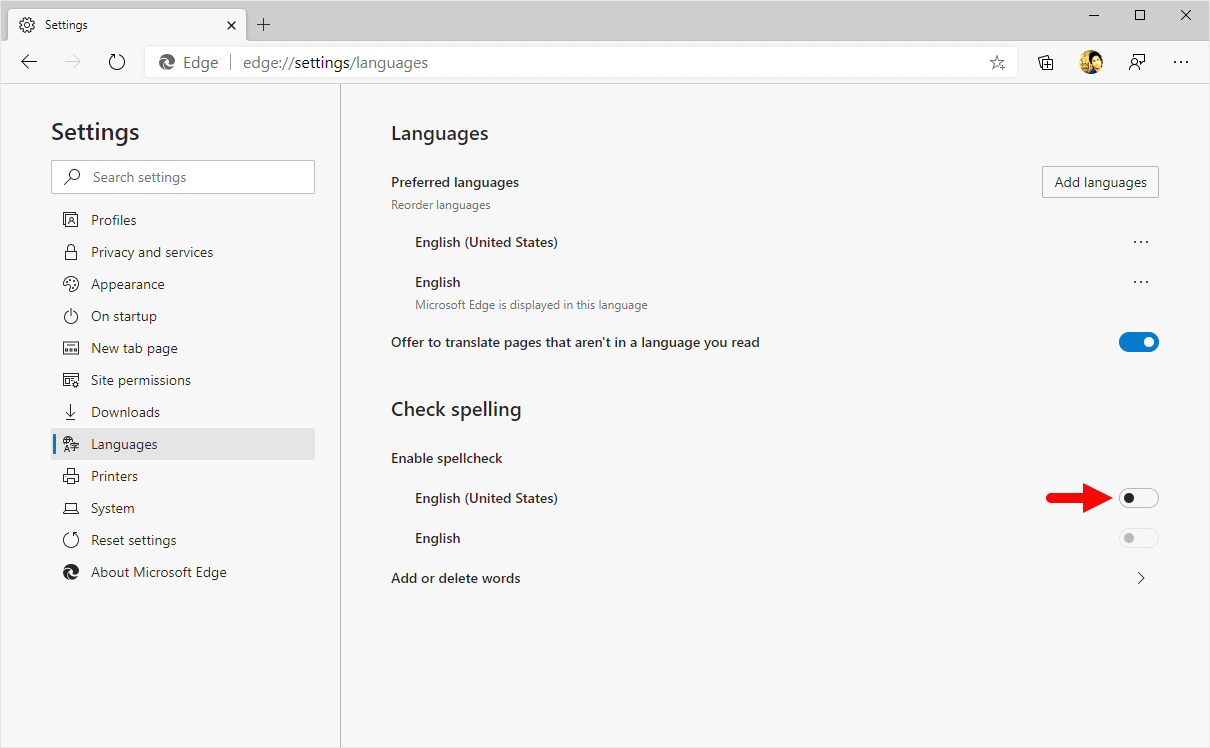
Congratulations! SpellCheck is Now Enabled on the Browser.
Additional Resources
[*] Microsoft Edge Guide: If you are looking for How-to Guides on Microsoft Edge then, Check out the Microsoft Edge Guides Page.
[*] Credits: Microsoft Edge Browser is developed and provided by Microsoft, Inc. So, full credit goes to Microsoft for developing the Browser.