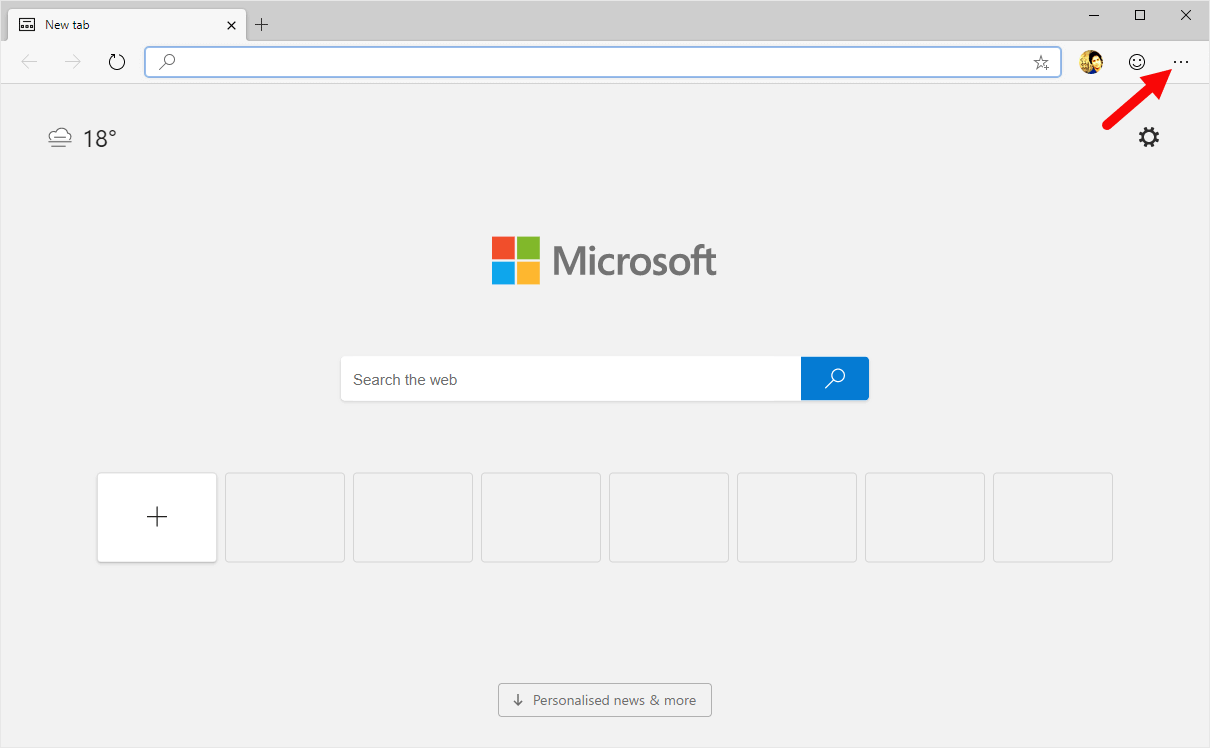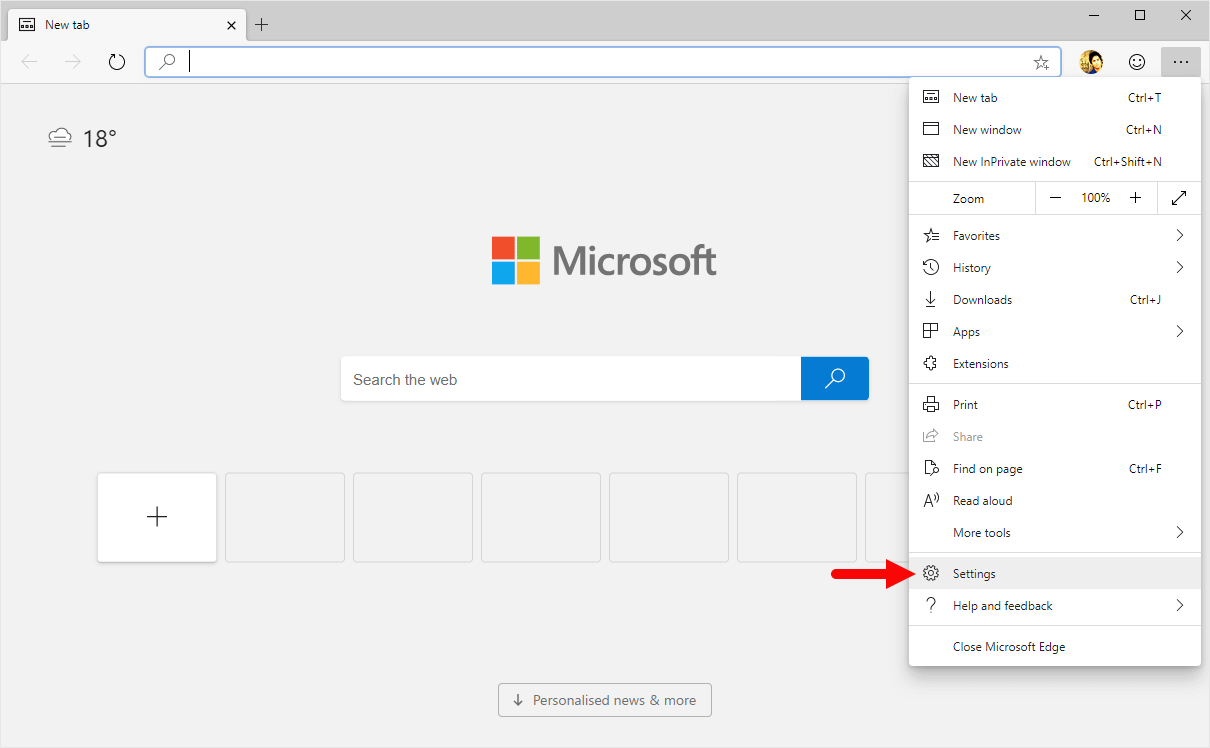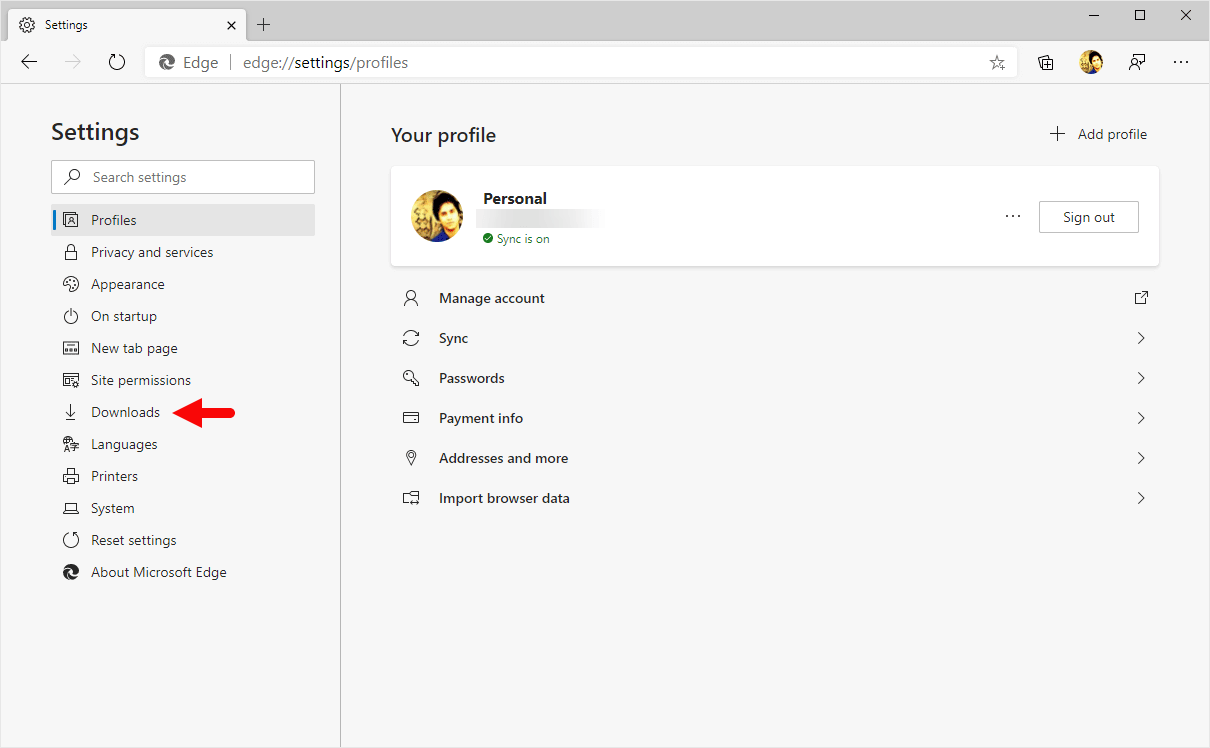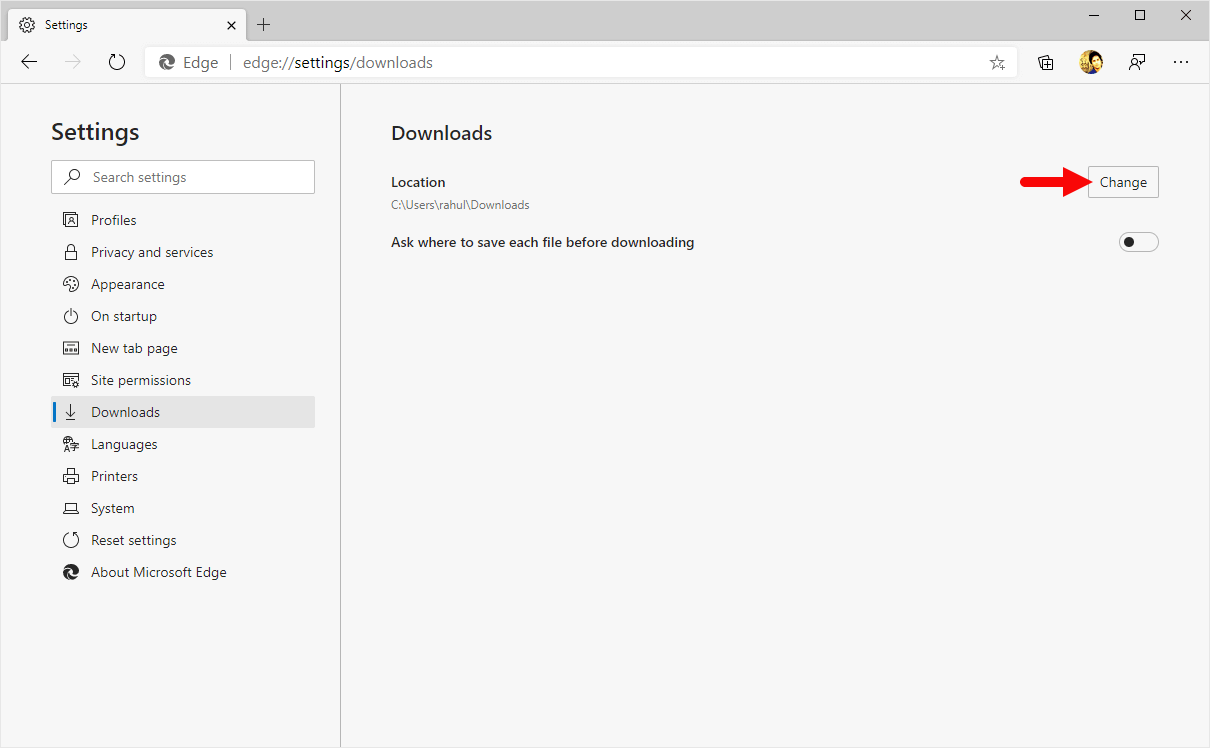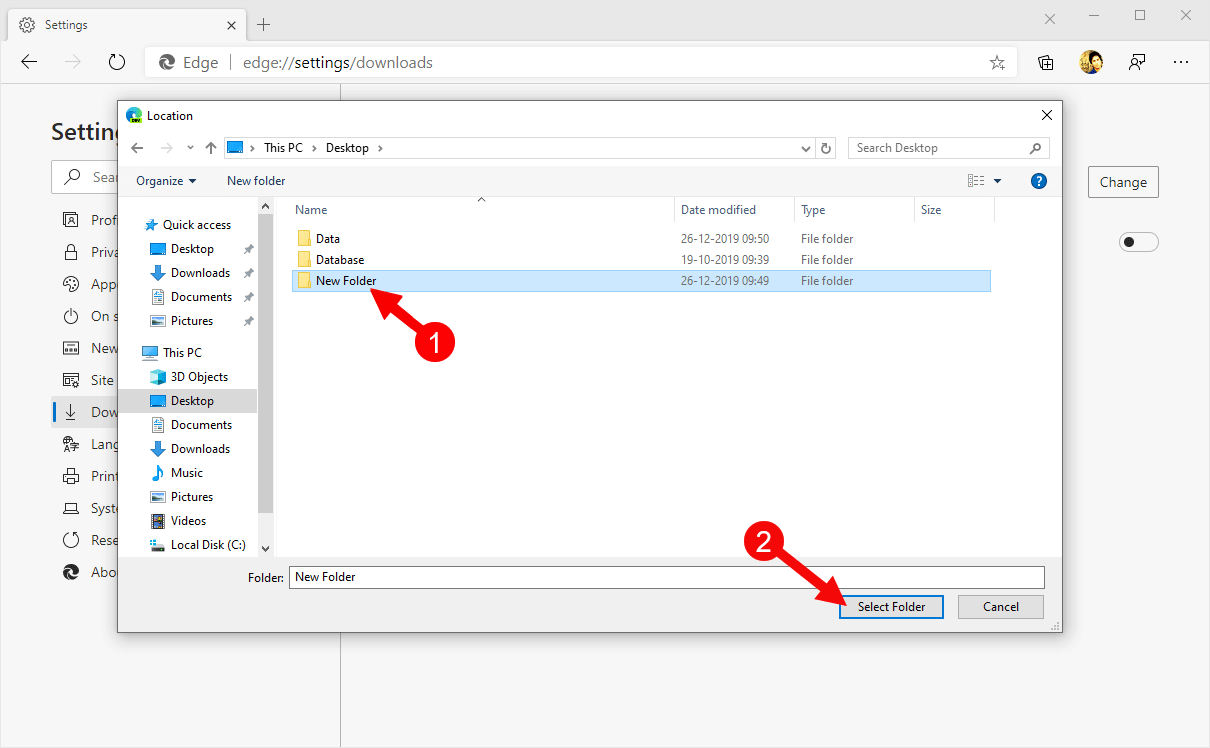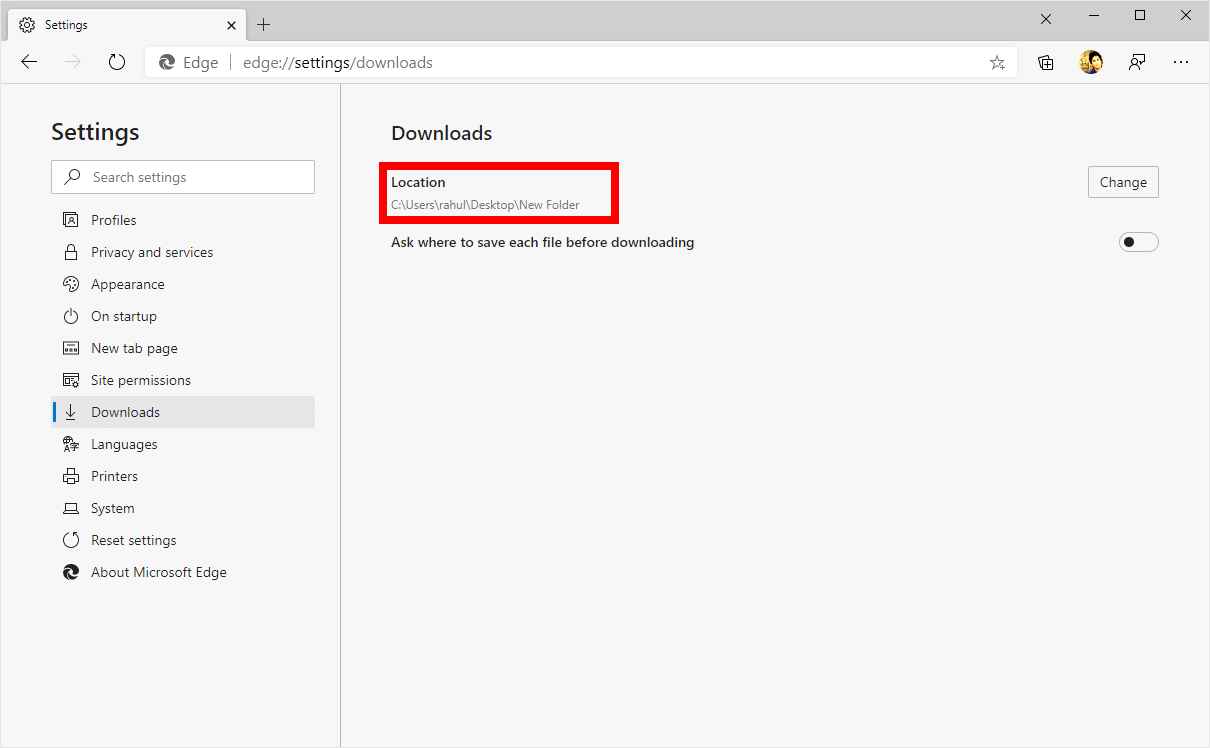These are the instructions to Change Default Download Folder on Microsoft Edge Browser (this method can be used on Windows and Mac computers).
Note: By Default Microsoft Edge saves the files you Download to the Computers Download Folder, which is usually Set to C:\Users\username\Downloads.
Change Default Download Folder in Microsoft Edge Browser
- Open Microsoft Edge Browser on your Computer (assuming Microsoft Edge is already installed; if not you can Download Microsoft Edge and install it).

- Click on the Menu Button:
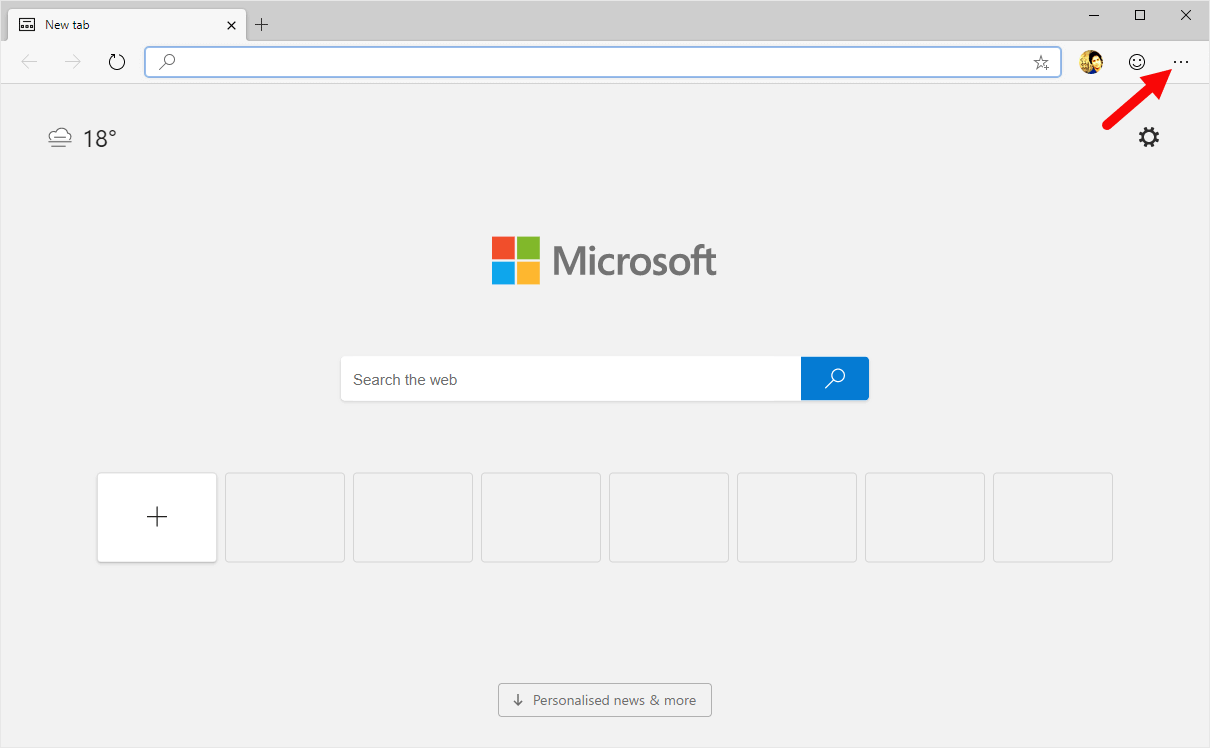
- Now, Click on the Settings:
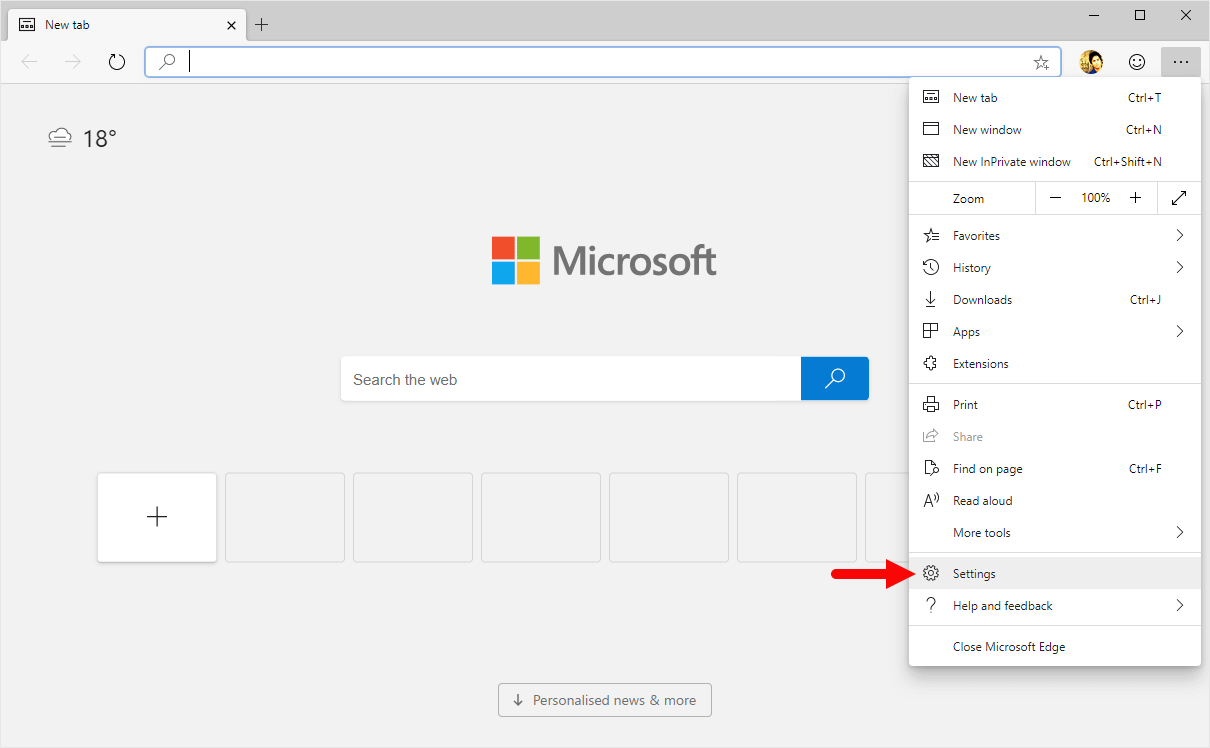
- On the Settings page, Click on the Downloads Option.
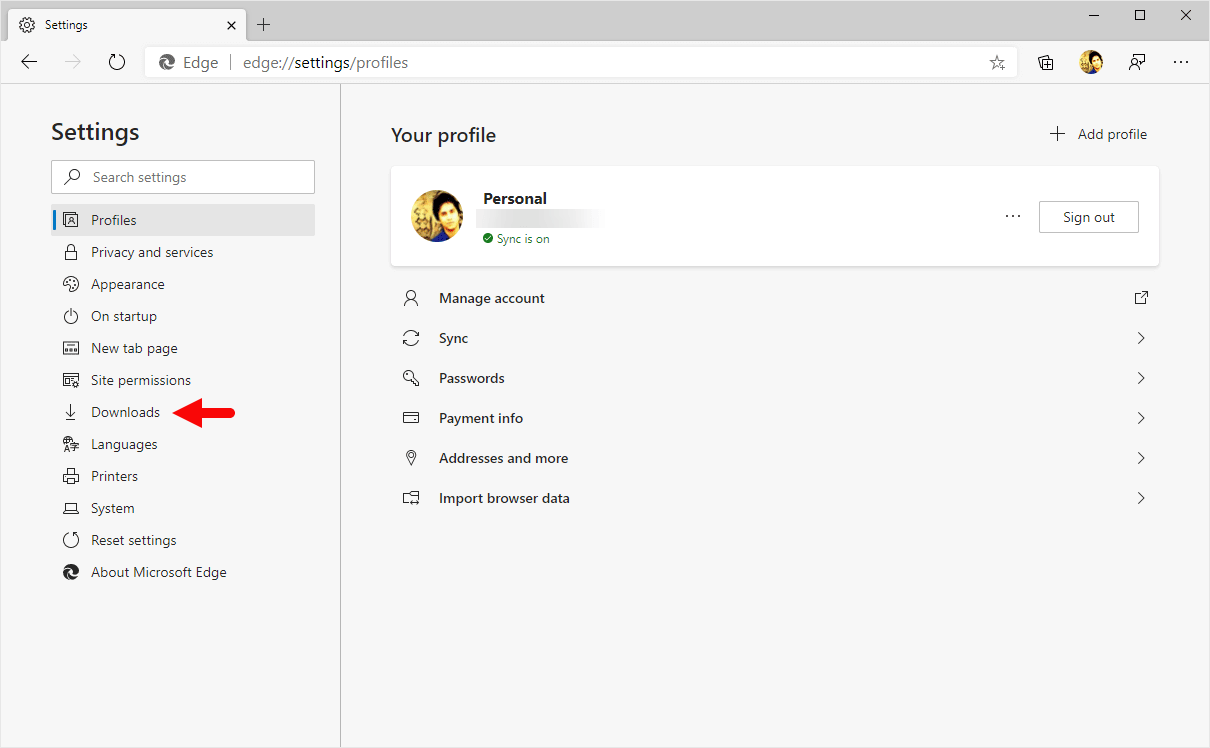
- Under Downloads, Click on the Change button.
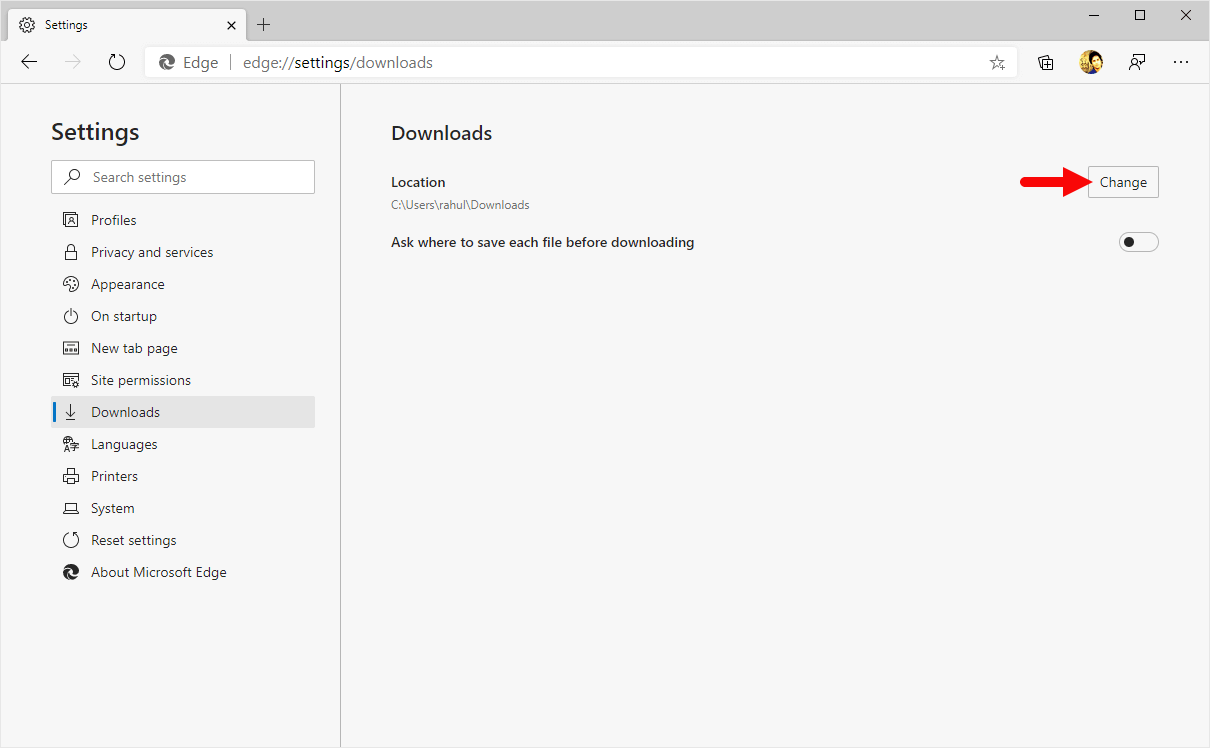
- Now, Change the location as per your Choice (for which you have to Select a Folder and Click on Select Folder Button to Confirm).
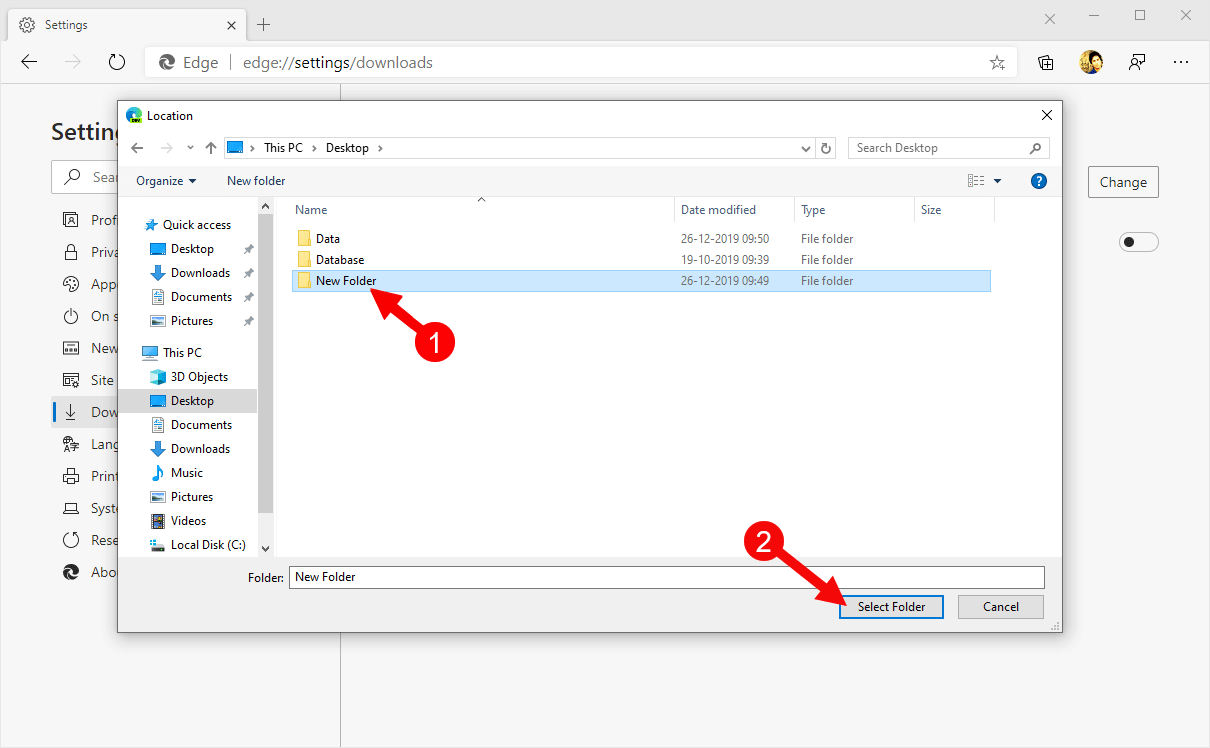
- Once you have successfully Selected the Folder, you can see the New Location under Downloads:
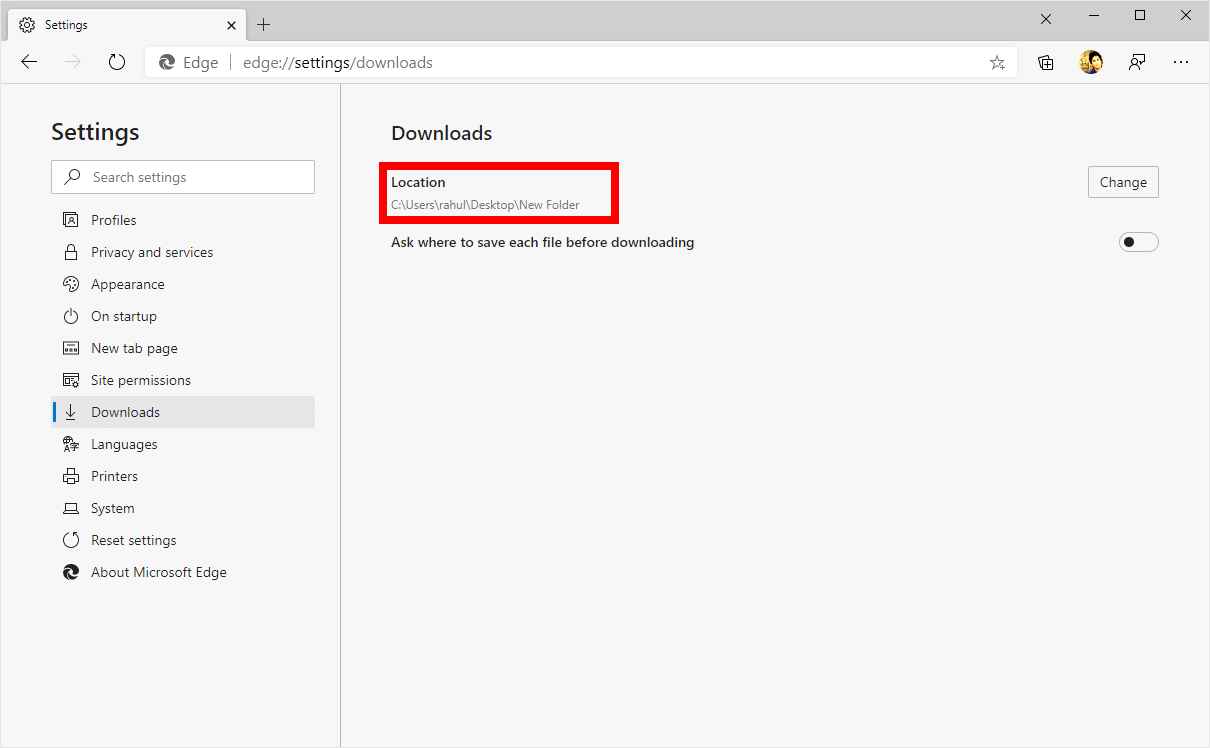
Congratulations! Now, all your Downloads will be Saved to the New Location you have Selected.
Additional Resources
[*] Microsoft Edge Guide: If you are looking for How-to Guides on Microsoft Edge then, Check out the Microsoft Edge Guides Page.
[*] Credits: Microsoft Edge Browser is developed and provided by Microsoft, Inc. So, full credit goes to Microsoft for developing the Browser.