These are the instructions to Show or Hide Bookmark Bar on Opera Browser (this method can be used on Windows, Mac, and Linux computers).
Show or Hide Bookmark Bar on Opera Browser
To Show or Hide Bookmark Bar on Opera Browser, Follow the below methods:
Show Bookmark Bar on Opera Browser
- Open Opera Browser on your Computer (assuming opera is already installed; if not you can Download Opera Browser and launch it).
- Click on the Opera Icon to Open the Menu:
- Click on Settings:
- On the Settings page, You can Find Appearance Option. Under the Appearance Option, Click on the Show Bookmarks Bar Checkbox to Enable the Bookmarks Bar.



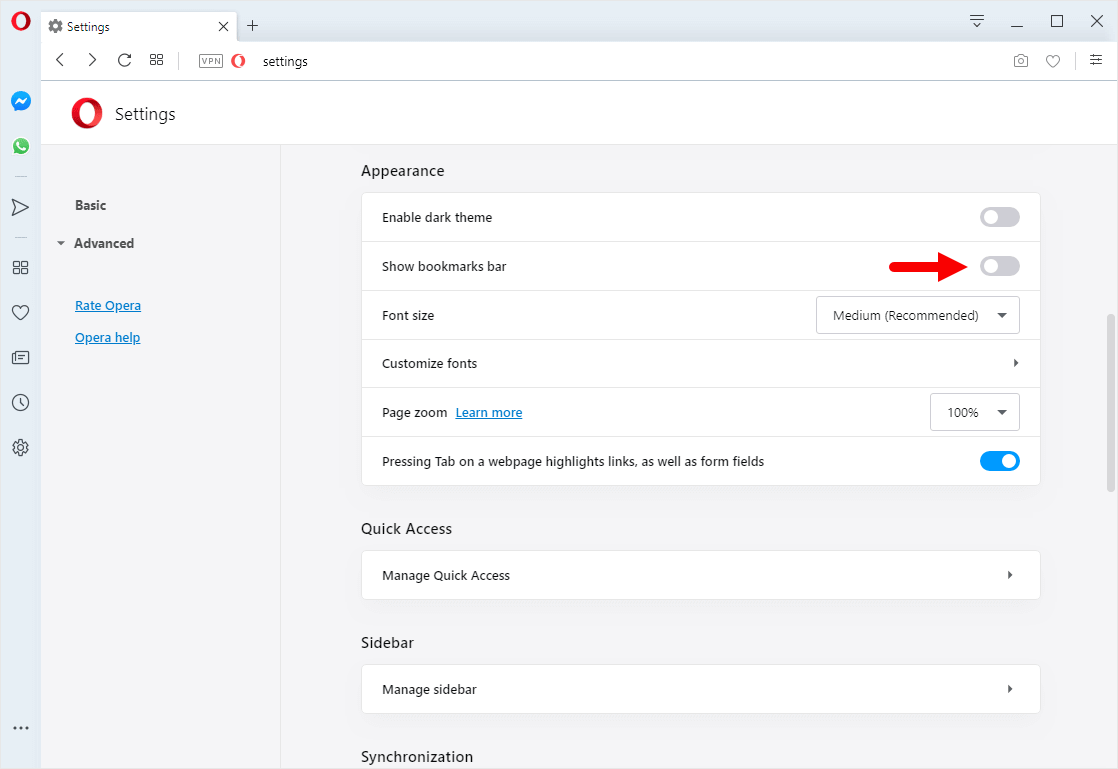
Congratulations! Bookmark Bar is Now Enabled on the Browser.
Hide Bookmark Bar on Opera Browser
- Open Opera Browser on your Computer (assuming opera is already installed; if not you can Download Opera Browser and launch it).
- Click on the Opera Icon to Open the Menu:
- Click on Settings:
- On the Settings page, You can Find the Appearance Option. Under the Appearance Option, Click on the Show Bookmarks Bar Checkbox to Disable the Bookmarks Bar.



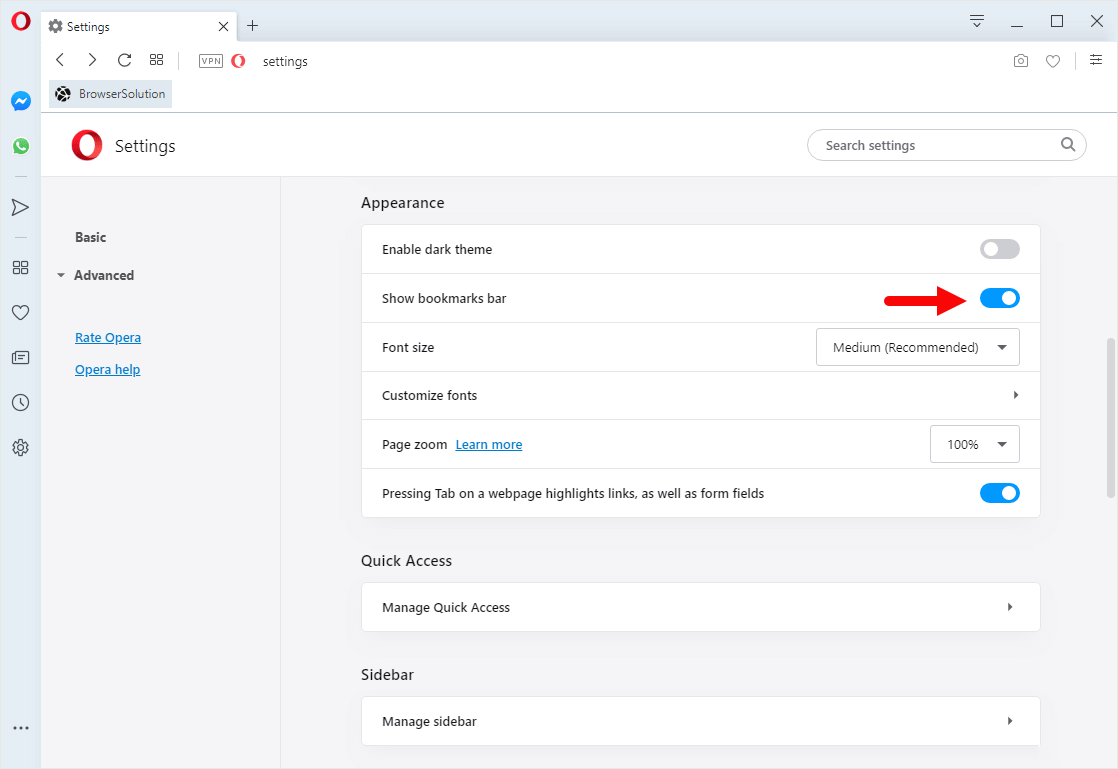
Congratulations! Bookmark Bar is Now Hidden on the Browser.
Additional Resources
[*] Opera Guides: If you are looking for How-to Guides on Opera Browser then, Check out the Opera Guides Page.
[*] Credits: Opera Browser is developed and provided by Opera Software Inc. So, full credits go to Opera Software for developing the Browser.