These are the instructions to Enable or Disable Battery Saver Mode on Opera Browser (this method can be used on Windows, Mac, and Linux computers).
Enable or Disable Battery Saver Mode on Opera Browser
To Enable or Disable Battery Saver Mode on Opera Browser, Follow the below methods:
Enable Battery Saver Mode on Opera Browser
- Open Opera Browser on your Computer (assuming opera is already installed; if not you can Download Opera Browser and launch it).
- Click on the Opera Icon to Open the Menu:
- Click on Settings:
- On the Settings page, Scroll Down the page till you See Battery Saver Tile (alternatively, you can also type Battery Saver in the Search Box). There Click on the Enable Battery Saver Checkbox to Enable it.



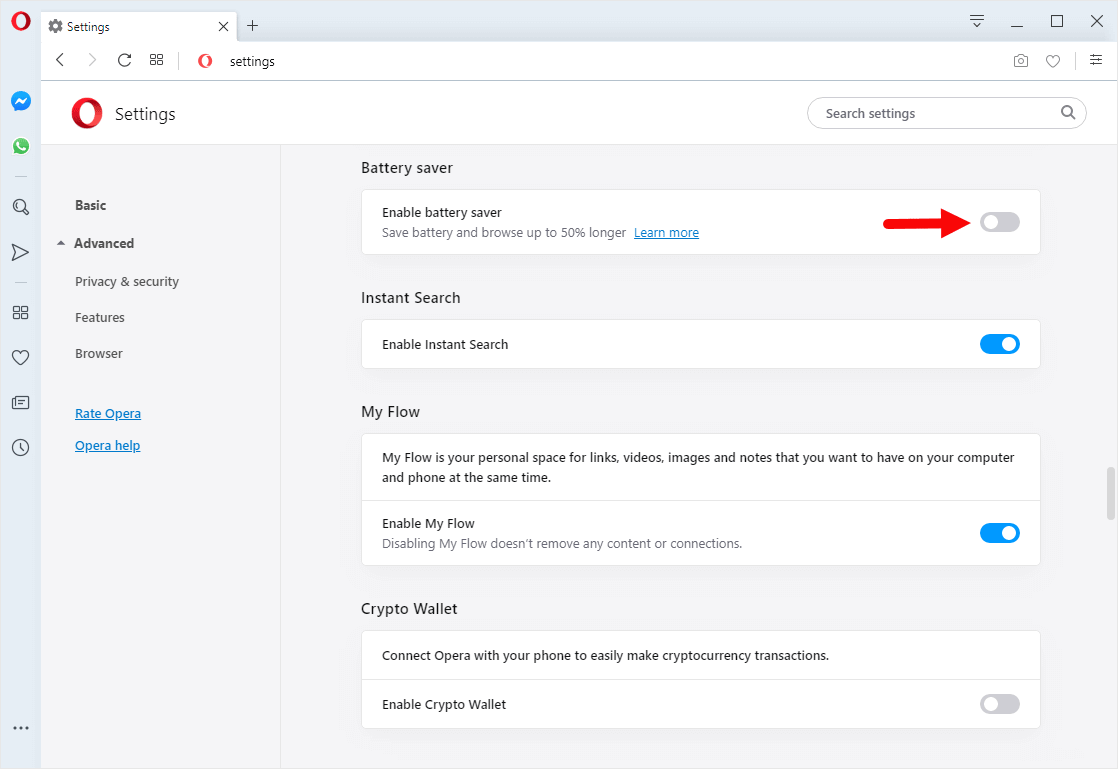
Congratulations! Battery Saver is Now Enabled on the Browser.
Disable Battery Saver Mode on Opera Browser
- Open Opera Browser on your Computer (assuming opera is already installed; if not you can Download Opera Browser and launch it).
- Click on the Opera Icon to Open the Menu:
- Click on Settings:
- On the Settings page, Scroll Down the page till you See Battery Saver Tile (alternatively, you can also type Battery Saver in the Search Box). There Click on the Enable Battery Saver Checkbox to Disable it.



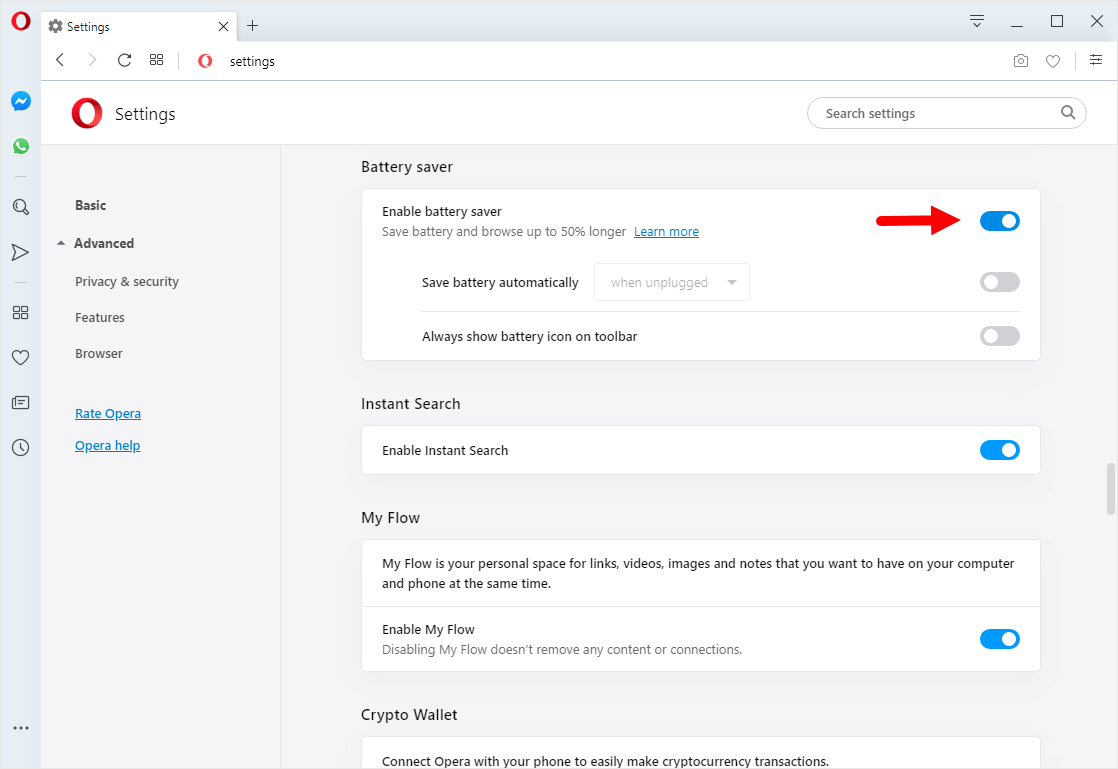
Congratulations! Battery Saver is Now Disabled on the Browser.
Additional Resources
[*] Show Battery Icon: If you want to Show or Hide Battery Icon on Opera browser, then head over to How to Show Battery Icon on the Toolbar of Opera Browser page.
[*] Opera Guides: If you are looking for How-to Guides on Opera Browser then, Check out the Opera Guides Page.
[*] Credits: Opera Browser is developed and provided by Opera Software Inc. So, full credits go to Opera Software for developing the Browser.