These are the instructions to Enable or Disable VPN in Opera Browser (this method can be used on Windows, Mac, and Linux computers).
Enable or Disable VPN in Opera Browser
To Enable or Disable VPN in Opera Browser, Follow the below methods:
Enable VPN in Opera Browser
- Open Opera Browser on your Computer (assuming opera is already installed; if not you can Download Opera Browser and launch it).

- Click on the Opera Icon to Open the Menu:

- Click on Settings:

- Under Settings, Click on Advanced:
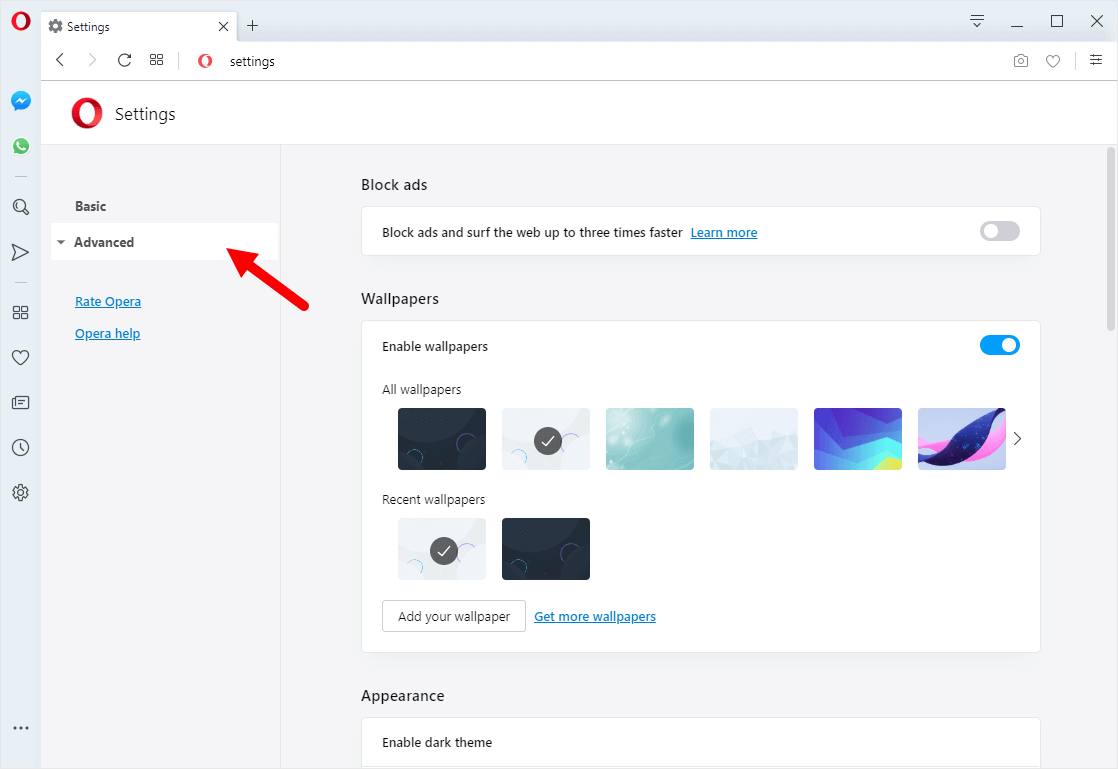
- Under Advanced, Click on Features:
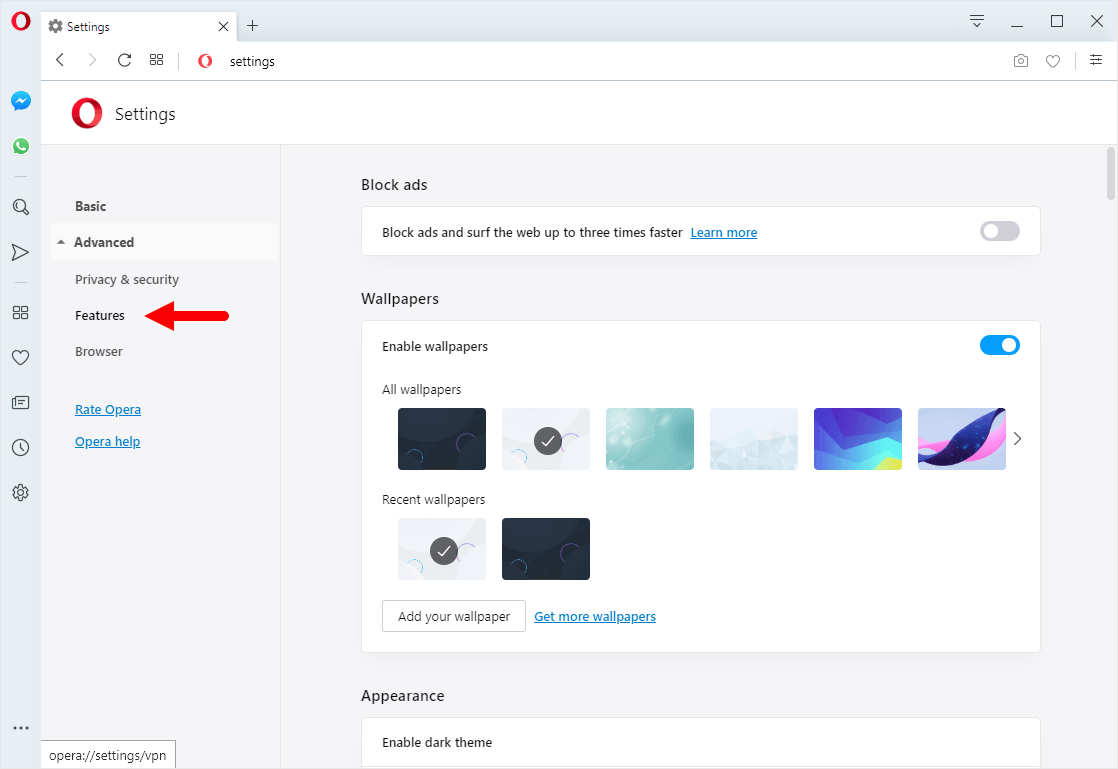
- Click on the VPN checkbox to Enable it.
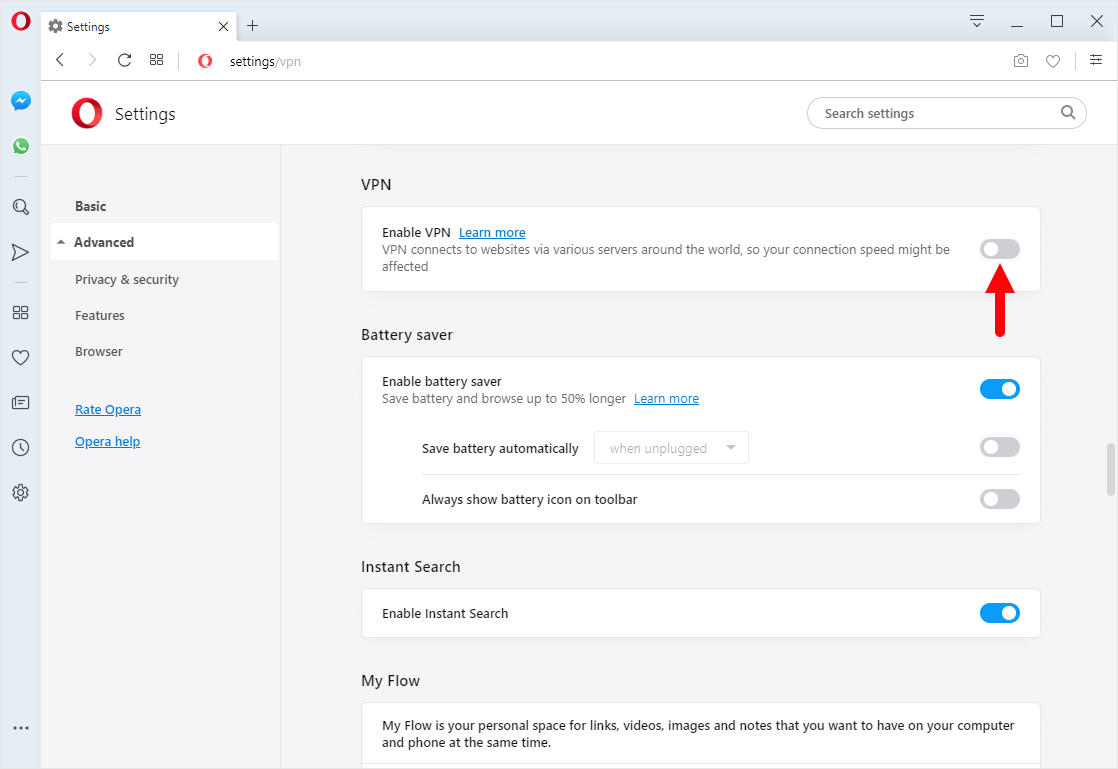
Congratulations! Now, visit your favorite websites without leaving any online footprint.
Disable VPN in Opera Browser
- Open Opera Browser on your Computer (assuming opera is already installed; if not you can Download Opera Browser and launch it).

- Click on the Opera Icon to Open the Menu:

- Click on Settings:

- Under Settings, Click on Advanced:
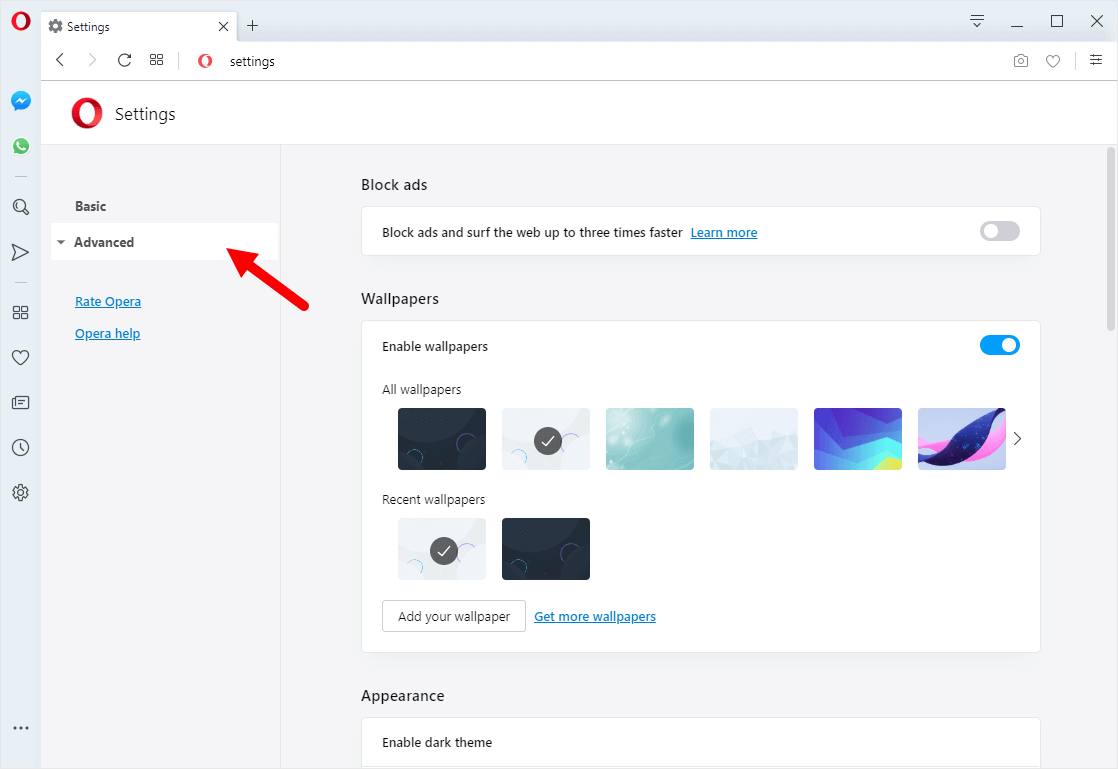
- Under Advanced, Click on Features:
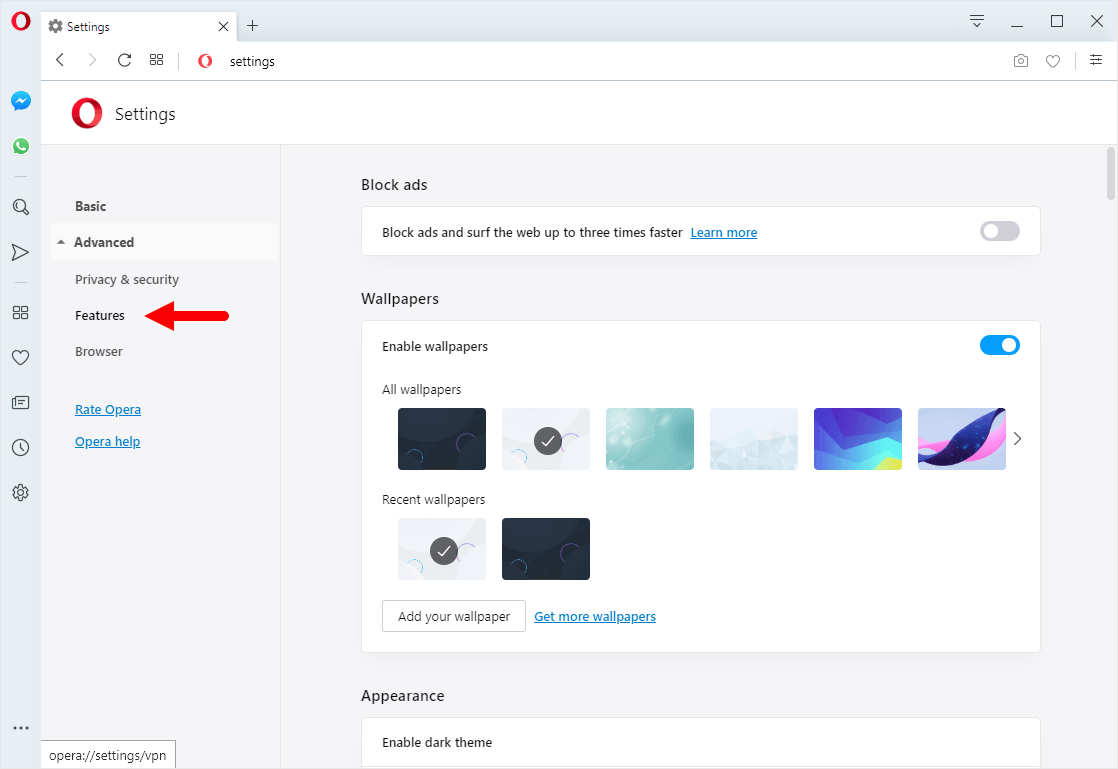
- Under the VPN Section, You will see the VPN checkbox is Enabled. You have to click on the Checkbox to Disable the VPN.
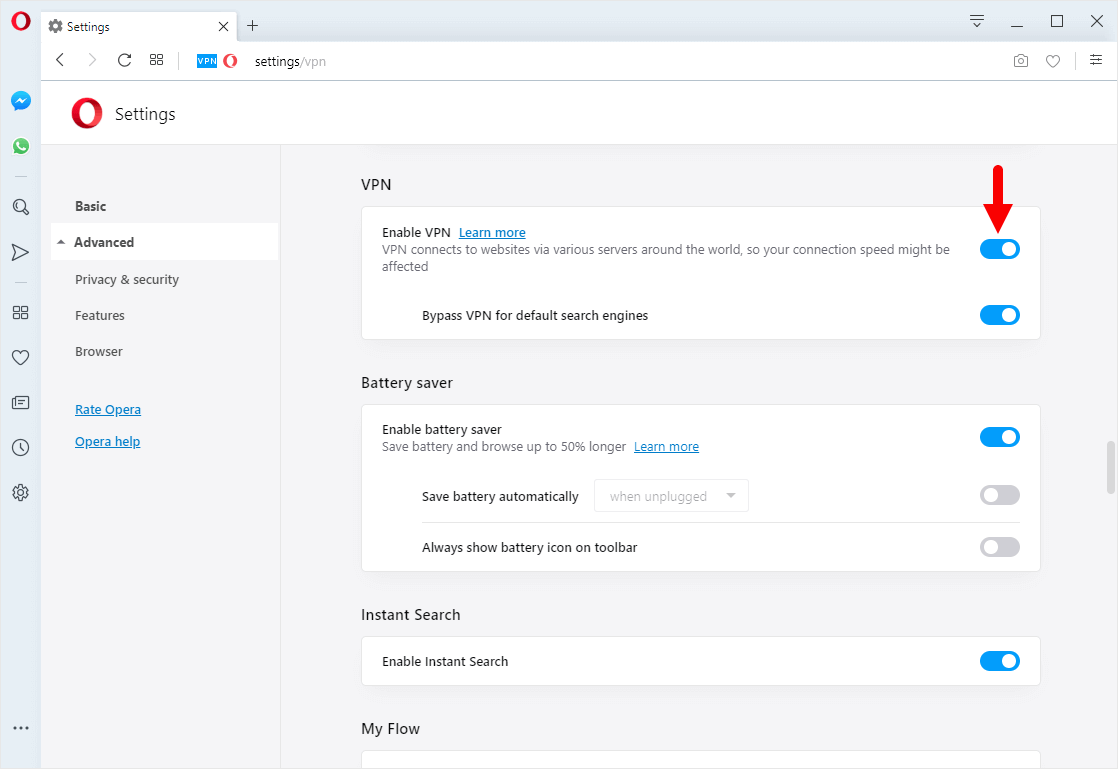
Additional Resources
[*] Opera VPN Issue: Opera VPN isn’t fast enough if compared to other Free or Paid VPN Services. Sometimes it may take more time than usual to load the web pages.
[*] Alternative Option: There are few Free VPN extensions available on the Opera Addon Store and Chrome Extension Store which works better than the Opera VPN Service.
[*] Opera Guides: If you are looking for How-to Guides on Opera Browser then, Check out the Opera Guides Page.
[*] Credits: Opera Browser is developed and provided by Opera Software Inc. So, full credit goes to Opera Software for developing the Browser.



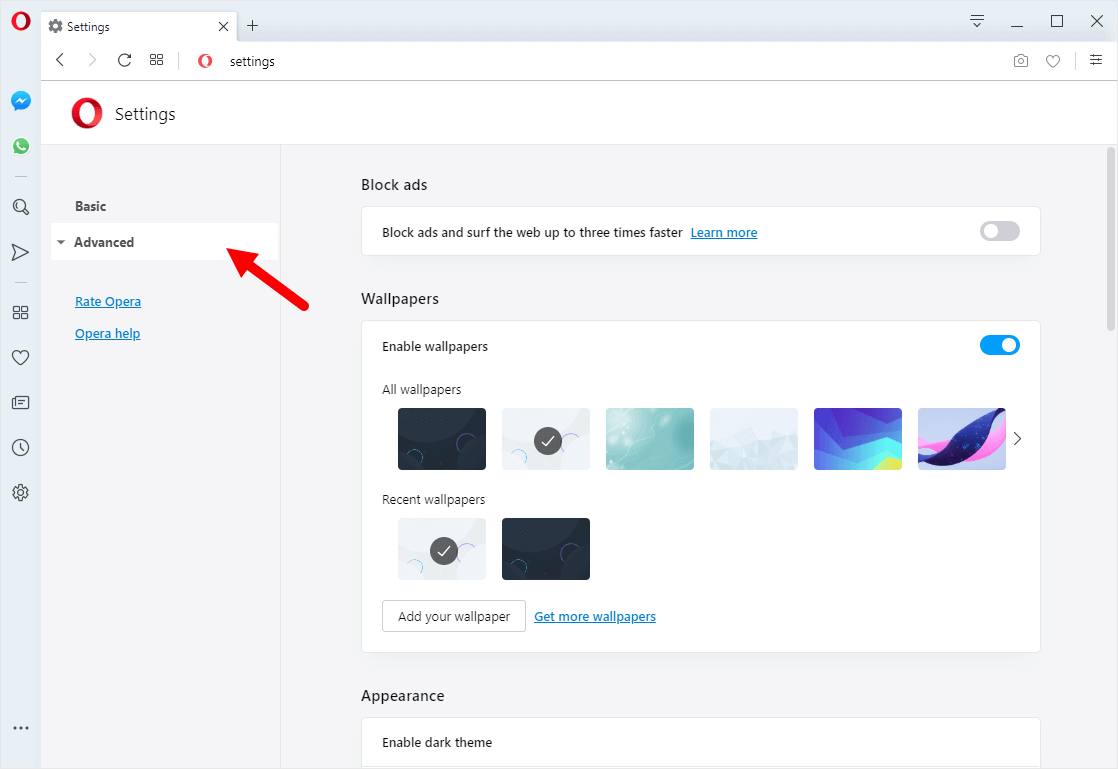
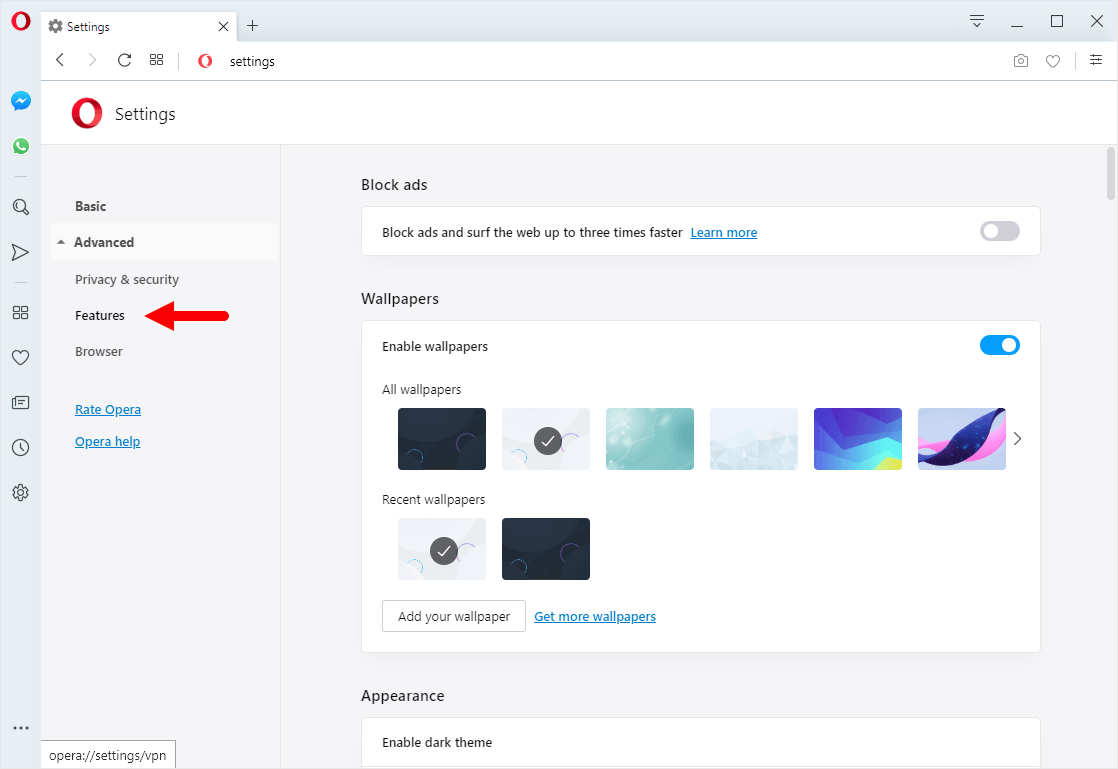
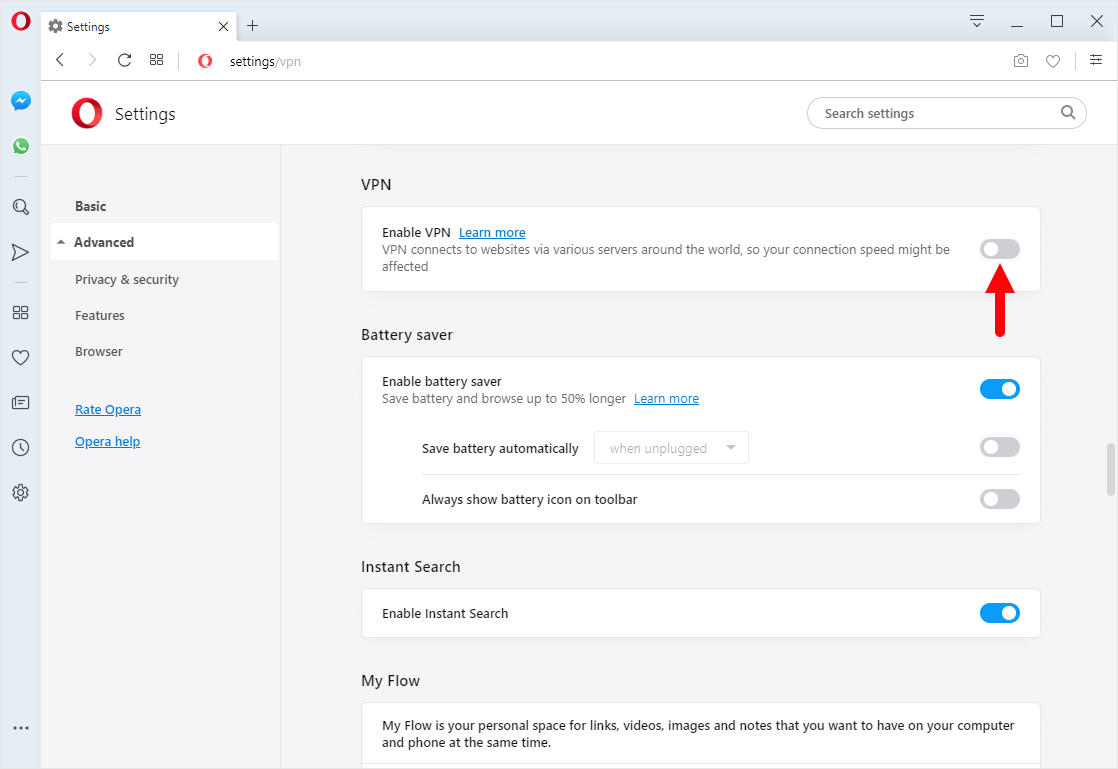
Congratulations! Now, visit your favorite websites without leaving any online footprint.
- Open Opera Browser on your Computer (assuming opera is already installed; if not you can Download Opera Browser and launch it).
- Click on the Opera Icon to Open the Menu:
- Click on Settings:
- Under Settings, Click on Advanced:
- Under Advanced, Click on Features:
- Under the VPN Section, You will see the VPN checkbox is Enabled. You have to click on the Checkbox to Disable the VPN.



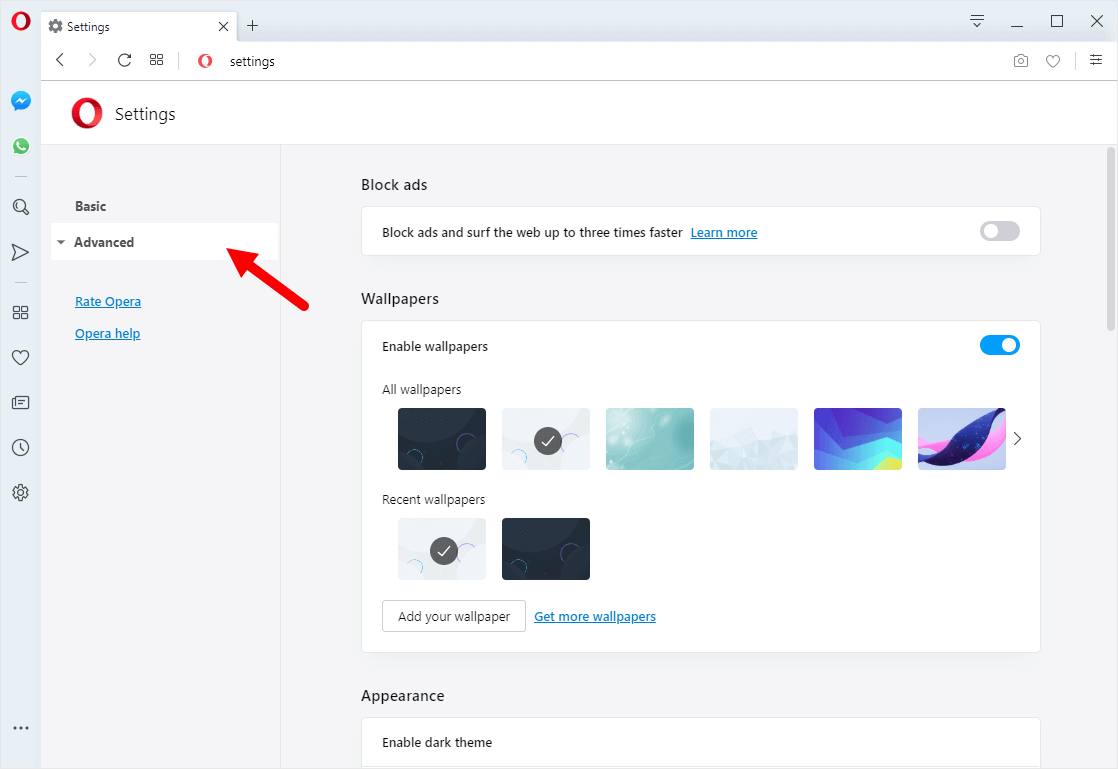
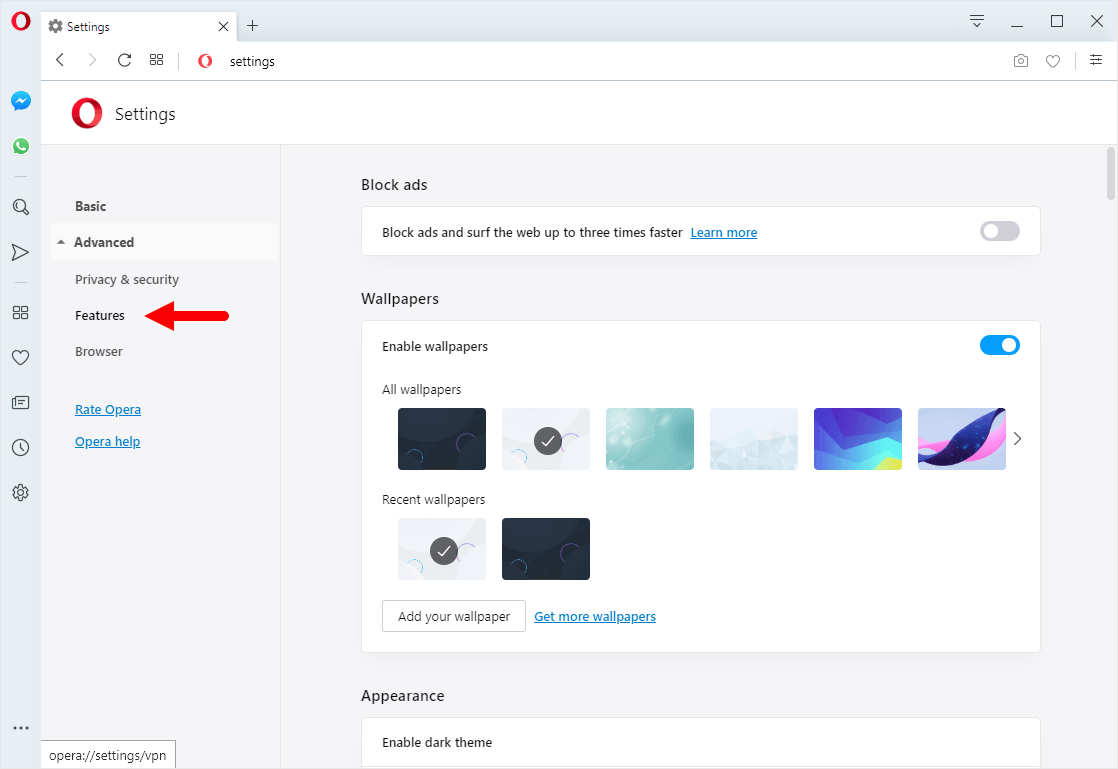
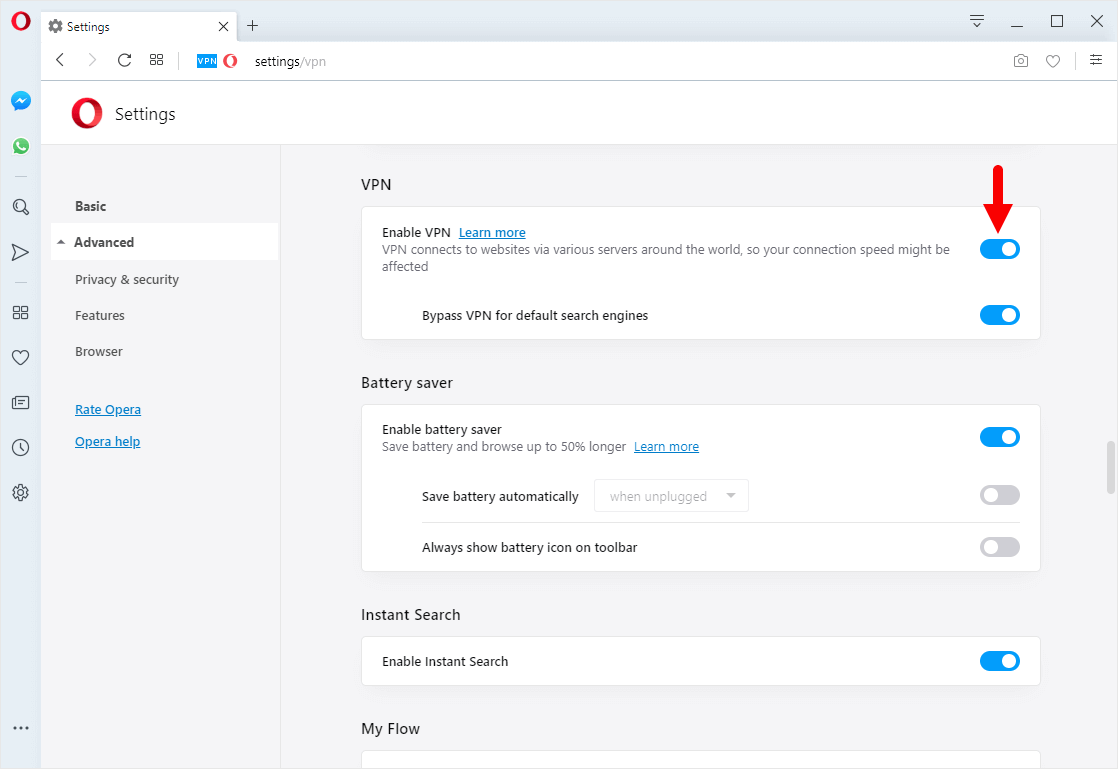
Additional Resources
[*] Opera VPN Issue: Opera VPN isn’t fast enough if compared to other Free or Paid VPN Services. Sometimes it may take more time than usual to load the web pages.
[*] Alternative Option: There are few Free VPN extensions available on the Opera Addon Store and Chrome Extension Store which works better than the Opera VPN Service.
[*] Opera Guides: If you are looking for How-to Guides on Opera Browser then, Check out the Opera Guides Page.
[*] Credits: Opera Browser is developed and provided by Opera Software Inc. So, full credit goes to Opera Software for developing the Browser.