These are the instructions to Add or Delete Language on Microsoft Edge Browser (this method can be used on Windows and Mac computers).
Add or Delete Language on Edge Browser
To Add or Delete Language on Edge Browser, Follow the below methods:
Add Language on Edge Browser
- Open Microsoft Edge Browser on your Computer (assuming Microsoft Edge is already installed; if not you can Download Microsoft Edge and install it).
- Click on the Menu Button:
- Now, Click on the Settings:
- On the Settings page, Click on the Languages Option.
- Under Languages, Click on the Add Language Button.
- Now, Choose your preferred language (which you wanted to add) and Click on Add button.

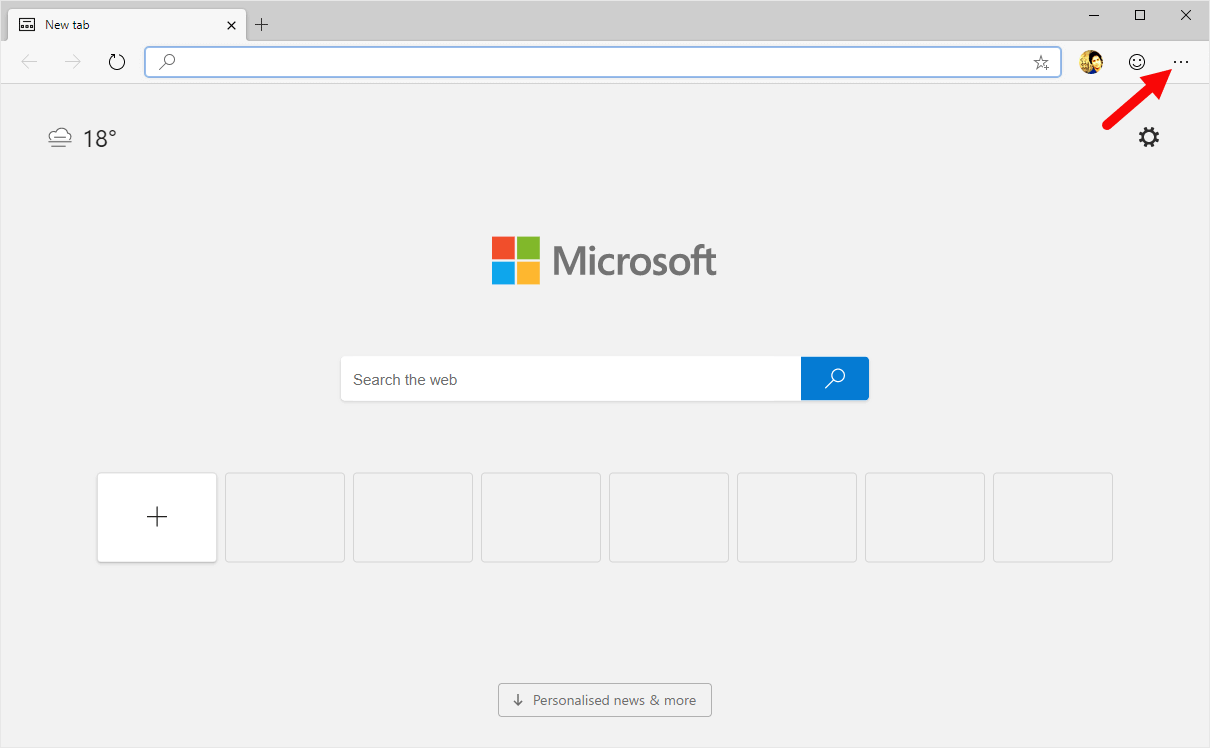
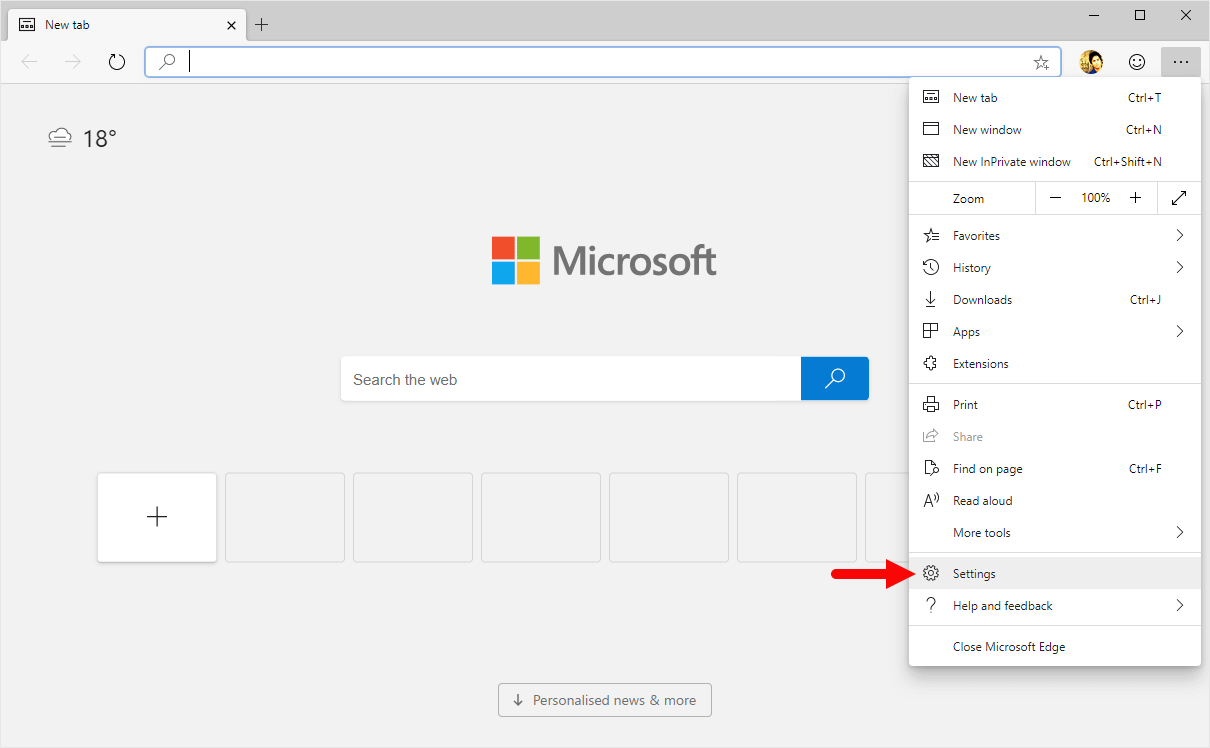
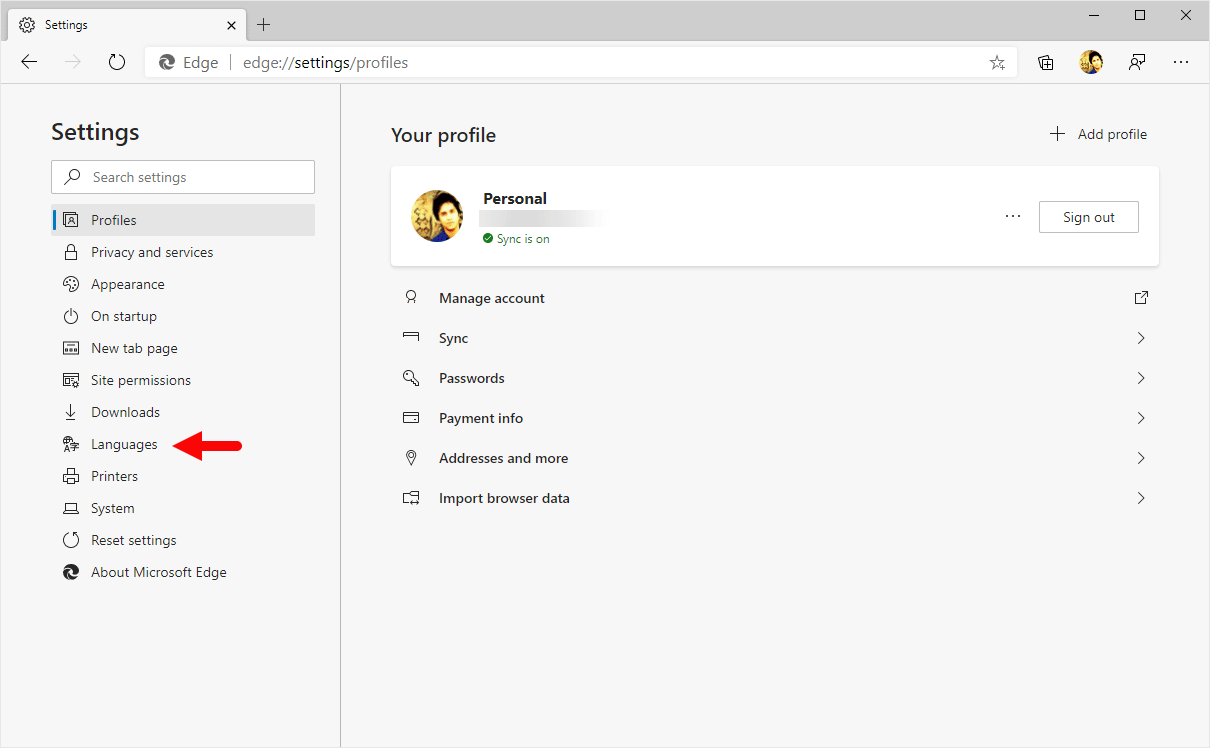
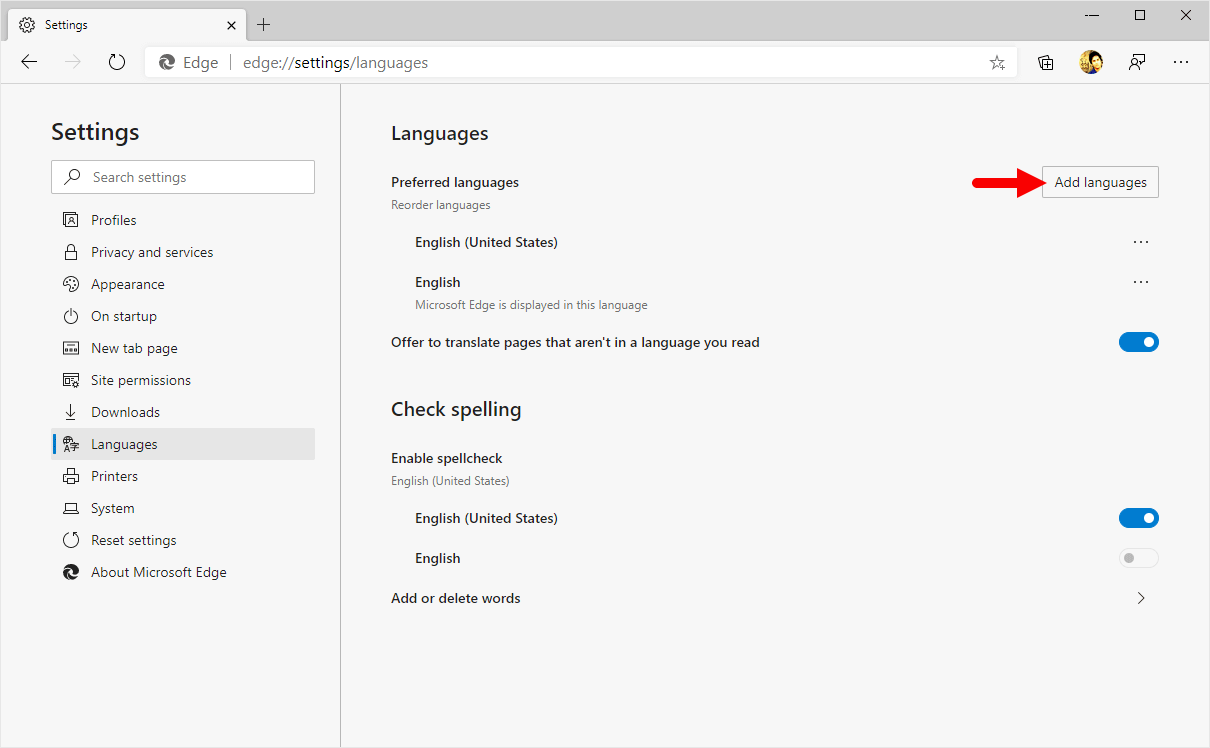
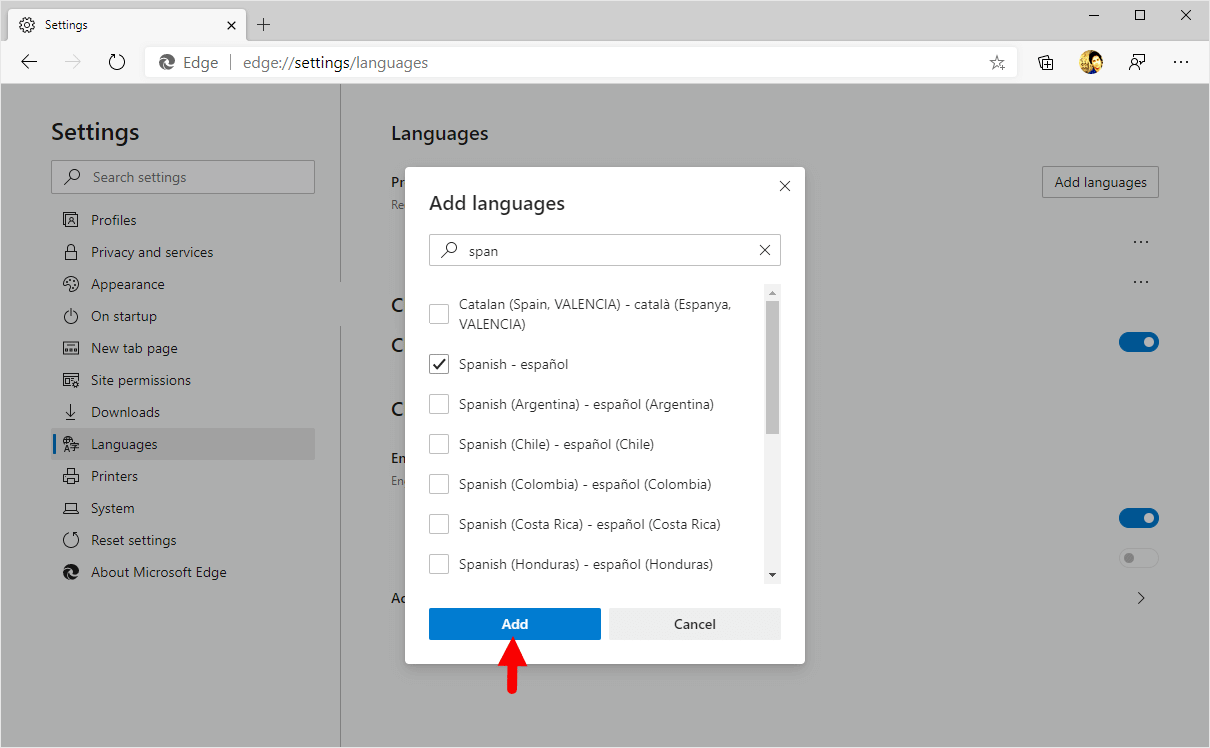
Congratulations! Your Preferred Language is Now added on the Edge Browser.
Delete Language on Edge Browser
- Open Microsoft Edge Browser on your Computer (assuming Microsoft Edge is already installed; if not you can Download Microsoft Edge and install it).
- Click on the Menu Button:
- Now, Click on the Settings:
- On the Settings page, Click on the Languages Option.
- Under Languages, Click on the More Actions Menu Button next to the Lanuage you wanted to Remove.
- Now, Select Remove from the Menu.

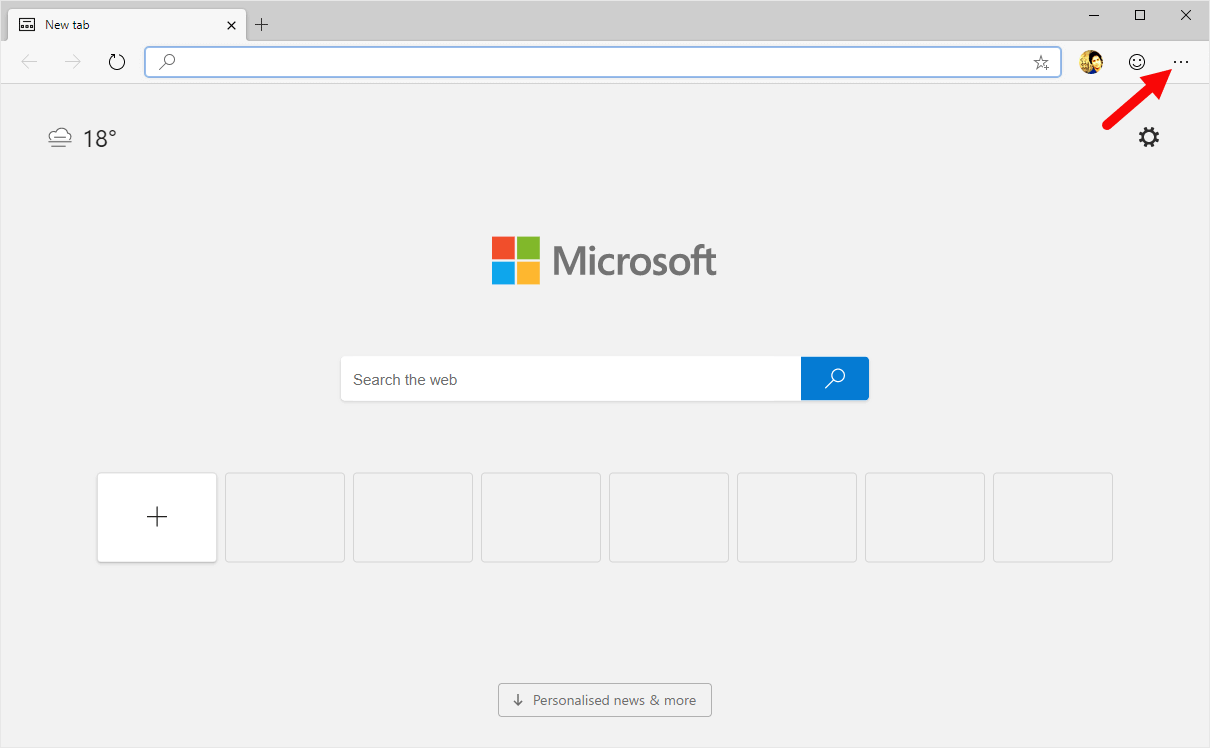
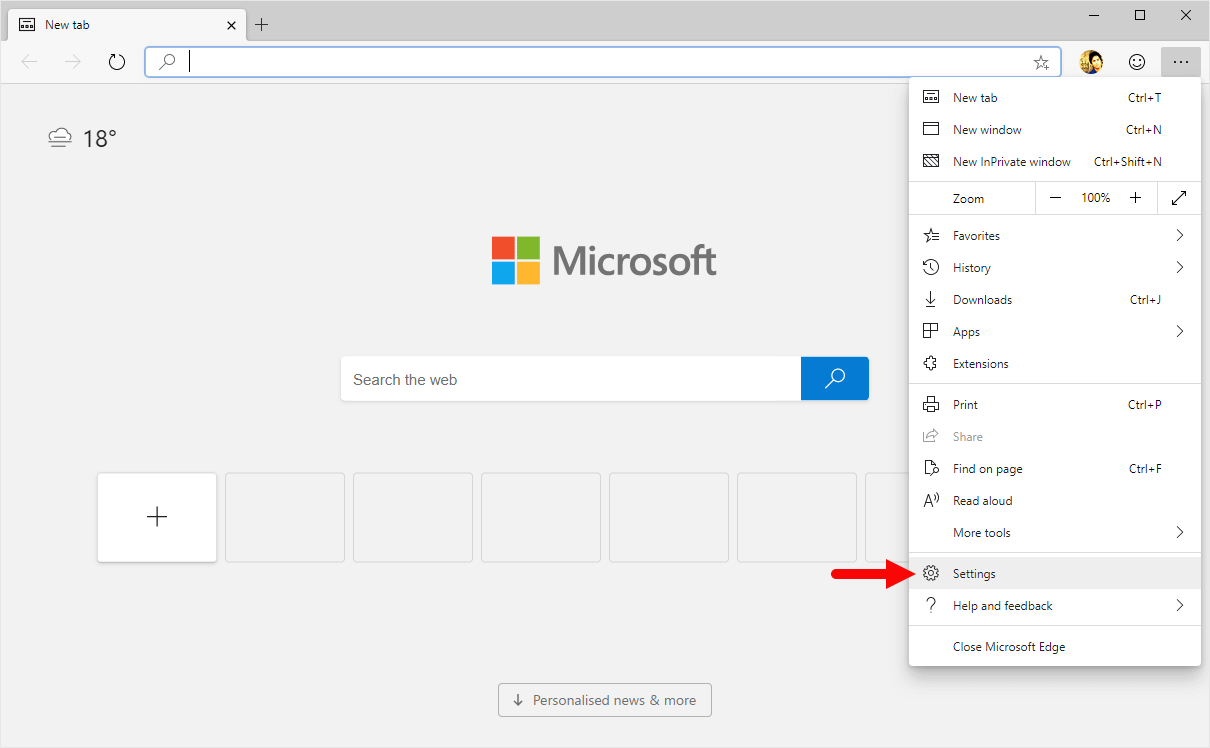
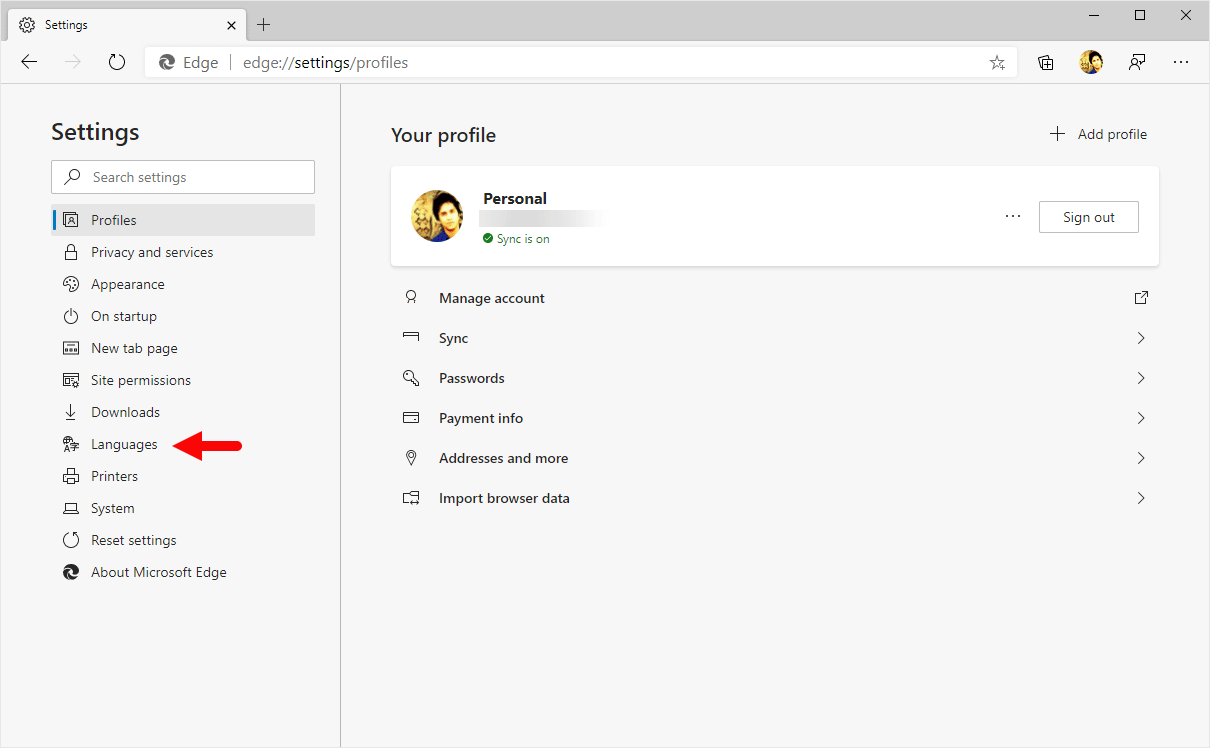
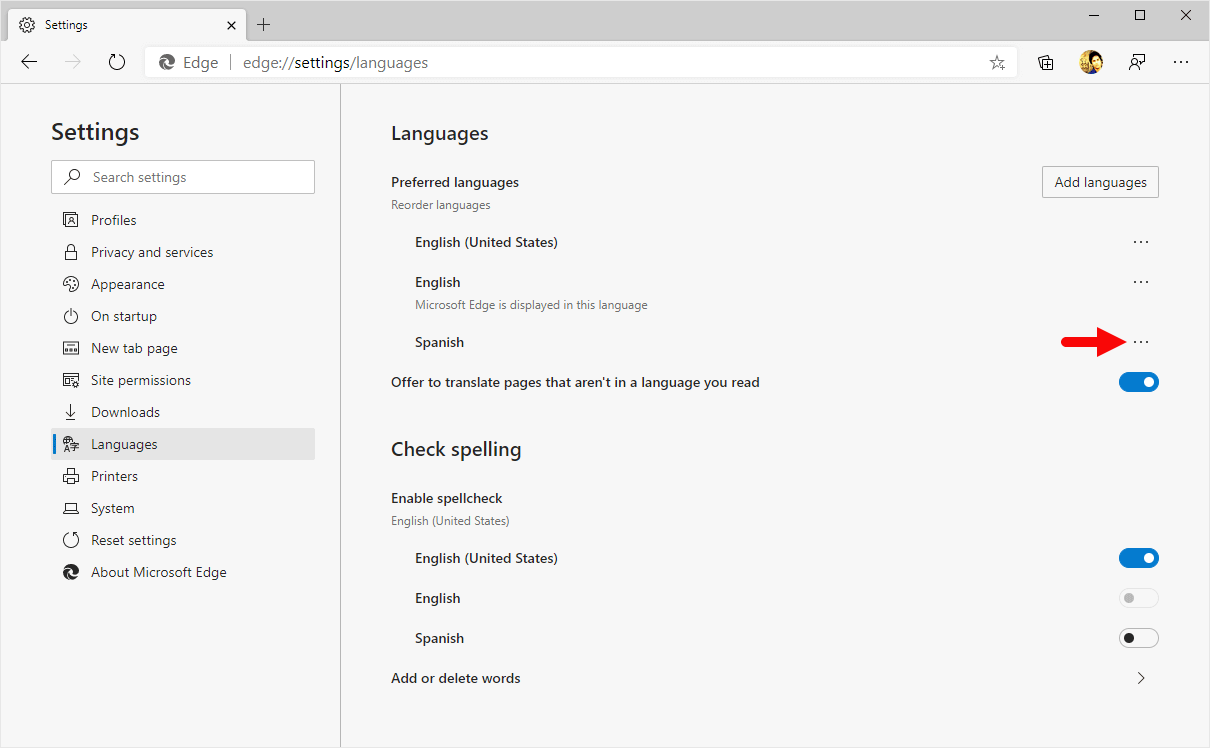
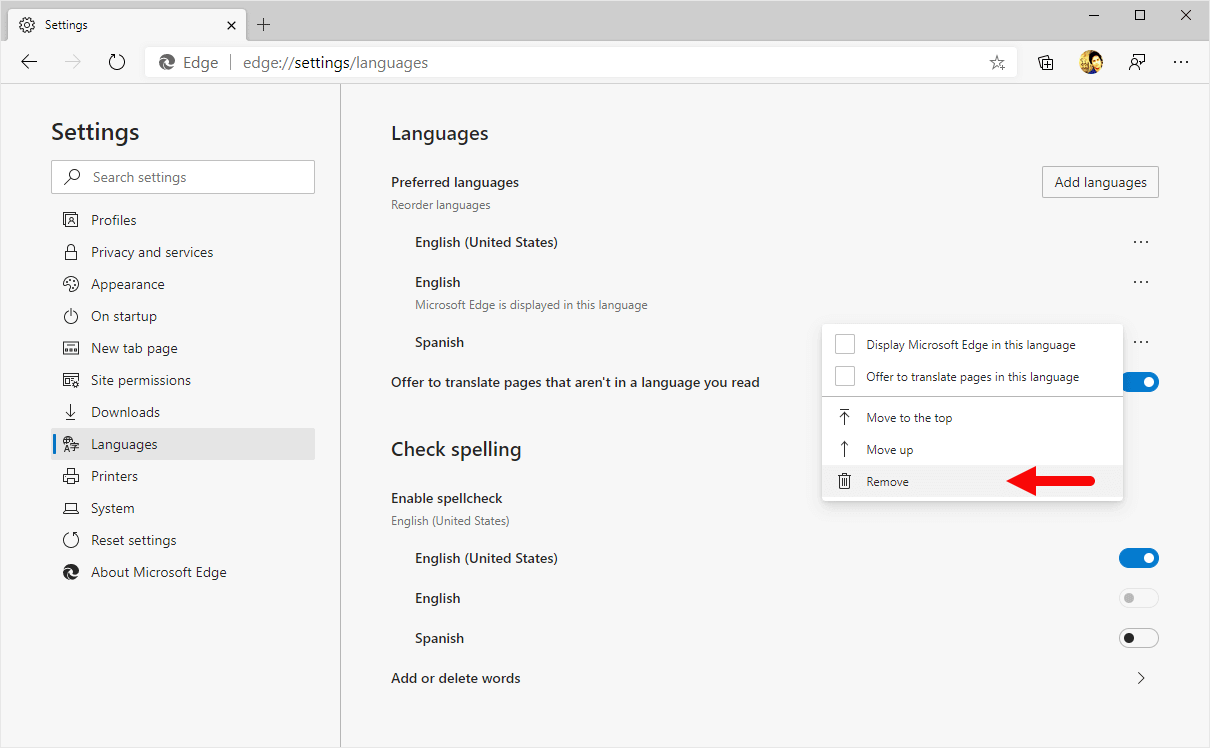
Congratulations! Your Selected Language is Now Removed from the Edge Browser.
Additional Resources
[*] Microsoft Edge Guide: If you are looking for How-to Guides on Microsoft Edge then, Check out the Microsoft Edge Guides Page.
[*] Credits: Microsoft Edge Browser is developed and provided by Microsoft, Inc. So, full credit goes to Microsoft for developing the Browser.