These are the instructions to enable the colorful themes on Google Chrome Web Browser.
Requirements: You need to have the latest version of Google Chrome Browser installed on the Computer.
Enable Colorful Themes on Chrome Browser
- Open Google Chrome Browser on your Computer (assuming chrome is already installed; if not you can Download Google Chrome and install it).
- In the address bar type chrome://flags/ and Press Enter Key:
- Now, Type NTP customization menu version 2 in the Search Flags Box.
- Now, Click on the Default Dropdown and Select Enabled.
- Now, Click on the Relaunch Now button.
- On the New Tab page in Chrome, Click on the Customize Button.
- Click on Color and Theme option:
- Choose any of the available Colorful Theme (as per your choice) and click on Done Button.

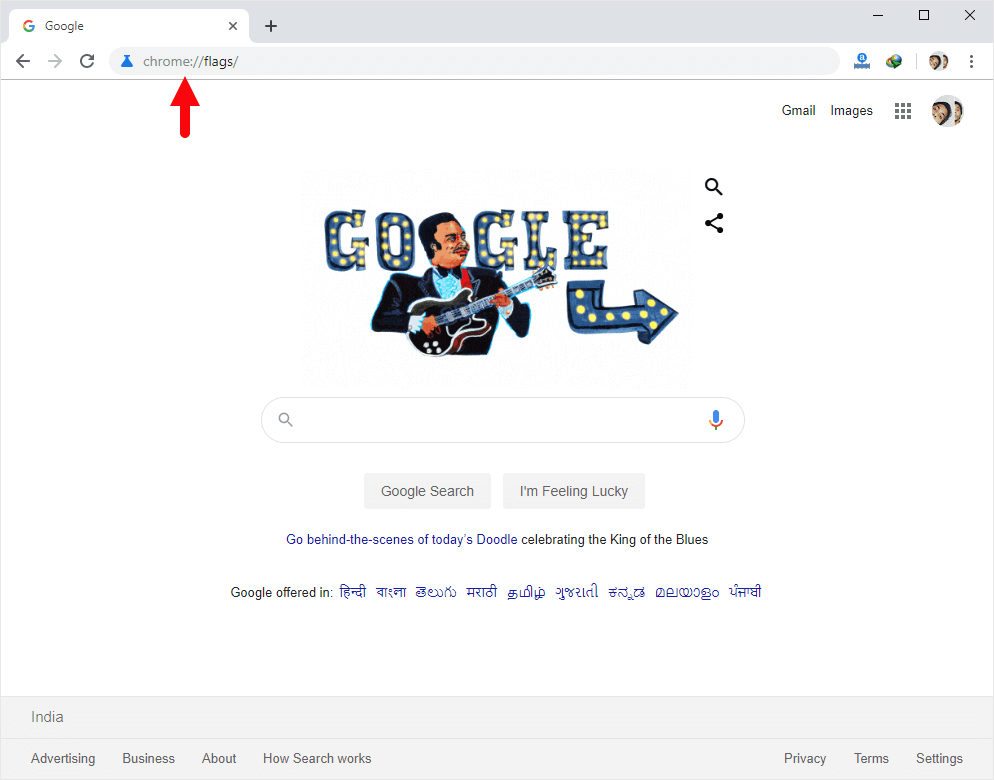
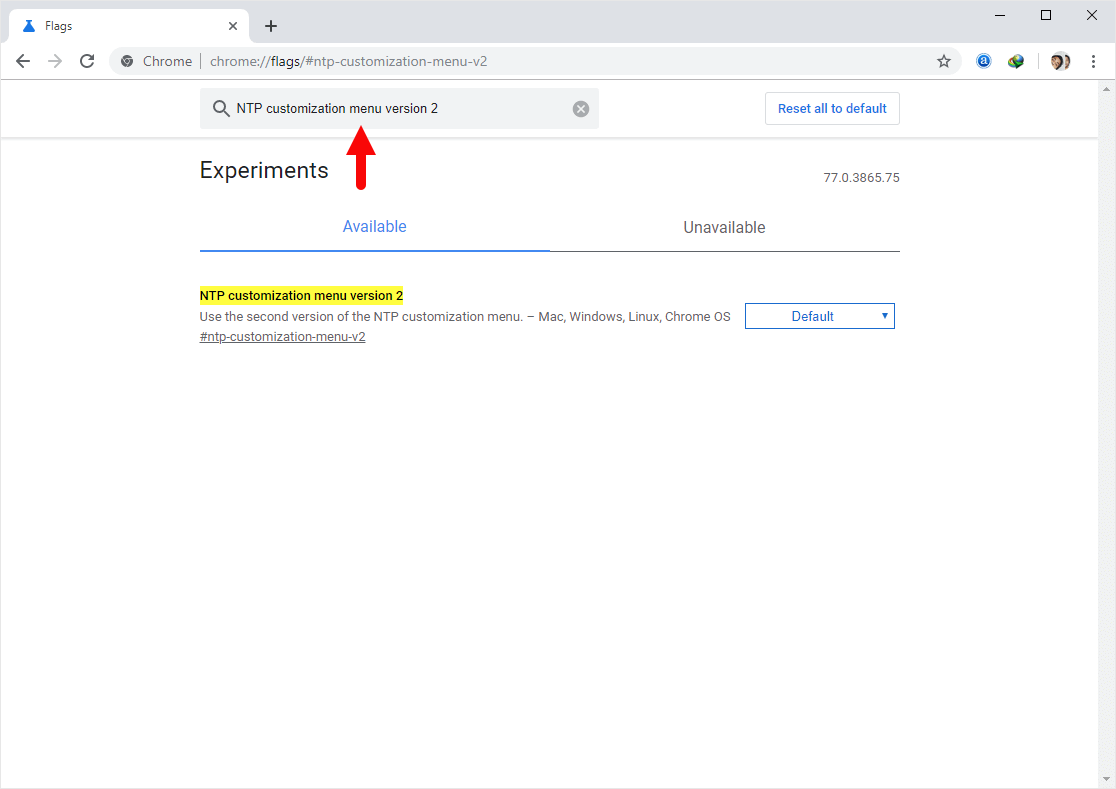
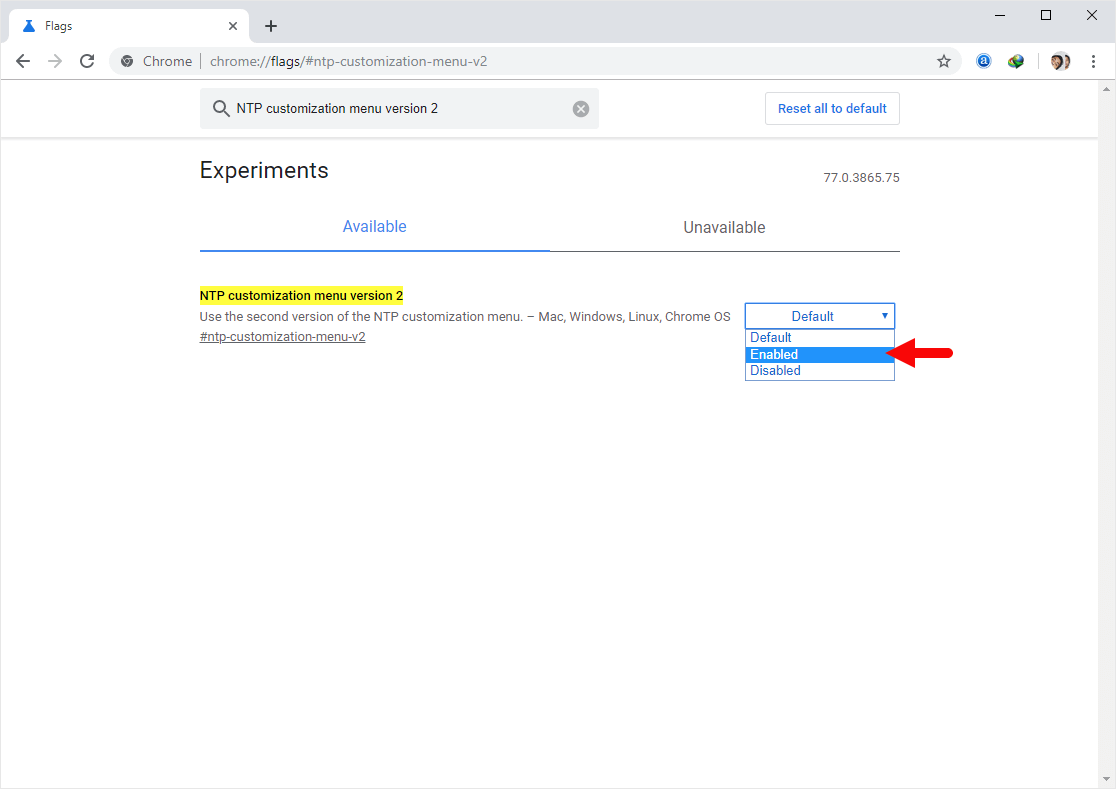
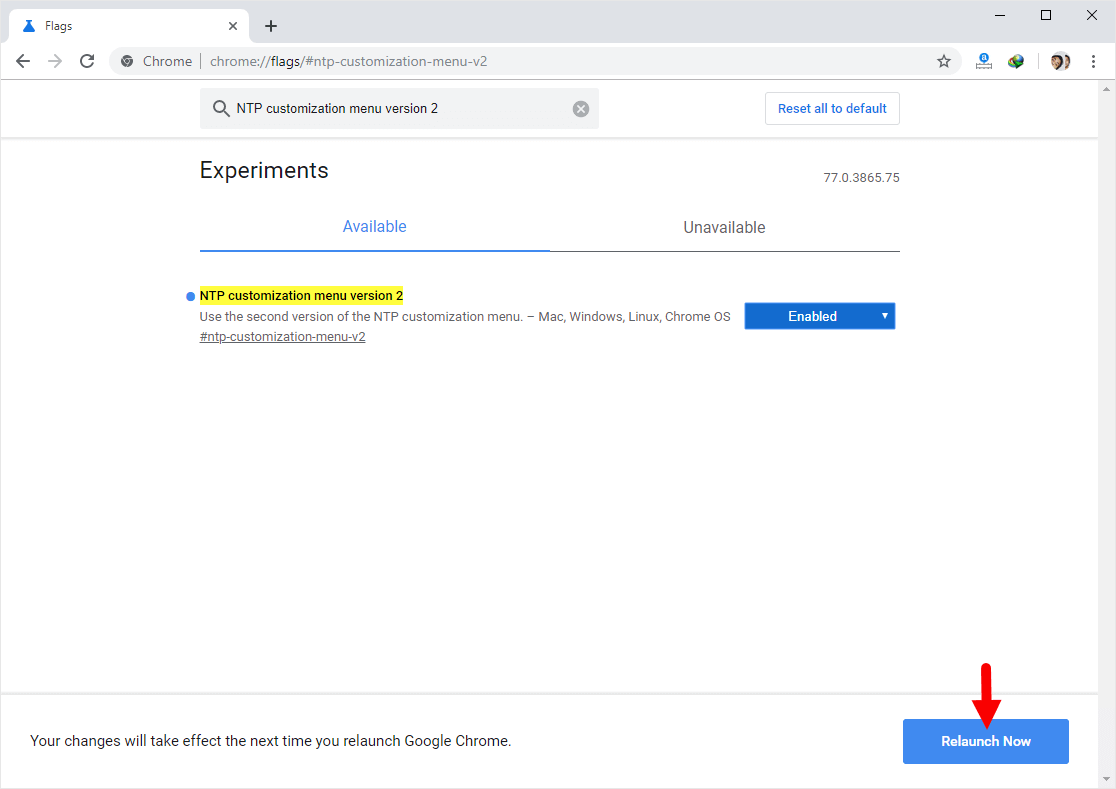
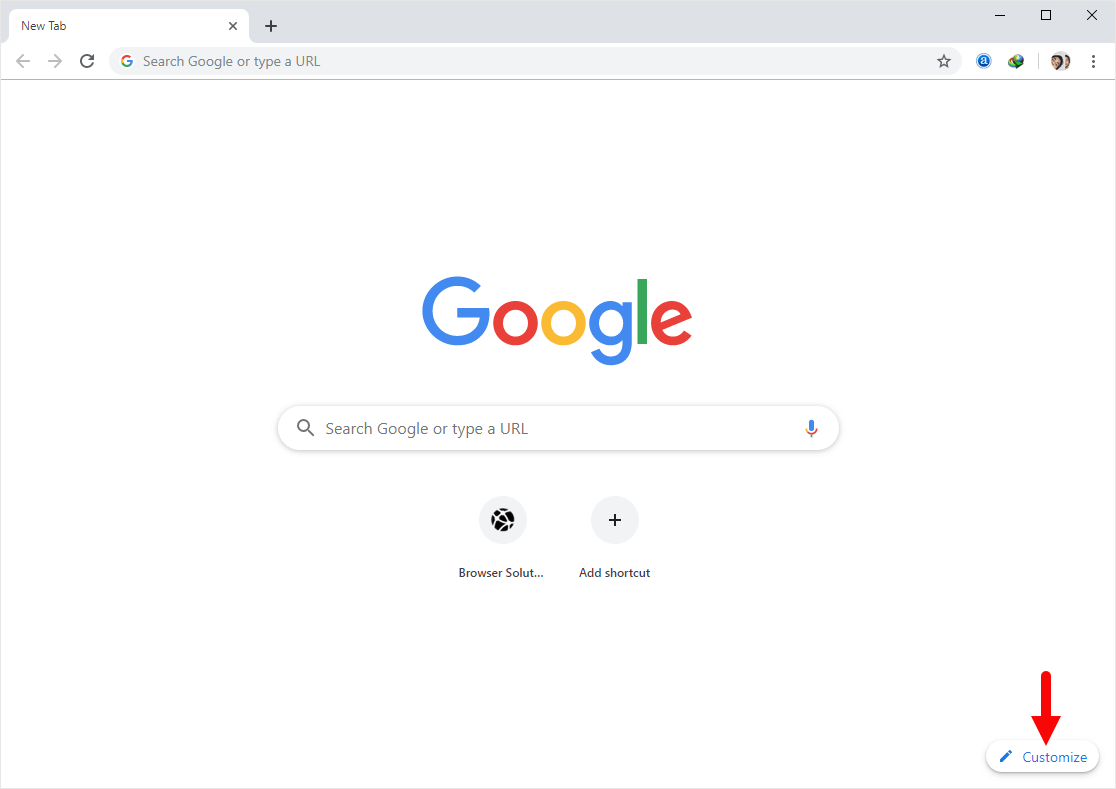
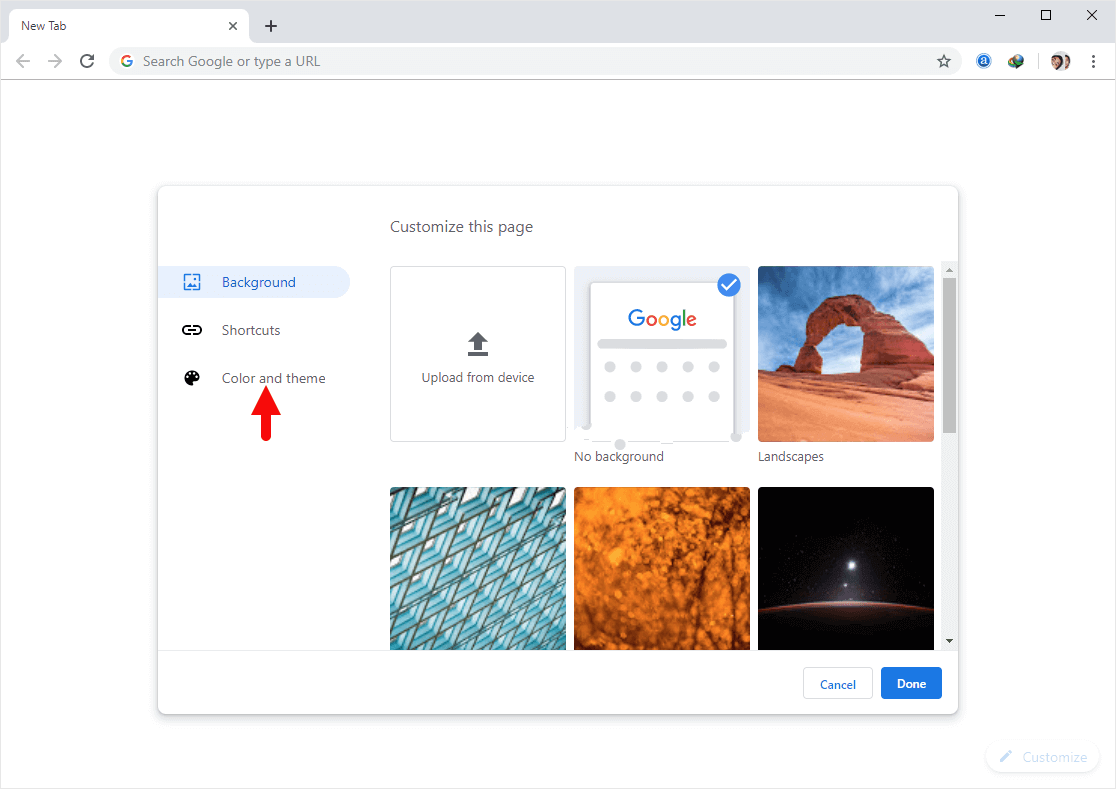
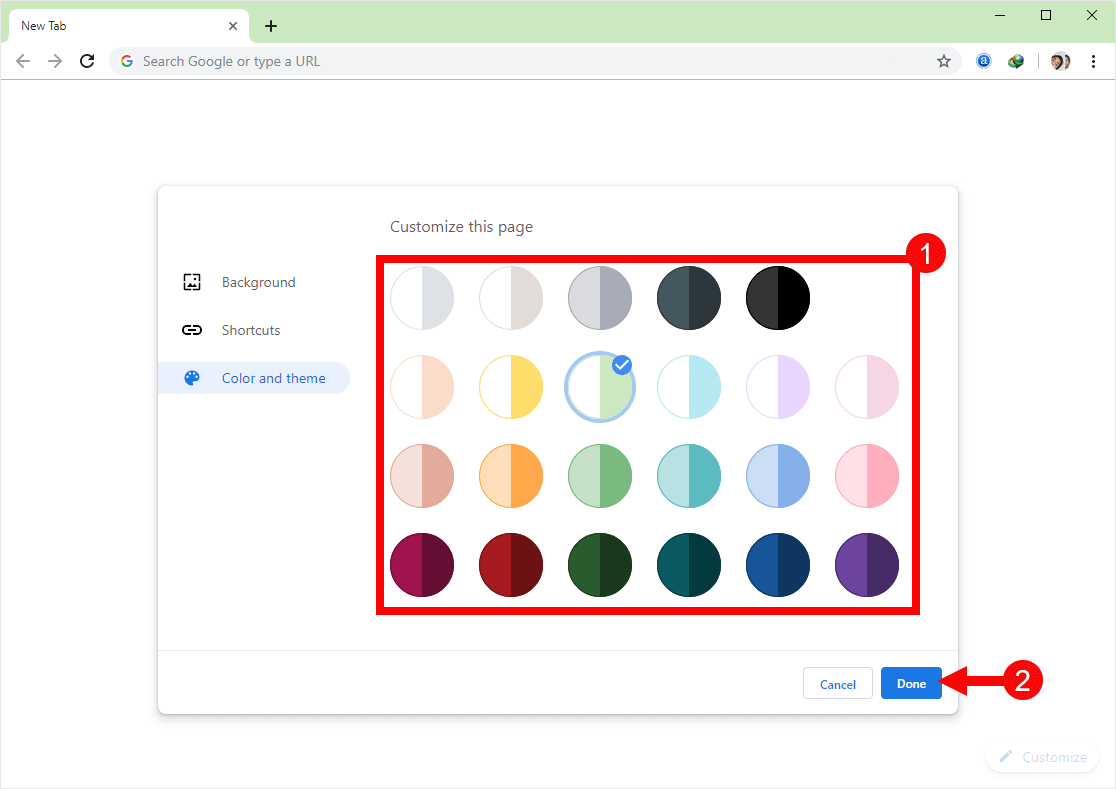
That’s it. You can also choose or set the matching wallpaper to the browser theme, to make your browser more appealing and refreshing.
Additional Resources
[*] Same settings can also be applied on all chromium based web browsers to Enable or Disable the Colorful Themes Feature on the browser.
[*] How to Get back Default Theme? To get back the default Grey Theme on Chrome, simply Open the New Tab page > Click on Customize > Click on Color and Theme > there choose or select the First Available Theme (default) > Click on Done Button.
[*] Limitation: At the moment, Chrome only support 23 colorful themes. It doesn’t allow users to set or choose their own colors manually. It might be possible to have the manual color option available in future updates.