These are the instructions to show a wide address bar in Brave Browser (this method can be used on Windows, Mac, and Linux computers).
Show Wide Address Bar in Brave Browser
- Open Brave Browser on your computer (assuming brave browser is already installed; if not Download Brave Browser and launch it).
- Click on the Menu Button:
- Click on Settings:
- Click on Appearance, from Sidebar menu:
- Under the Appearance, Navigate to Use wide address bar and Click on the Checkbox to Enable it.

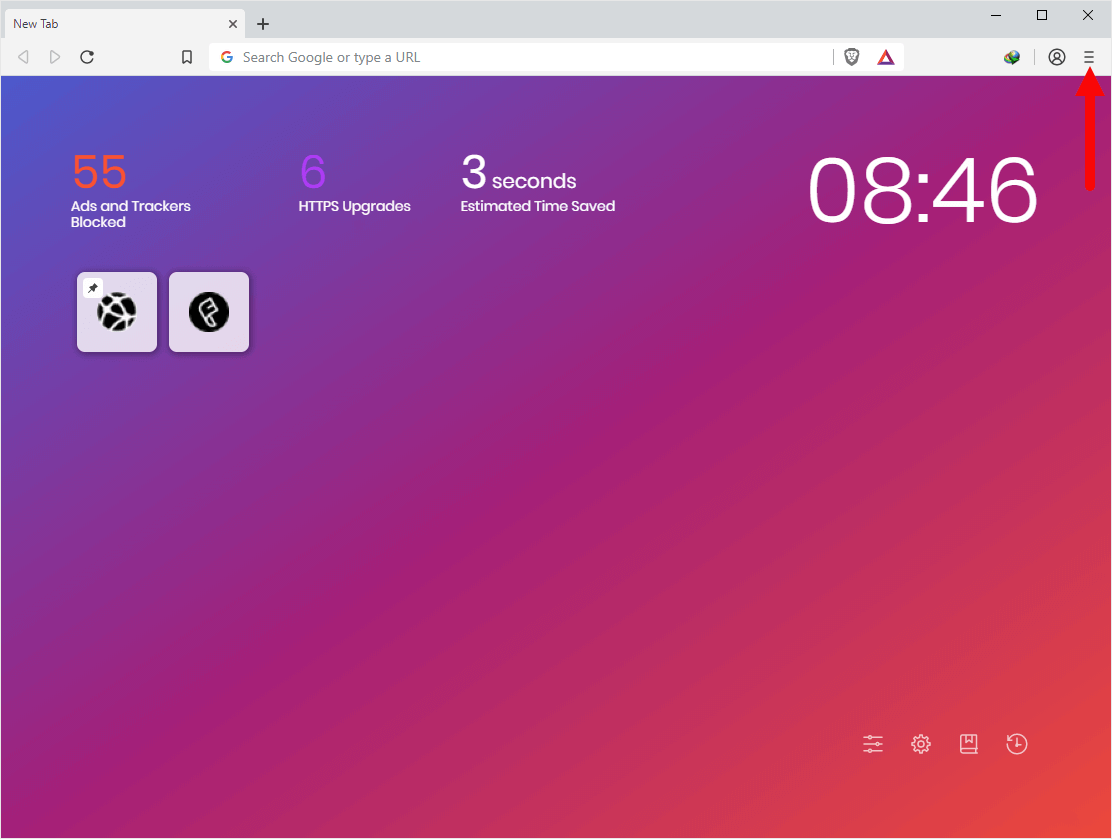
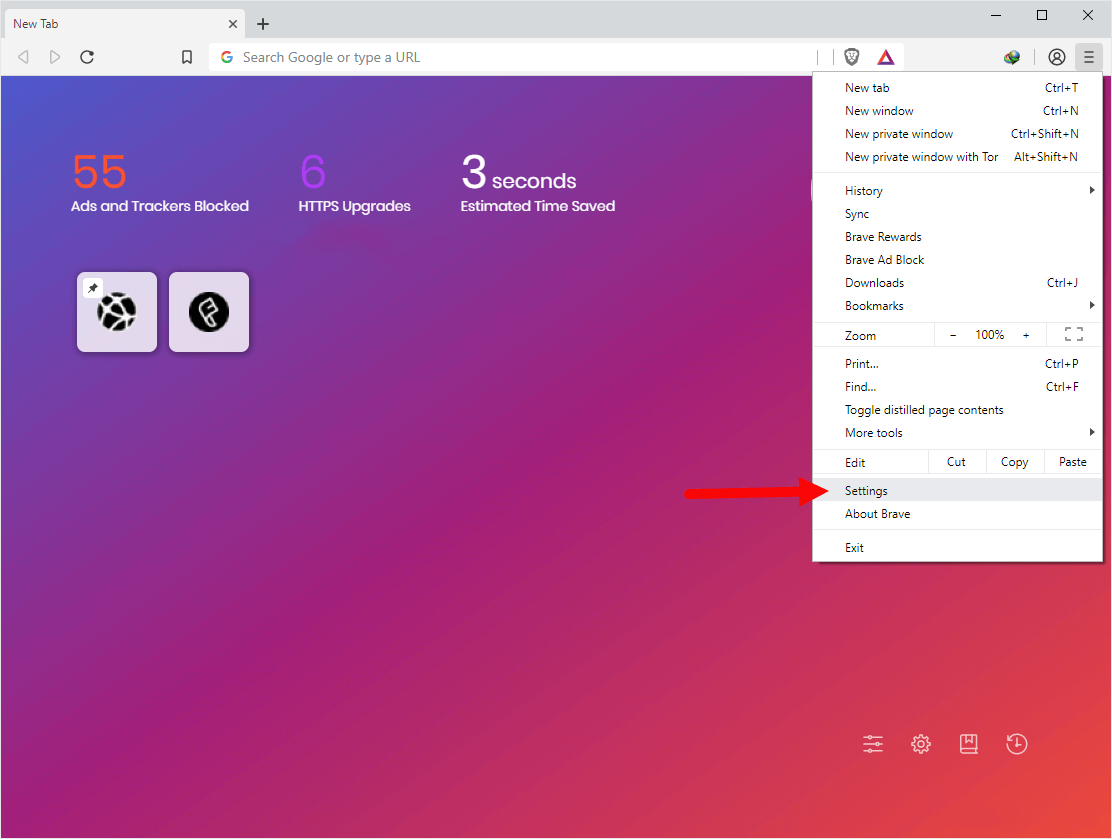
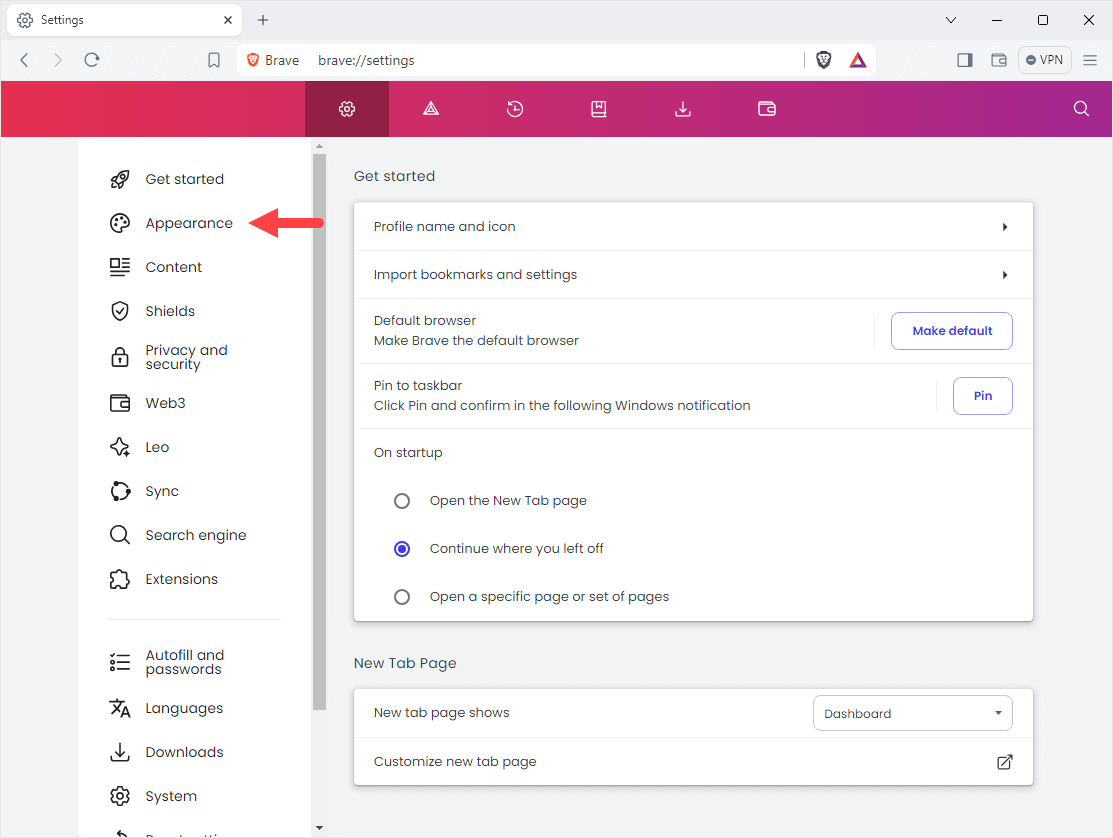
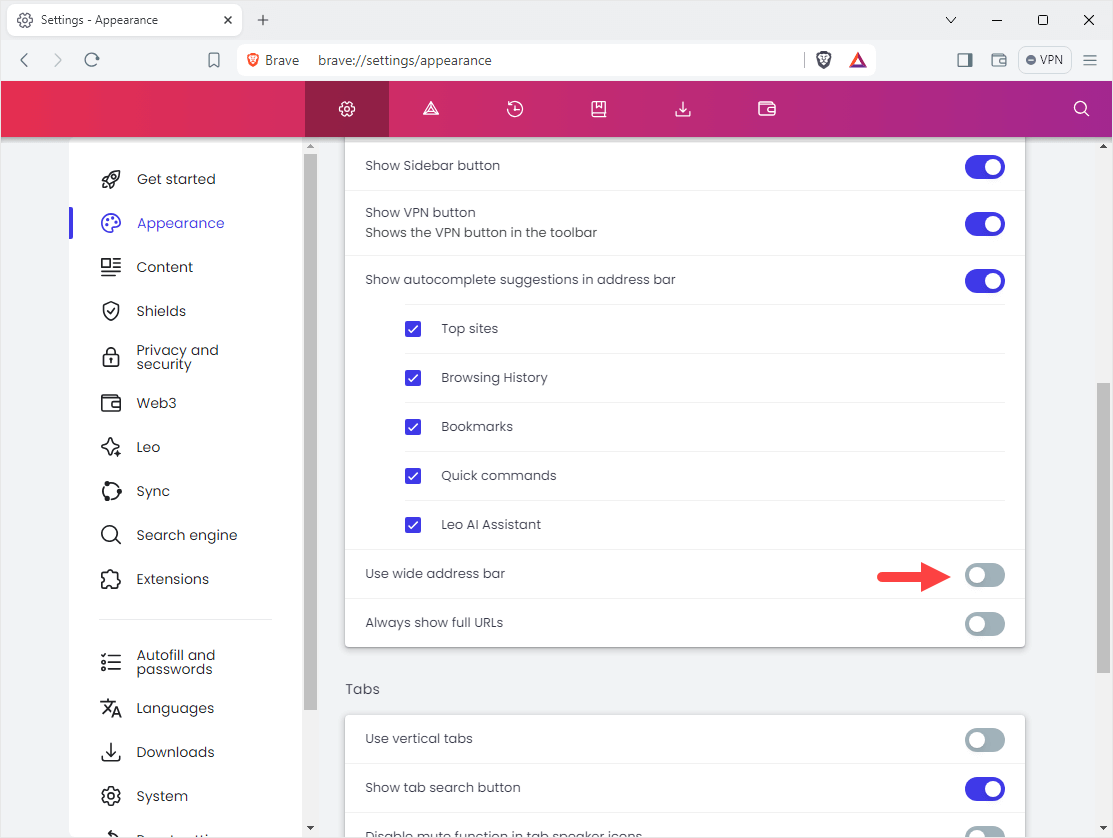
Congratulations! Brave Browser is now show the wide address bar permanently, till it is reverted back.
Additional Resources
[*] Show Small Address Bar: By default Brave browser shows small Address Bar, but if you have used the above method to enable the large address bar, then: Open Brave Browser > Click on Menu > Click on Settings > Click on Appearance from Sidebar Menu > Under the Appearance Remove the Checkbox from Use wide address bar.
[*] Brave Guides: If you are looking for How-to Guides on Brave Browser then, Check out the Brave Guides Page.
[*] Credits: Brave Browser is developed and provided by Brave Software, Inc. So, full credit goes to Brave Developers for developing the Browser.