Tired of juggling multiple media tabs? Chrome’s Global Media Controls can simplify your life. This handy feature lets you control all your media playback from a single location. Let’s dive in and enable it.
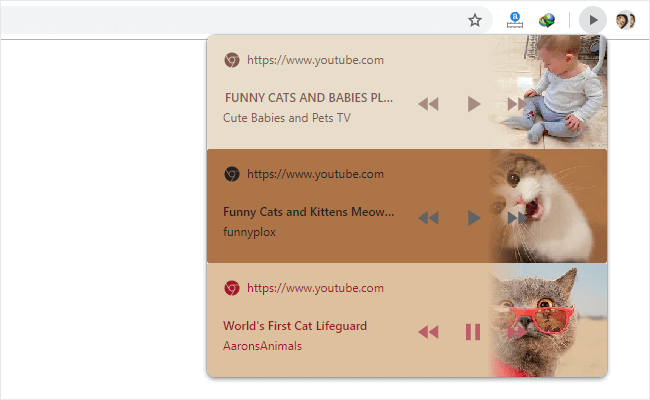
Enable Global Media Controls in Chrome
- In the address bar type chrome://flags/ and press Enter.
- Search for “Global Media Controls” in the search bar.
- Under the Global Media Controls, click the dropdown menu and select “Enabled.”
- At the bottom of the Chrome Flags page, click the “Relaunch Now” button.
- Open multiple media tabs (like YouTube videos).
- Once you open a few videos on YouTube (or anywhere), the Global Media Control will detect it, and a “Play” button will appear next to the Person button.
- Click on the “Play” button in order to control your multiple media tabs.
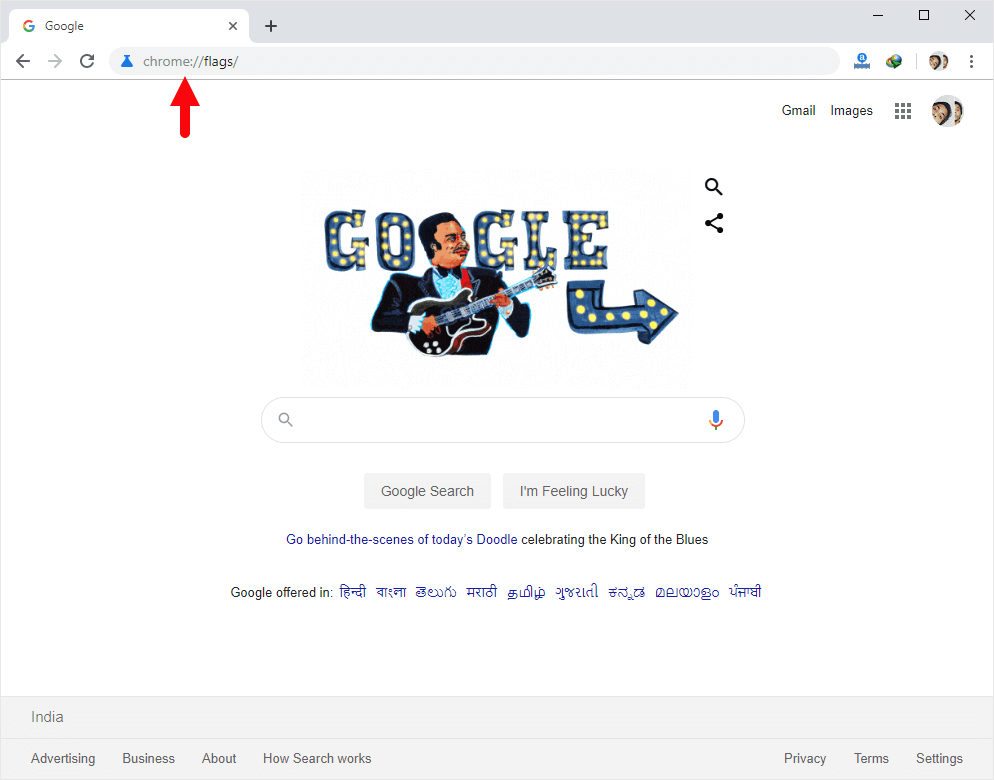
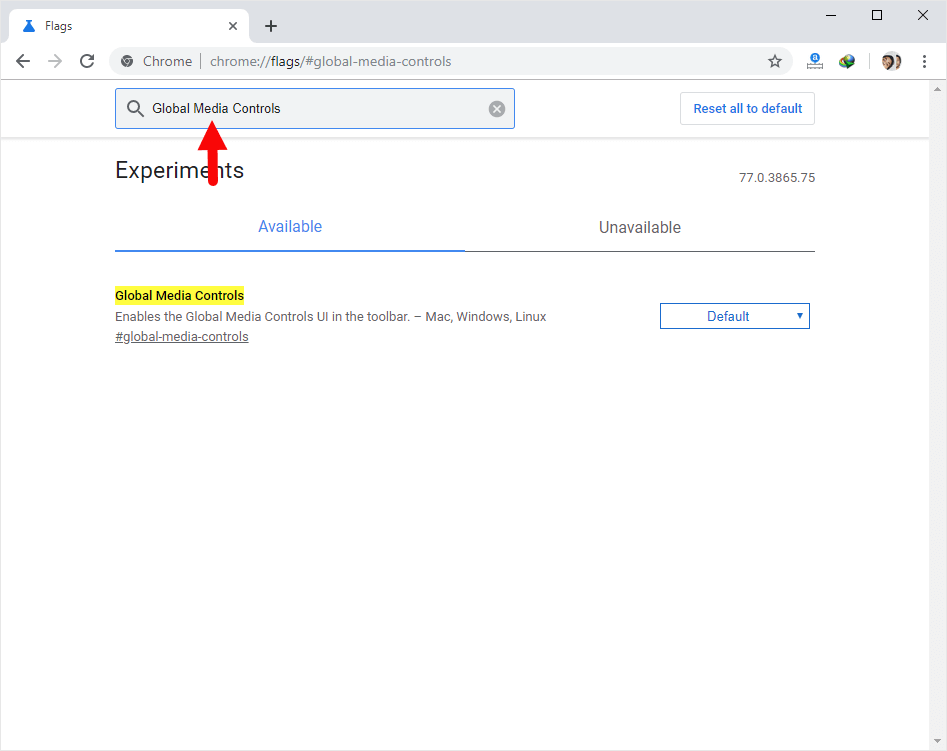
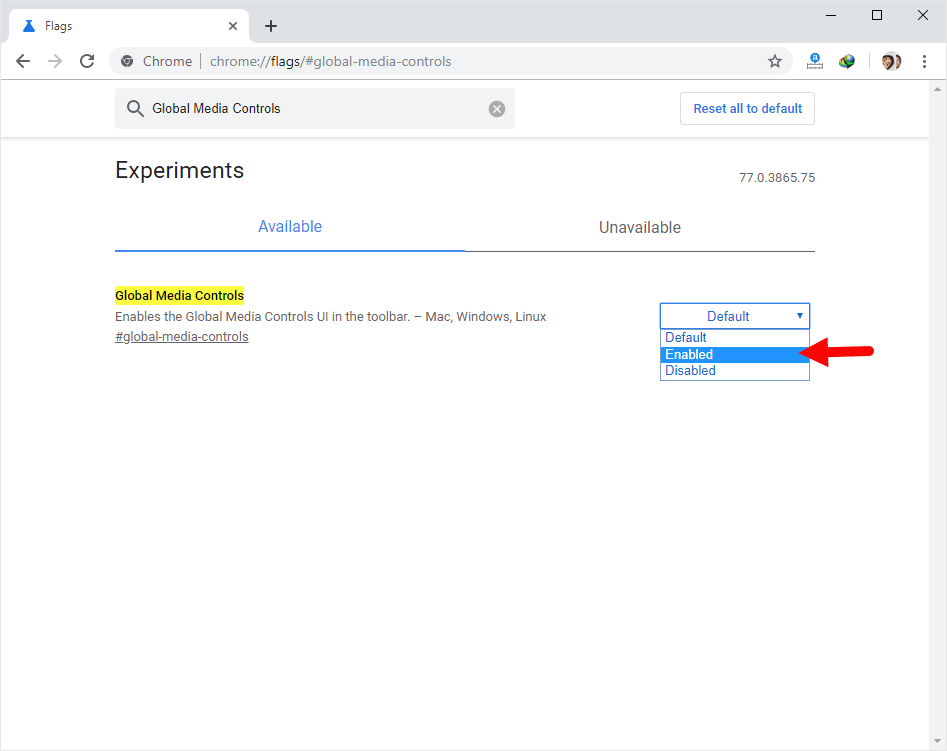
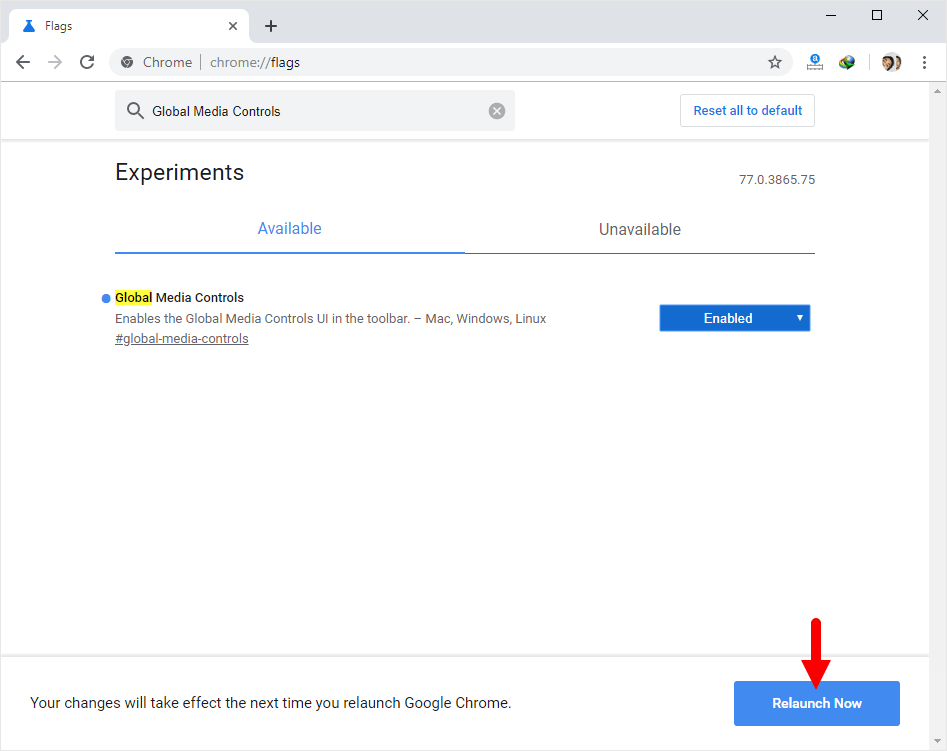
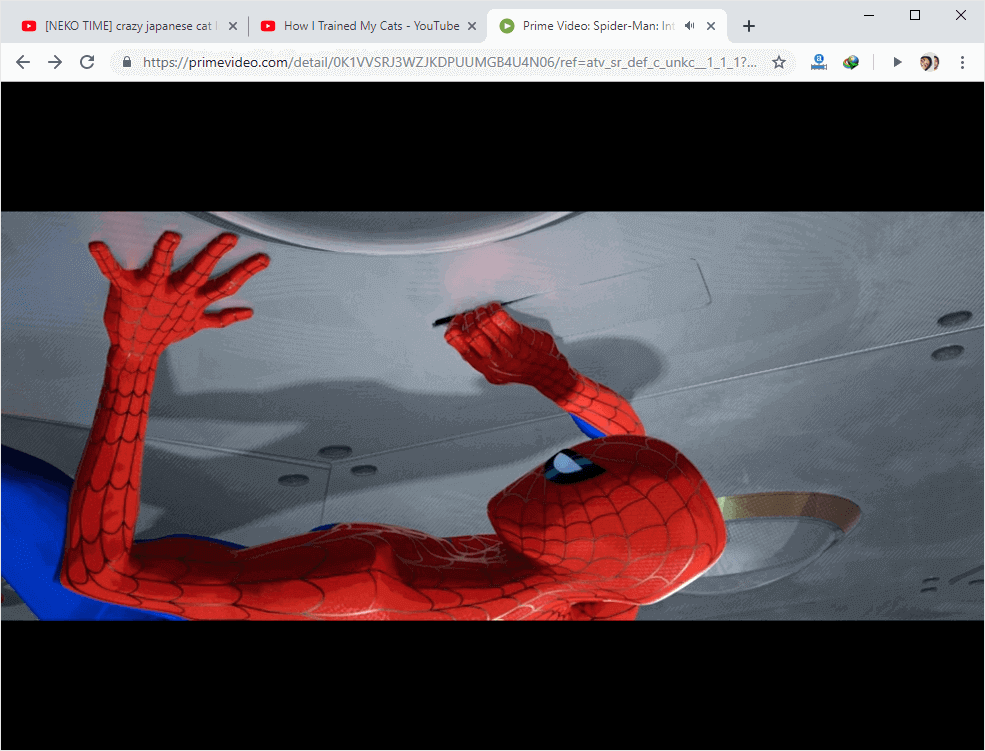
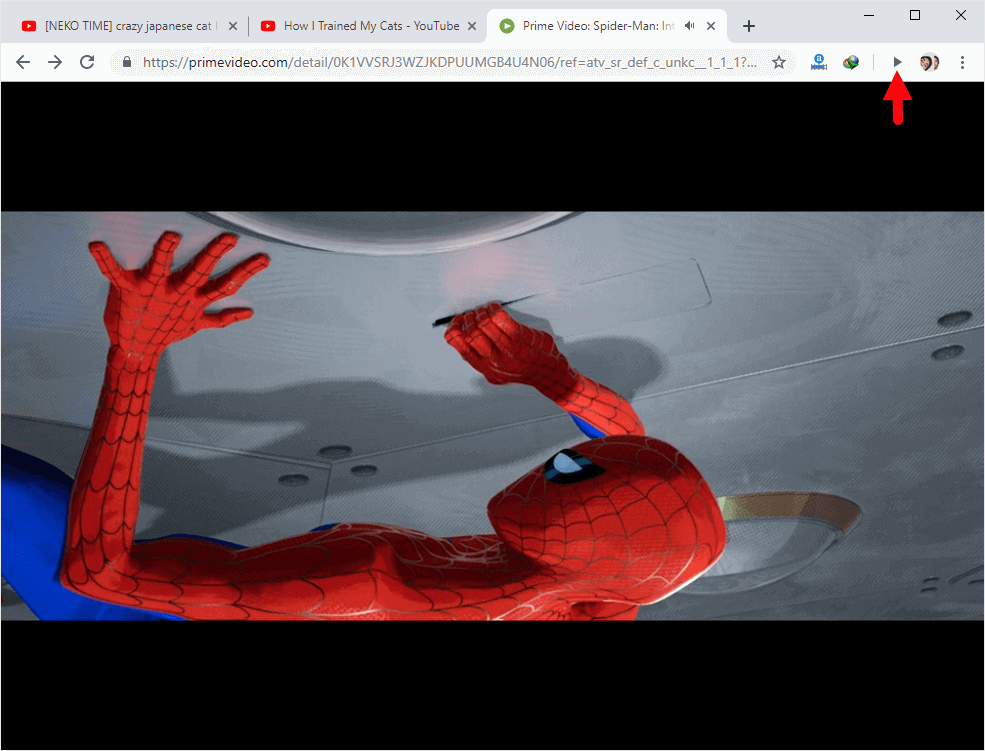
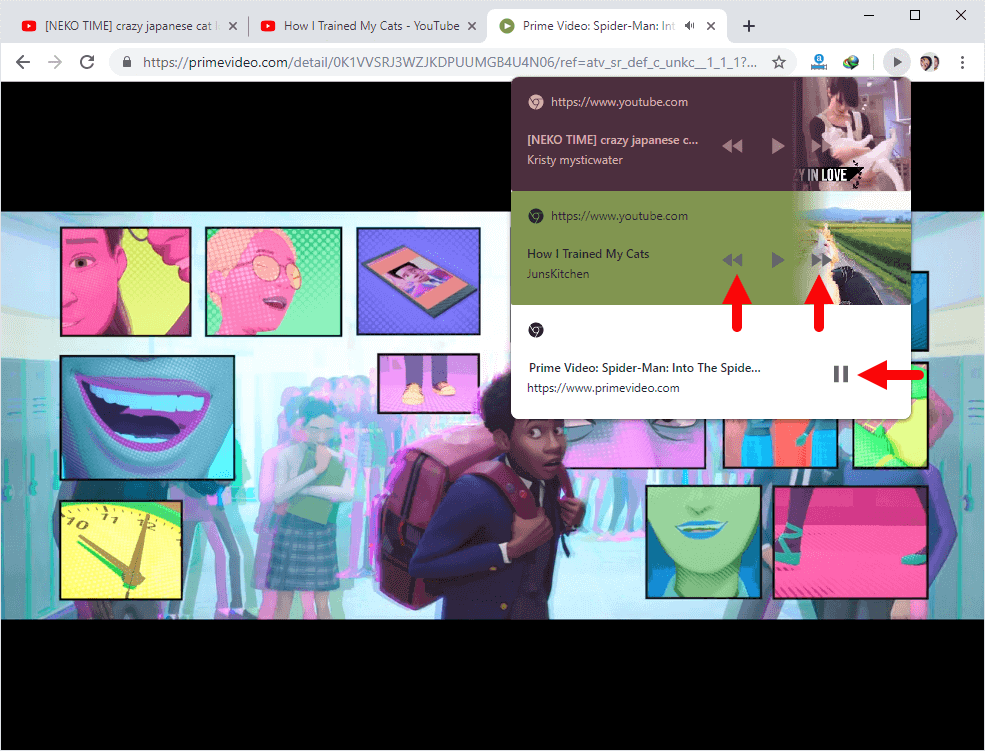
That’s it. Now you can control Play, Pause, Rewind, and Fast Forward of any media tab from a single controller.
Additional Resources
- Compatibility While the Global Media Controls work seamlessly with many websites, it might have limited functionality on platforms like Netflix, Amazon Prime, and Hulu.
- How to Hide or remove the Global Media Control? Visit the Chrome Experiments Page by entering chrome://flags/ in the address bar and searching for “Global Media Controls” under the search flags box. Click on the dropdown menu next to “Global Media Controls” and select Enabled, then relaunch the browser.
- Chrome Guides: If you are searching for How-to Guides for Google Chrome, please visit the Google Chrome Guides page.